
[
]
Hi There 👋 I am
Kashan Haider
Professional Software Enginer
A results-driven full-stack software engineer who turns complex problems into simple, reliable, and fast digital solutions. I build clean, scalable web and mobile apps that users enjoy, focusing on smooth performance and solid design. Skilled in modern technologies like React Native, TypeScript, Node.js, and cutting-edge AI development tools including Cursor IDE, GitHub Copilot, OpenAI API, and ChatGPT. Passionate about exploring generative AI and prompt engineering, I bring fresh ideas and sharp problem-solving to every project. I deliver quality work on time, creating software that lasts and scales — ready to tackle your toughest challenges with clarity and confidence.

[
]
About Me
I design web and mobile apps
Fueled by passion and a commitment to excellence, I craft stunning web and mobile experiences that captivate and engage.
Connect with me
Let me help bring your idea to life. Connect with me for exceptional web and mobile development solutions, driven by passion and expertise.
Node JS
MongoDB
React JS
React Native
My Skills
I Enjoy Solving Problems With Scalable Solutions
With over 6 years of experience crafting scalable, high-performance web and mobile applications that deliver exceptional user experiences. My expertise spans React, React Native, Node.js, TypeScript, Next.js, Redux, Express, MongoDB, MySQL, and cutting-edge AI development tools including Cursor IDE, GitHub Copilot, OpenAI API, ChatGPT, Claude AI, Google Gemini, and LangChain. I leverage modern development environments like VS Code, Docker, Kubernetes, AWS, and advanced tools like Google Document AI, Cloud Vision AI, Puppeteer, Firebase, CodePush, Postman, Jest, Detox, SonarQube, ESLint, and sophisticated CI/CD pipelines with GitHub Actions. Recognized with an Excellence Medal for technical leadership, I've built mobile apps from scratch, optimized backend systems for thousands of users, and integrated AI-driven features to process massive datasets in real time. My passion for clean, maintainable code and innovative AI-powered solutions drives me to deliver measurable value, enhancing user engagement, streamlining operations, and fueling business growth. Currently mastering Generative AI, advanced prompt engineering, and modern development workflows to push the boundaries of what's possible in software development.
Creative Work
Recent Projects
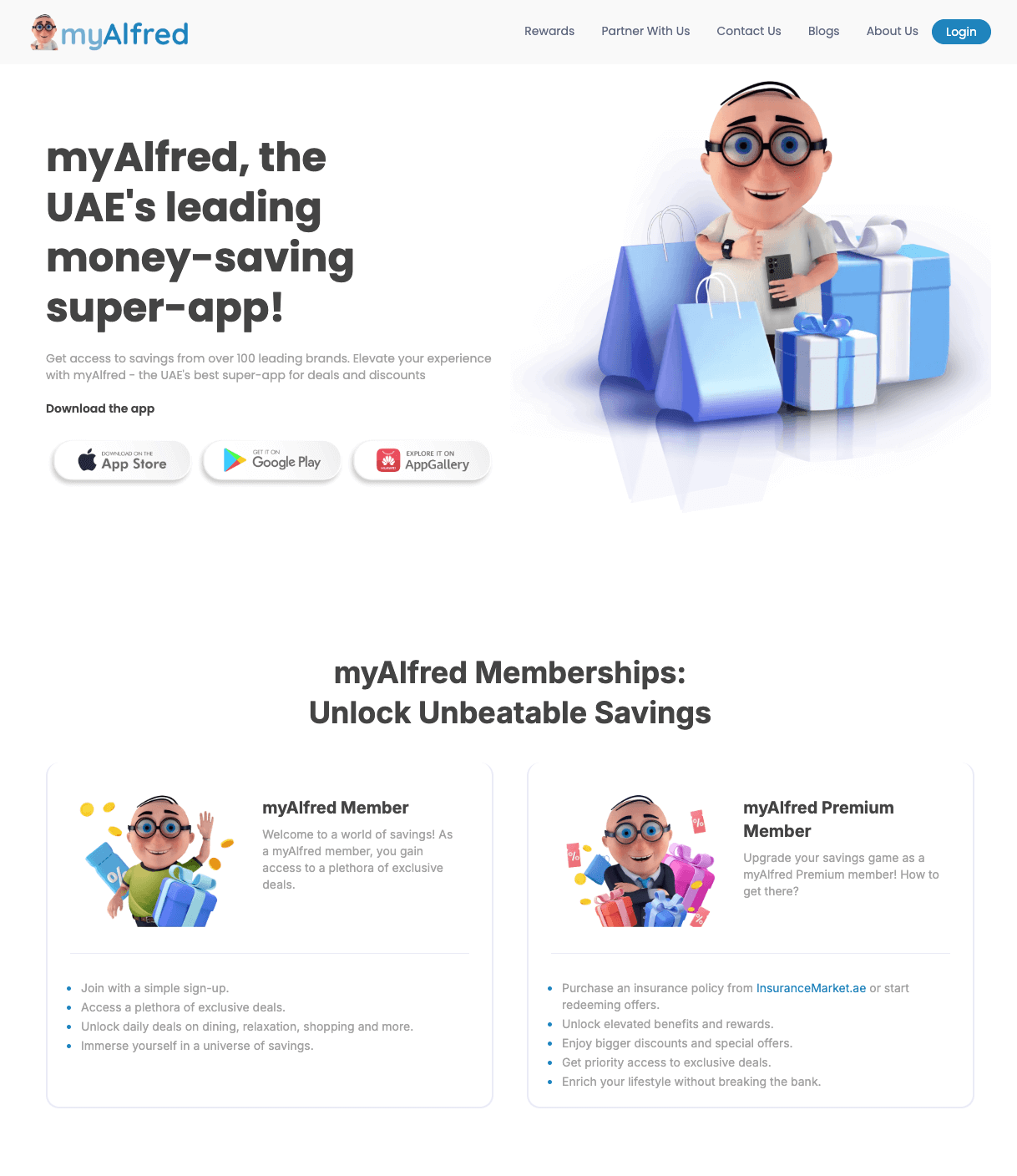
MyAlfred.com – Senior Software Engineer & Lead Mobile Developer
I joined MyAlfred.com as the only mobile app developer and built the entire app from scratch using React Native, TypeScript, Node.js, and Express. I designed the app to be scalable and ready for fast growth. Working closely with the CTO and business team, I turned ideas into real, usable features while providing practical suggestions and clear timelines. As the product grew quickly, I expanded the team and now lead 4-5 developers, guiding them on architecture, code quality, and smooth releases on both the Play Store and App Store. I also helped improve the backend by restructuring the database and migrating data in production without affecting over 10,000 live users, showing strong technical planning and care. Technologies and tools I use include: React Native, TypeScript, Node.js, Express, Firebase, CodePush, Jest, Detox, Postman, Sentry, GitHub Actions, ESLint, SonarQube, Figma. I was honored with an Excellence Medal for my technical leadership and impactful work.
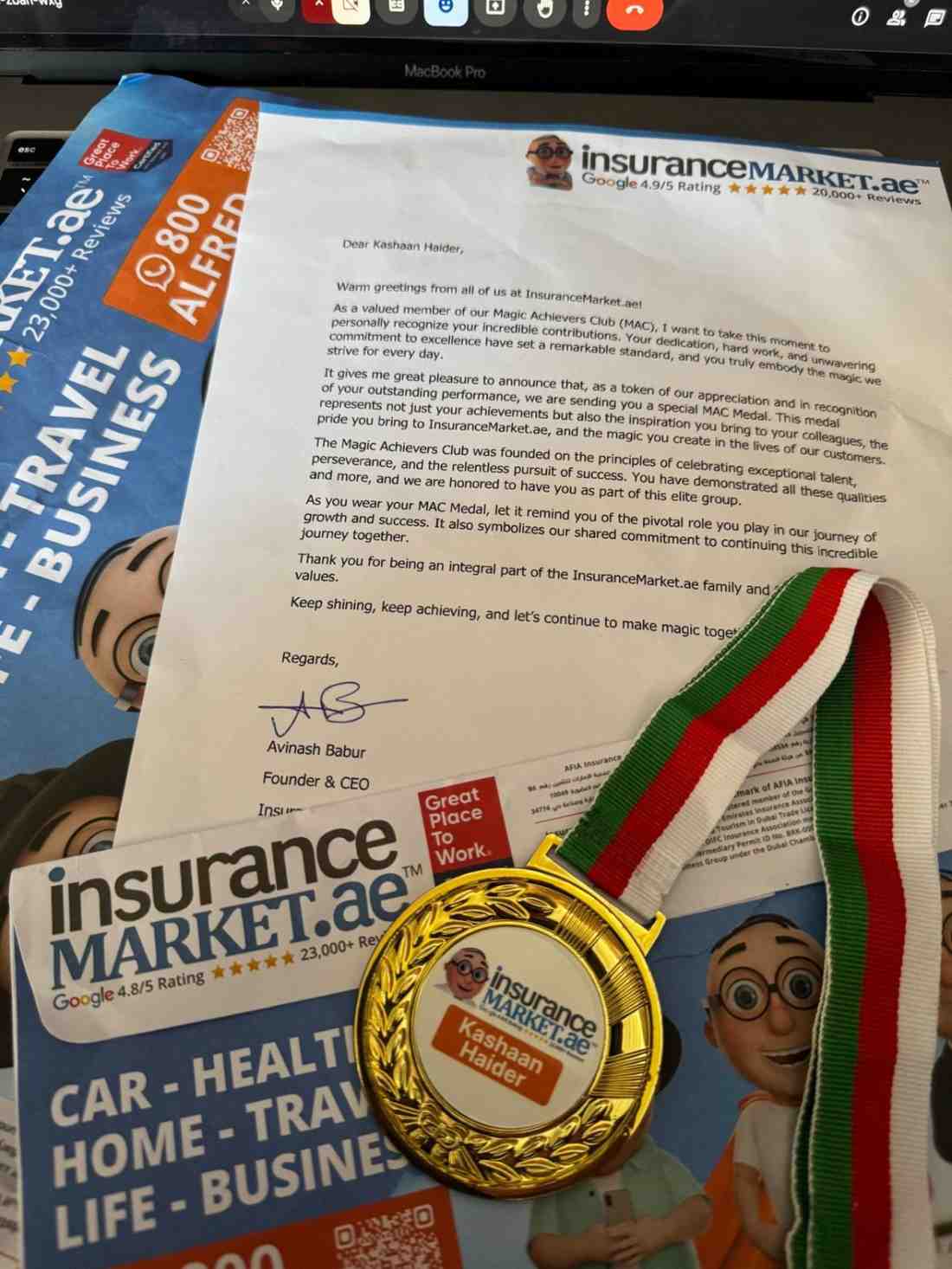
InsuranceMarket.ae Achievement
I'm deeply grateful to InsuranceMarket.ae™ for recognizing my efforts. While this medal has my name on it, it truly belongs to the entire team whose support, hard work, and encouragement made it possible. A special thanks to Hussain Fakhruddin—every company deserves a visionary and inspiring CTO like you! Your leadership and mentorship have not only sharpened my focus on writing high-quality, scalable code but also strengthened my skills in teamwork, communication, agile-development, and taking ownership of reliable, production-grade solutions. You're the kind of leader every team wishes for. This recognition inspires me to keep learning, growing, and contributing alongside such an incredible team. Thank you, everyone, for being part of this journey! hashtag#Gratitude hashtag#Leadership hashtag#Teamwork hashtag#Scalability hashtag#BestPractices hashtag#CareerGrowth hashtag#Success hashtag#LearningEveryDay
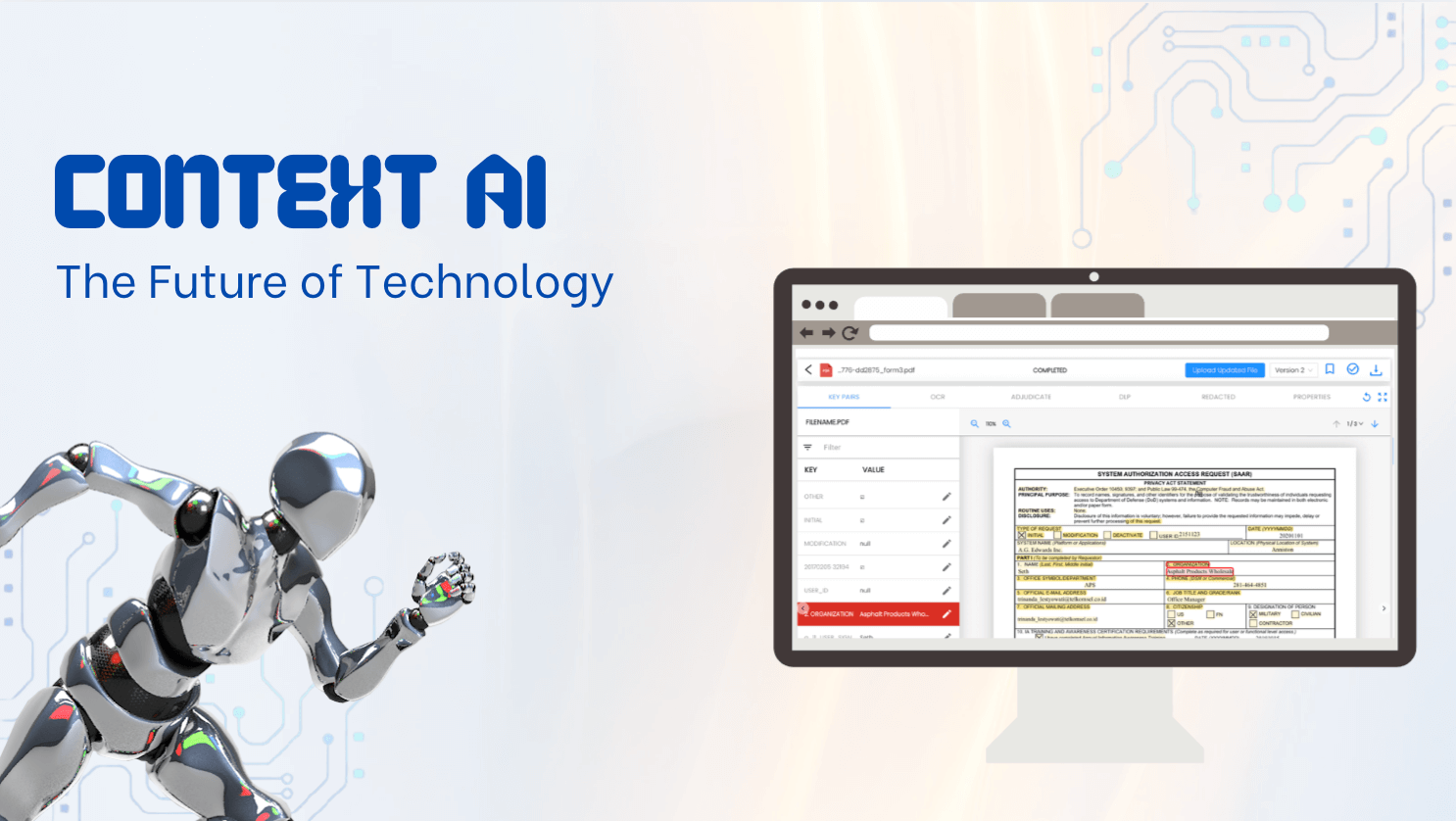
Context AI (Aretec.ai) – Senior Software Engineer
At Context AI, I led the development of cutting-edge AI features in a fast-paced startup environment. I transformed complex business ideas into fully functional products by working directly with the CEO and product team — offering clear technical direction, realistic timelines, and creative solutions. My main contributions included: 1. Built a custom PDF analysis system using Google Document AI, with SVG-based rendering to visually map extracted content with precise accuracy. 2. Developed a real-time video analysis tool powered by Google Generative AI, dynamically identifying and displaying objects, people, and logos across video frames by interpreting millions of lines of JSON. 3. Designed and implemented a web archiving system allowing users to schedule, store, and retrieve historical versions of websites. I worked hands-on with technologies like React, TypeScript, Node.js, Redux, Firebase, Google Cloud Functions, Cloud Run, BigQuery, and Puppeteer — always focusing on performance, clean architecture, and smooth UX. The fast-moving environment pushed me to solve tough technical problems quickly while maintaining high code quality. My role was not just about writing code — it was about building smart, scalable solutions from the ground up.
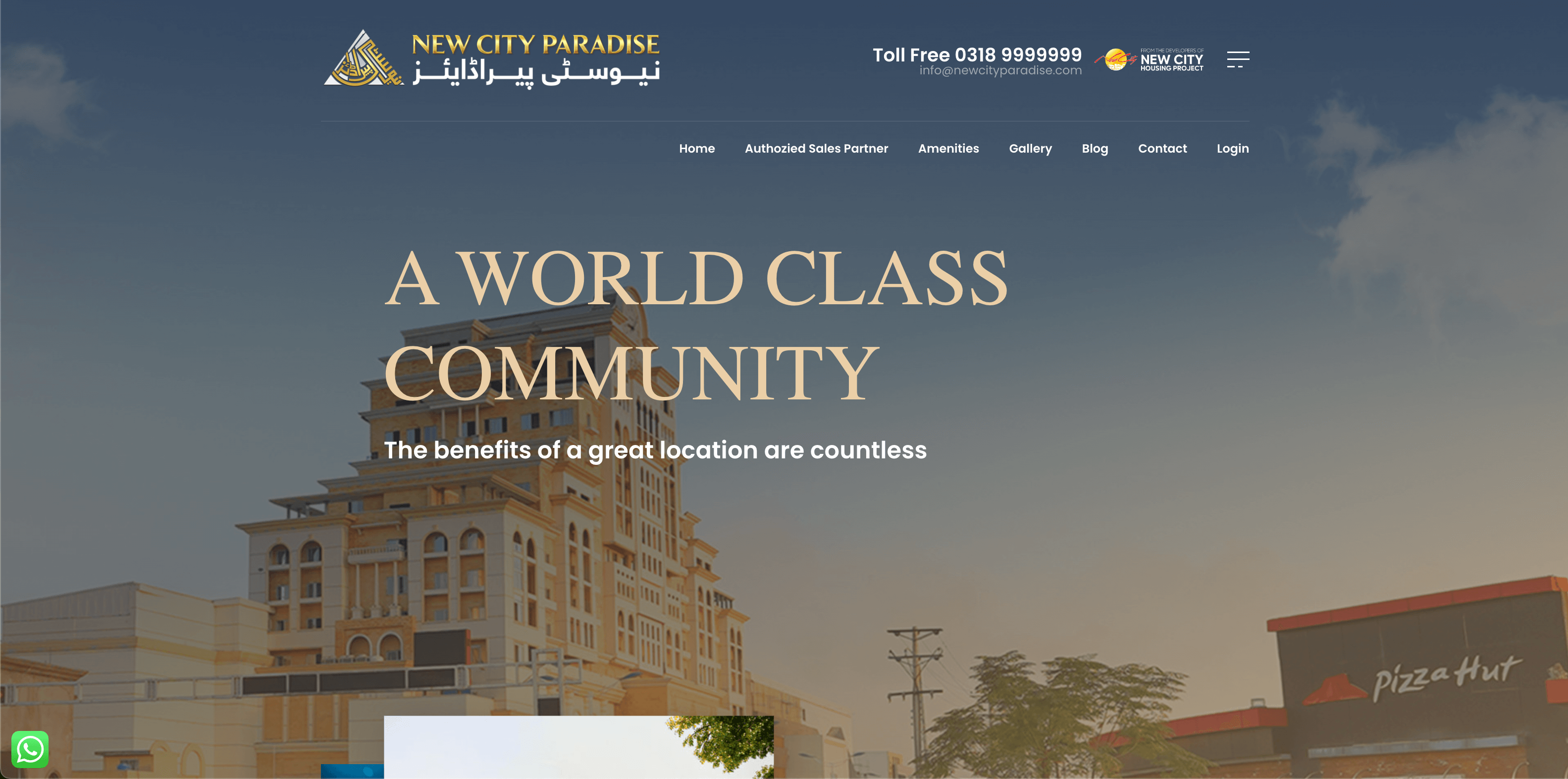
New City Paradise – Senior React Native Developer
I led the full development of a powerful real estate management mobile app for New City Paradise. Working closely with the client, I turned their ideas into a fully functional app, providing realistic timelines, feature suggestions, and clean technical solutions. The app allows property owners to manage their real estate portfolio, track payments, submit maintenance requests, and handle transfer or merger applications — all in one place. My core responsibilities included: Building the entire app from scratch using React Native with Expo Creating secure user authentication with OTP and JWT Designing smooth dashboards and animated UI with Reanimated Integrating real-time APIs for payments, properties, and reports Implementing multi-property support, document management, and event announcements Publishing to both iOS and Android app stores Tech stack used: React Native, Expo, TypeScript, Redux Toolkit, Zustand, React Query, Axios, Sentry, i18next, Expo Router, JWT, Secure Storage This project shows my ability to build full-featured, scalable apps from the ground up, while solving complex problems with clean code and great UX.
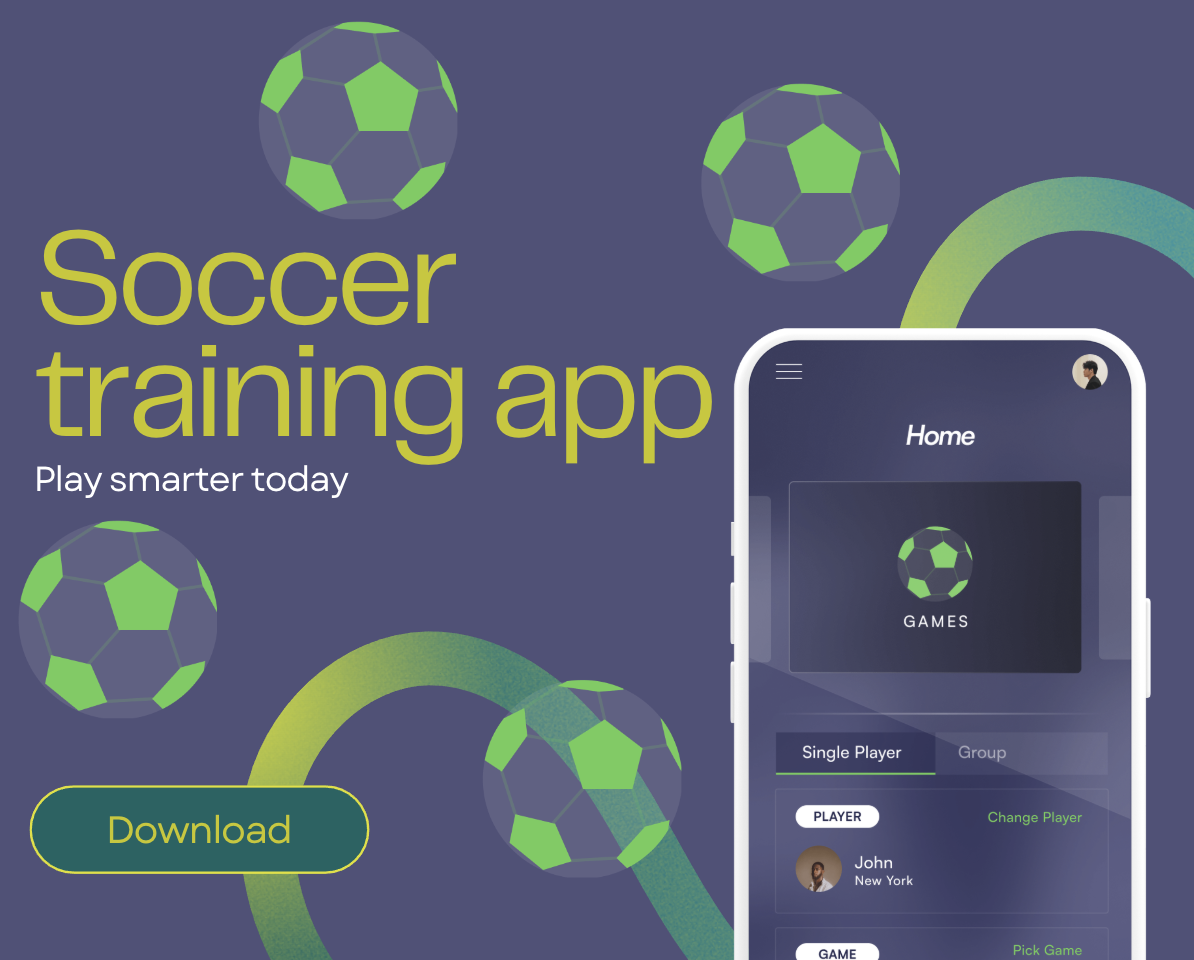
Precision Play – Training & Performance Scoring App Prototype
I designed and developed a high-performance mobile app prototype simulating player scoring and training — built for future hardware sensor integration. I led the entire technical direction, shaping the idea into a fast, scalable MVP with clean architecture and real-time responsiveness. The app features a smart game engine, live performance tracking, secure role-based access, and a scalable player-group system — all powered by React Native, TypeScript, and Firebase. My modular approach ensured rapid iteration, easy expansion, and production-ready code quality. This project reflects my ability to solve complex problems, build efficient systems, and deliver polished solutions that blend smart logic with real-world usability. I'm ready to bring the same energy and precision to your next idea.
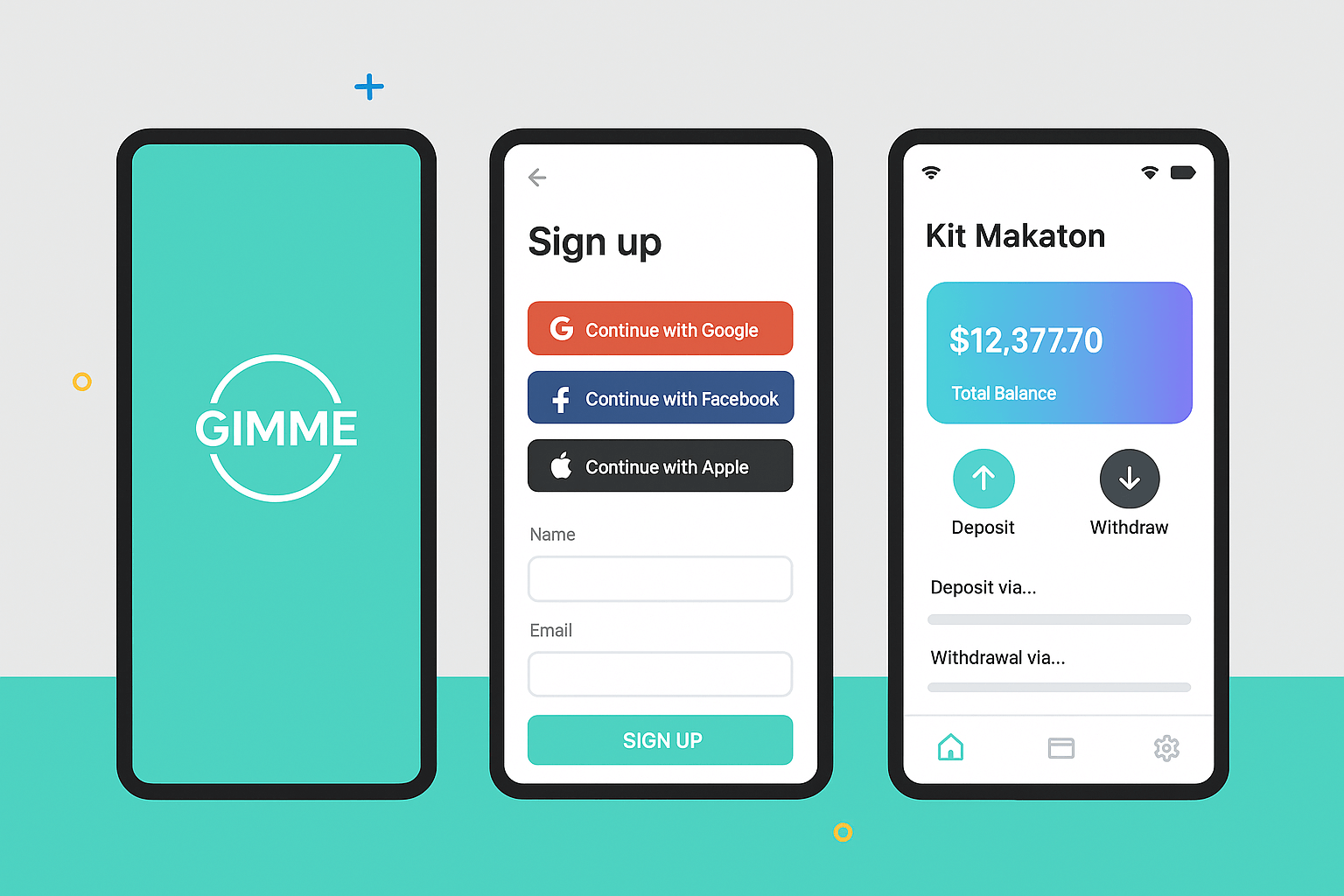
Mobile Wallet App
How It Started A fintech client found me through GitHub and LinkedIn, impressed by my mobile app and secure payment system work. They approached me to build a secure, scalable, and user-friendly mobile wallet app. My Role I led the project end-to-end, handling both the React Native frontend and Node.js/Express backend, ensuring seamless integration and high-level security. Key Features Secure login (OAuth, custom PIN) Real-time transfers with QR payments Card & bank integration (Stripe, PayPal) Push notifications via Firebase Transaction history & live balance Smart session management (timeouts, lock detection) Biggest Challenge Creating a unified system for multiple payment providers. Solution: Built a modular payment gateway with a unified interface Used secure webhooks for real-time status Developed middleware for validation, permissions, and fee checks Why the Client Was Happy Delivered a production-ready app on time Ensured strong security (encryption, tokens, PCI compliance) Designed a clean, intuitive UI/UX Offered proactive enhancements beyond initial scope
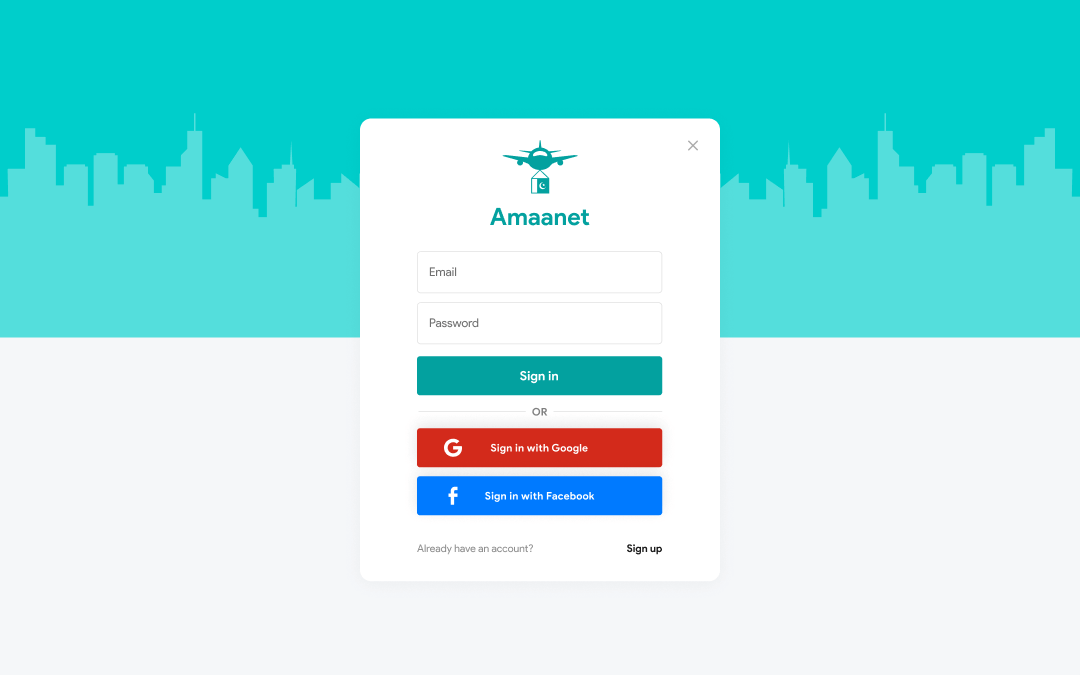
ADMIN PANEL - AAMAANET APP
The client approached me with a vision, and I was trusted to bring it to life from the ground up. Over a focused five-month timeline, I led the complete development of the Aamaanet platform — turning a concept into a fully operational digital product across web and mobile. My responsibilities covered the entire tech stack: crafting a cross-platform mobile app using React Native, building a custom admin panel in React.js, architecting the backend with Node.js and MongoDB, and handling domain, email, and server configurations. From landing page setup to app deployment on the App Store and Play Store, every step was executed with precision. This project showcases my ability to manage and deliver full-cycle product development — combining deep technical expertise with clean deployment, scalable systems, and real-world reliability.
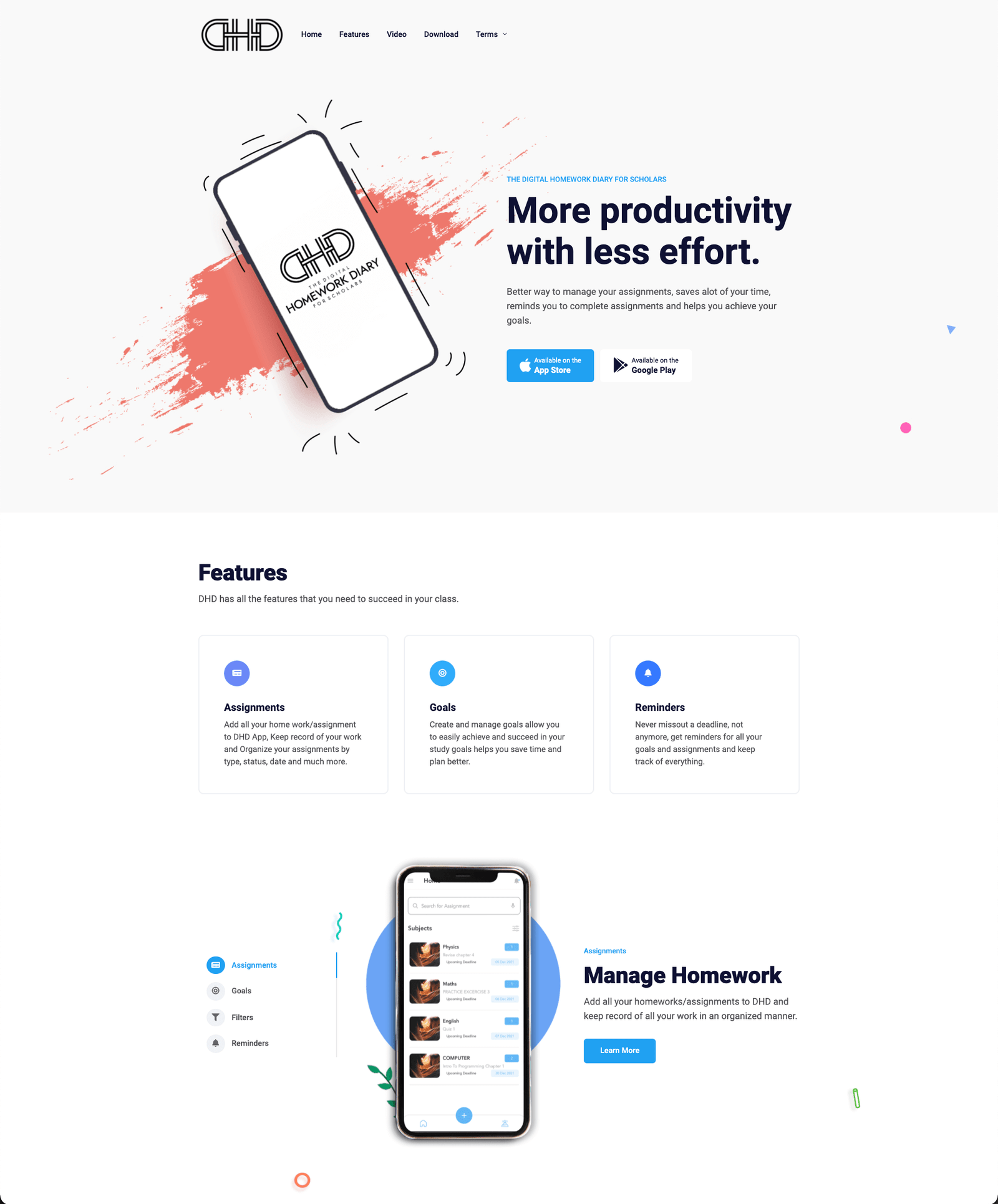
DigitalHomeworkDiary.com Mobile App
I was responsible for the complete development and deployment of the project iOS & Android using React Native Provided following services: 1. Complete Mobile App Development (Front-end and backend both using react-native/nodejs+ MongoDB) 2. Professional Email setup (such as contact@domain.com) 3. Server setup, domain setup and deployment, Free SSL setup using let's encrypt with python renew bot. 4. Upload to play store and AppStore. 5. All UI designs and graphics. 6. Eye-catching Landing Page.
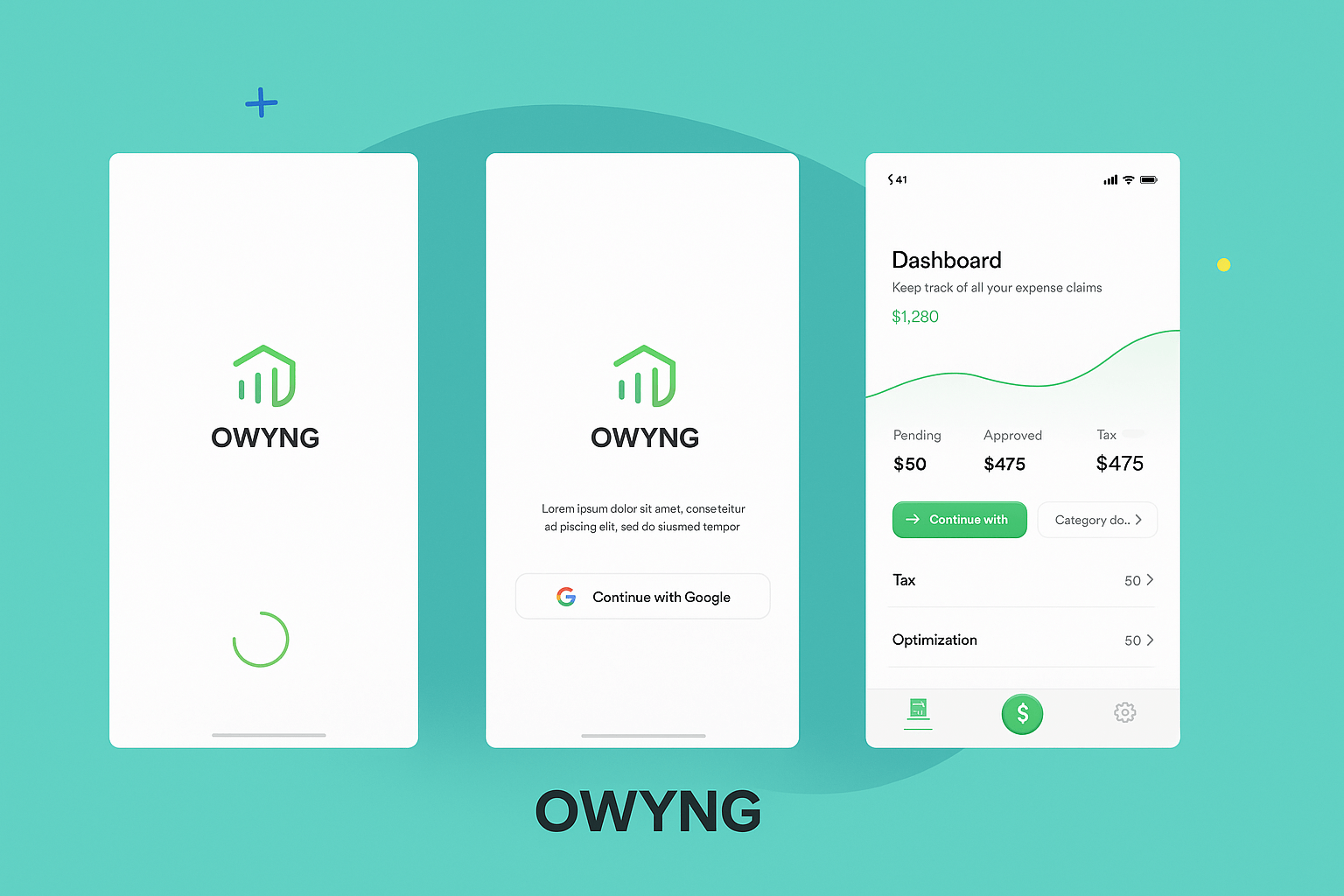
EMPLOYEES EXPENSE MANAGEMENT APP
I had a requirement to build a solution that can serve hundreds of businesses/companies, My client was managing finance and employee expenses for a few companies in the UK and he had to do all this manually which is a lot of time taking, So the solution is suggested to digitalize his business by creating an App that allows companies to signup and register as an organization, and then these organization can add their employees to our software and their employees can upload all their expenses on our App and then the company can review expenses submitted by employees via an admin panel and accept
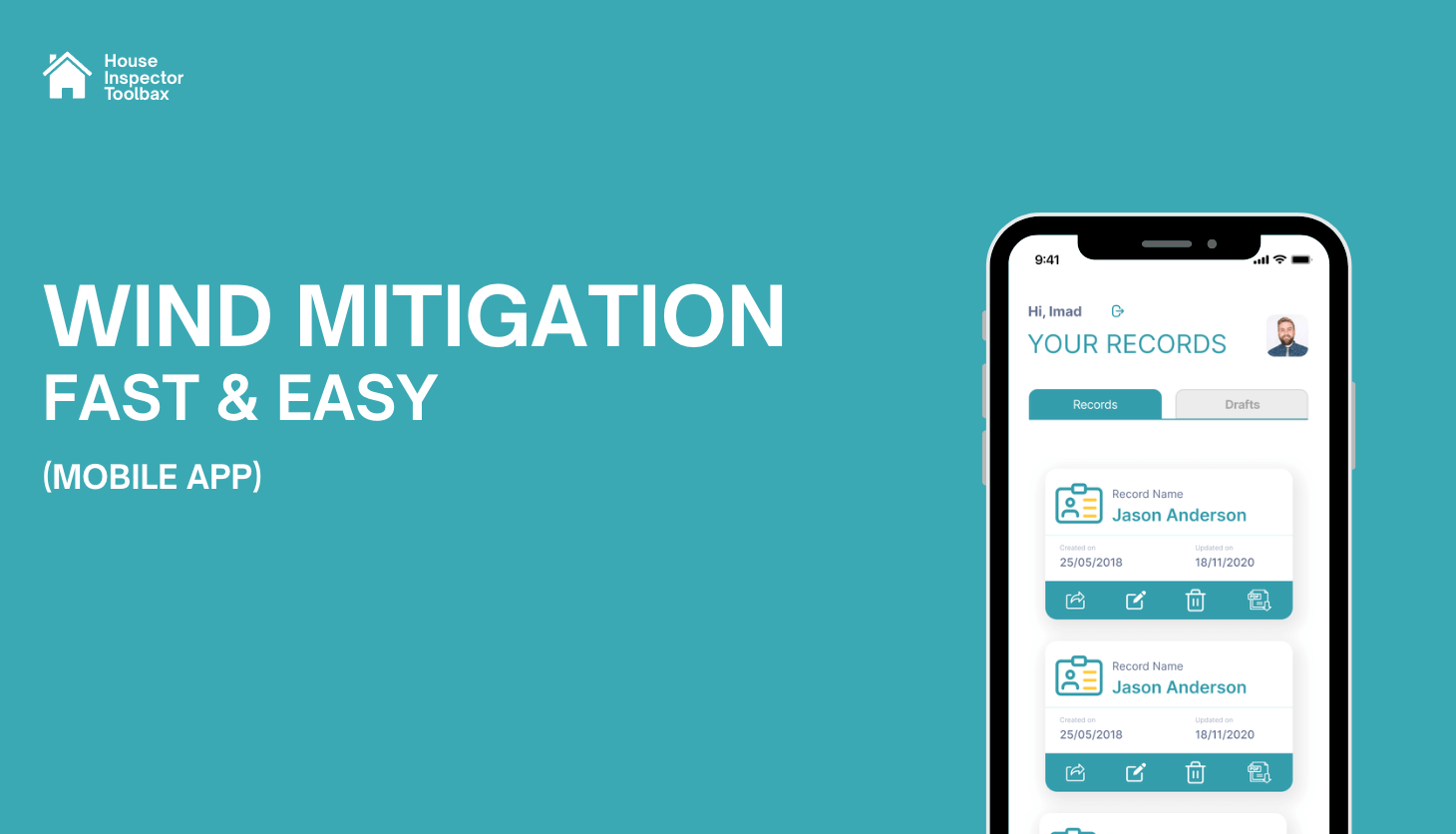
WindMit Mobile App
WindMit Mobile is a high-performance React Native application designed to streamline complex property inspections. I led the full development of this app, turning traditional paper-based processes into a fast, modern digital solution tailored for field inspectors. With deep expertise in React Native, TypeScript, Redux Toolkit, and React Navigation, I crafted a multi-step inspection workflow that is both powerful and user-friendly. To enhance performance and usability on mobile devices — especially in field conditions — I implemented a step-based form system. Each step of the form is saved individually to the backend, allowing inspectors to complete their tasks incrementally without losing progress. This not only improves performance by reducing memory load but also gives users the flexibility to pause and resume work effortlessly. I used React Hook Form with optimized field-level rendering to ensure smooth interaction across hundreds of inputs, including images, checkboxes, and digital signatures. Data persistence was handled via Redux Persist, allowing offline continuity and seamless restoration of state. The backend, built with Node.js and Express, features secure JWT-based authentication, OTP verification, and real-time form handling. I also integrated PDF generation using PDF-lib, Cloudinary for image storage, and Nodemailer for email communications. Stability was further ensured with Sentry, providing real-time error tracking and performance monitoring. This project reflects my ability to design scalable mobile systems, optimize app performance for real-world use, and build complete solutions that solve practical challenges for clients and users alike.
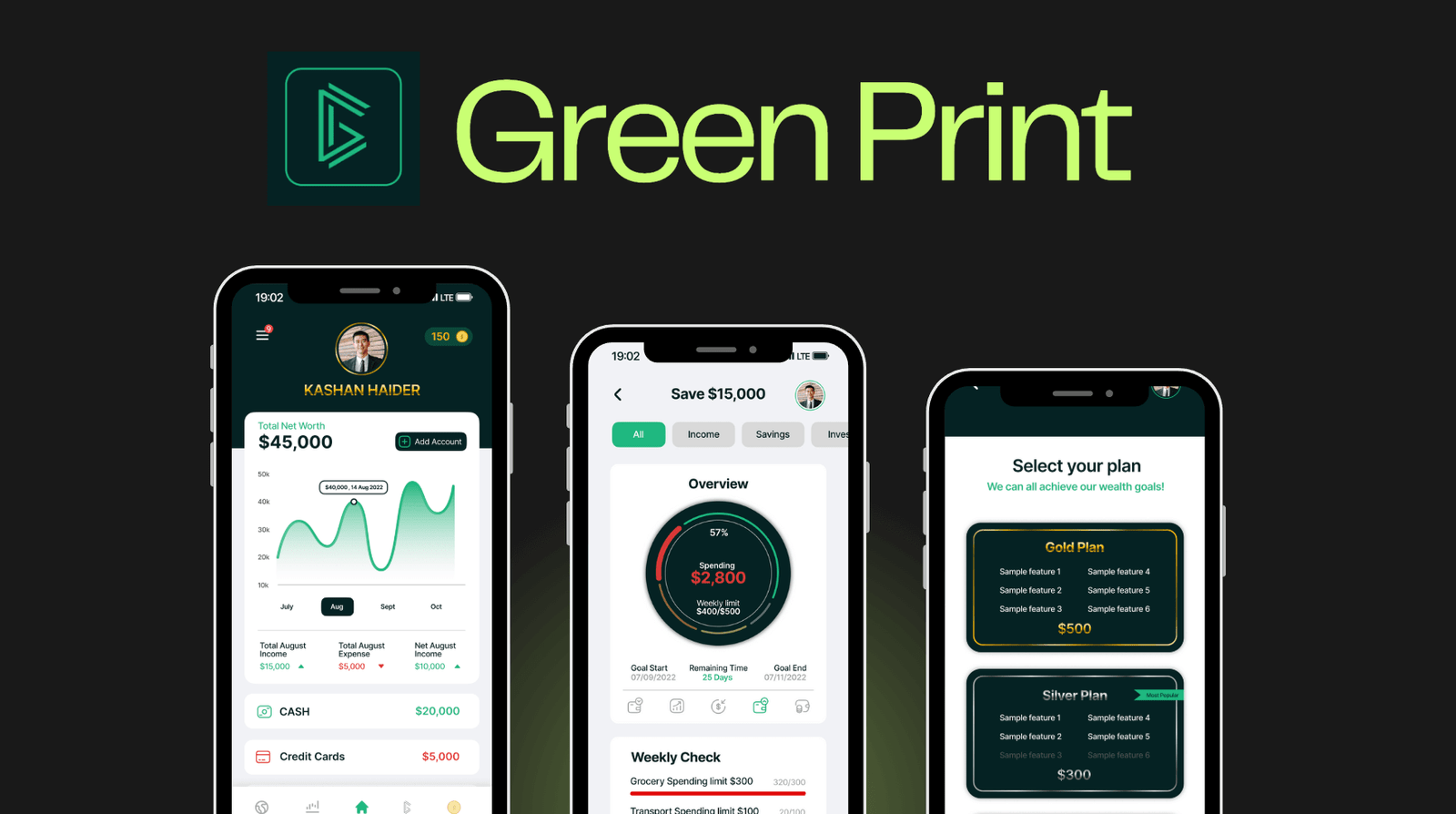
Greenprint – Personal Finance & Wealth Management App
A client reached out to me with a clear and forward-thinking idea: to build a futuristic mobile app that would help users take control of their finances, set goals, monitor market trends, and get rewarded for learning about money. They needed a sleek, high-performance solution that merged real-time financial data with a premium user experience. I transformed this concept into Greenprint — a cross-platform personal finance application with an intuitive frontend and a powerful, secure backend. To ensure a smooth user journey, I implemented flexible authentication options including Face ID, Google login, phone login, and password recovery. I also developed a user settings panel and in-app support system, making it easy for users to manage their preferences and get assistance when needed. The app supports both dark and light modes to enhance user comfort. The Home Dashboard connects with users' financial accounts through the Plaid API, showing real-time balances, transaction history, net worth, and visual income vs. expense charts. I also integrated live financial news, stock and crypto data, and embedded Twitter content for up-to-the-minute updates. I built a gamified Marketplace where users can earn coins by completing daily quizzes or participating in giveaways — and redeem them for books, courses, or exclusive content. For Greenprint Premium users, I developed advanced modules for personalized monthly plans, goal tracking, expense forecasting, and wealth health check-ups. On the backend, I built a custom admin panel with role-based access controls, allowing secure management of users, plans, and store items. I integrated APIs for market data and used Firebase Auth with JWT for secure, scalable authentication. I also added analytics to track user engagement and behavior. Technology Used: React Native · Node.js · Express.js · MongoDB / PostgreSQL · Firebase Auth · JWT · Plaid · Twitter & Market APIs Outcome: The result is a robust, modern mobile app that exceeded the client's expectations — offering users a complete financial toolkit, from real-time insights to financial education and rewards. Greenprint empowers users to make informed decisions and take control of their financial future.
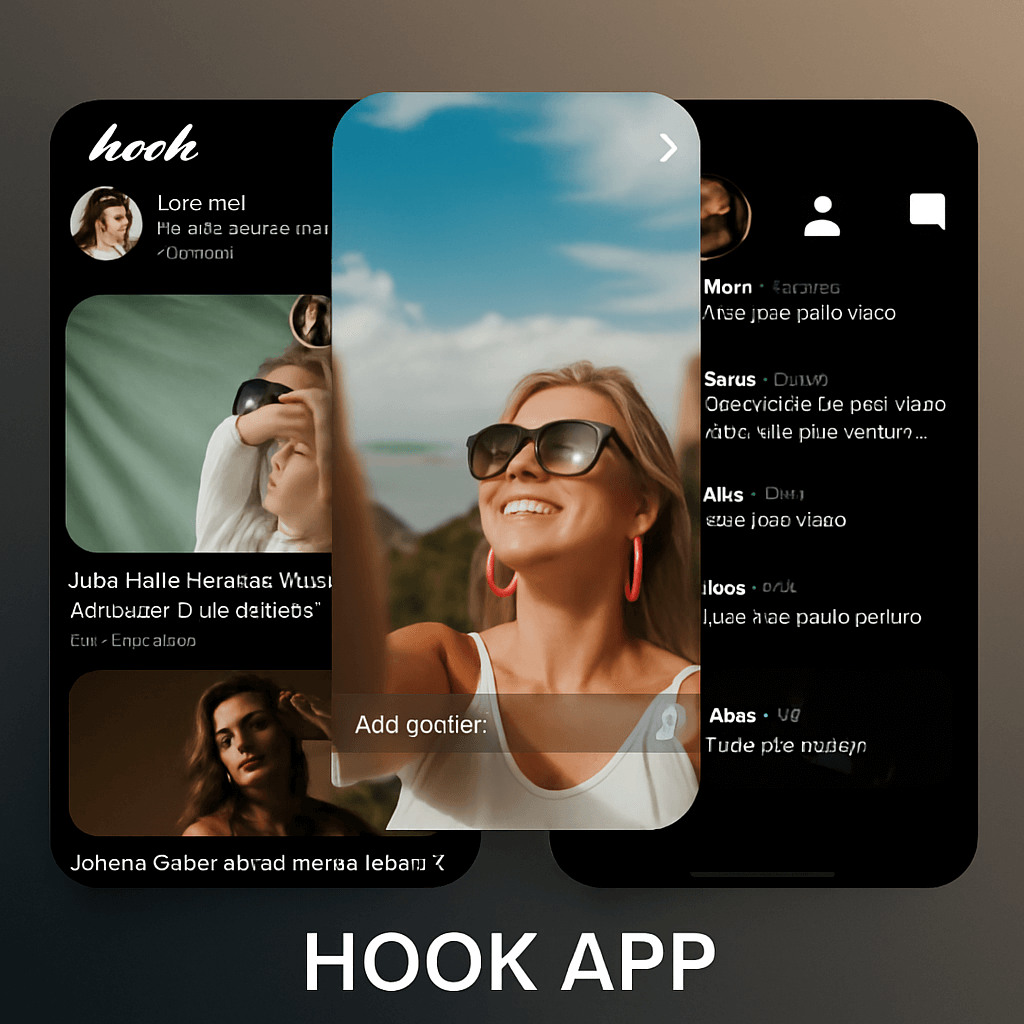
MEET & DATE APP
A COMPLETE DATING APP WITH ADVANCED FEATURES! DURATION: 6 MONTHS (DEVELOPMENT + TESTING) PROJECT TYPE: FREELANCE MAIN TECHNOLOGIES: NODEJS, REACT NATIVE, WebSockets, MongoDB, FIREBASE
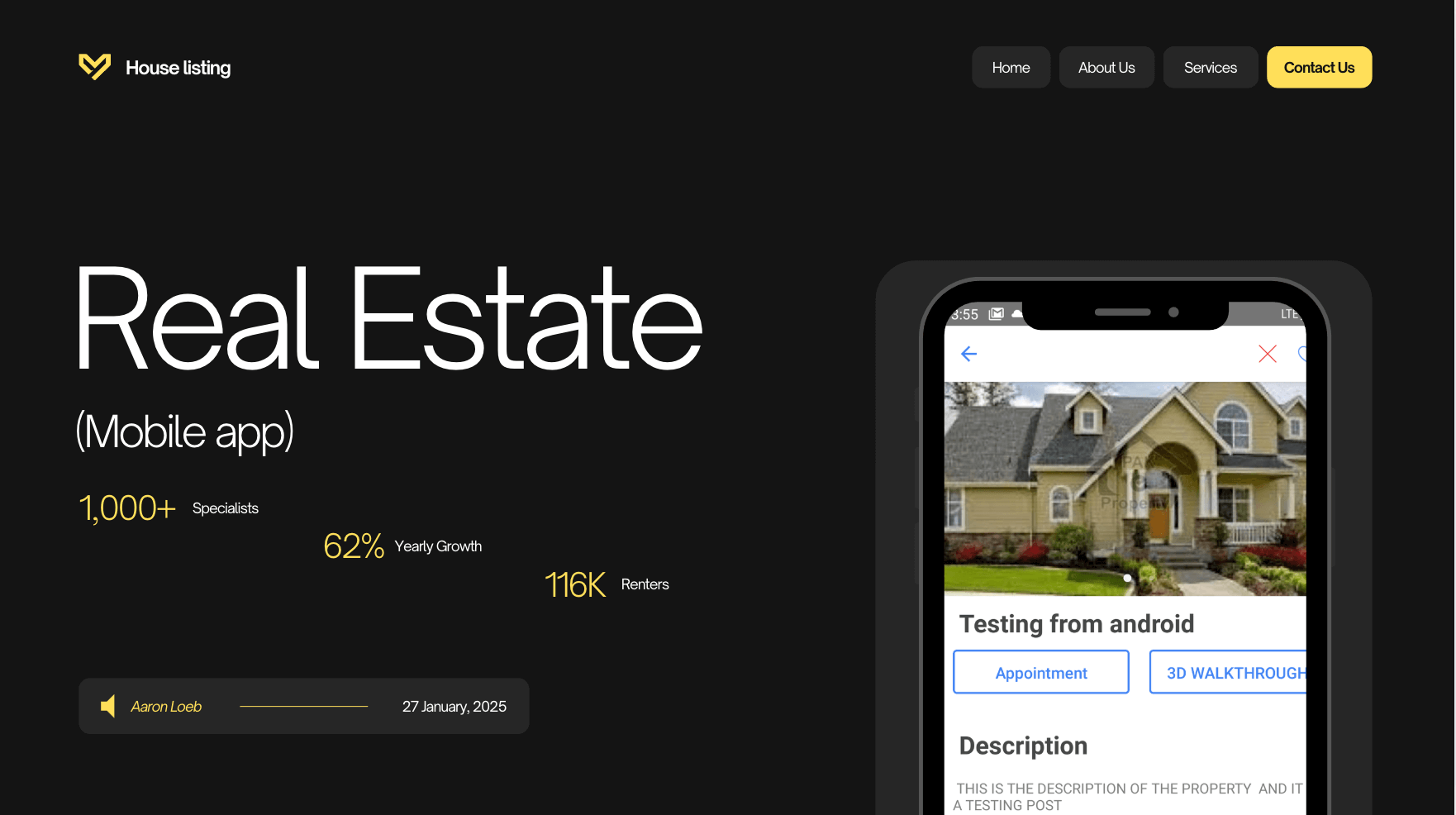
PROPERTY/HOUSE LISTING APP
A SIMPLE ANDROID & IOS APP FOR LISTING PROPERTIES, ONLY THE ADMIN WILL BE ALLOWED TO POST LISTING WHILE USERS WILL BE ABLE TO BOOK APPOINTMENT WITH ADMIN AND WILL BE ABLE TO SEE A 3D VIEW OF THE HOUSE
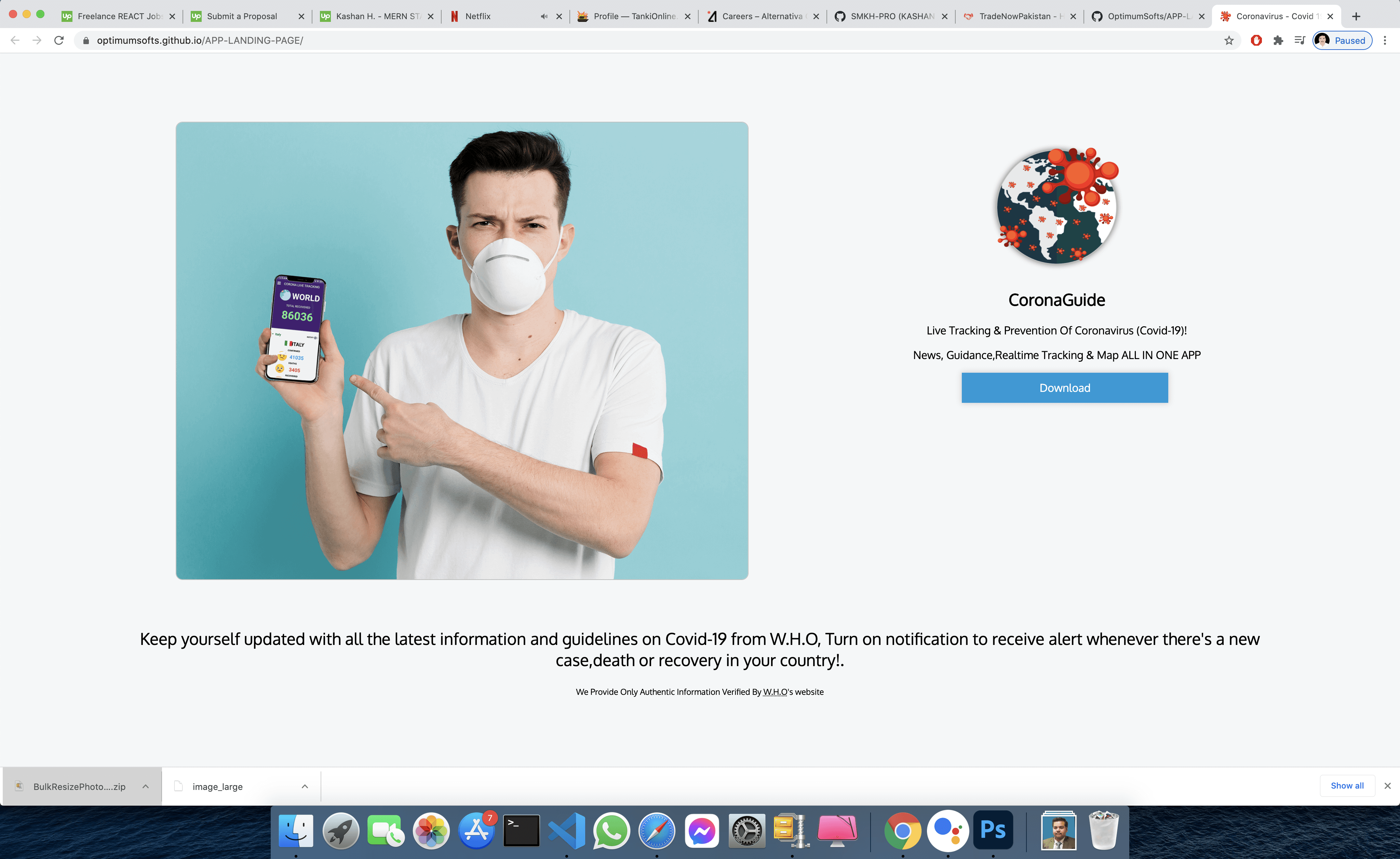
FIGHT GLOBAL VIRUS - A Website that helps people effected by pandemic
SAYLANI WELFARE INTERNATIONAL TRUST, Saylani is a welfare trust and one of its programs provides free food to needy a people, they feed around 150,000 people daily, however, due to coronavirus and lockdown, the welfare trust couldn't deliver food to all the needy people all those who lost their jobs due to the pandemic, so due to urgent chaos created by pandemic the welfare needed a digitized solution to manage it on a large scale and help everyone, In collaboration with the manager of this program, I designed this software within 15 days due to the urgency of time
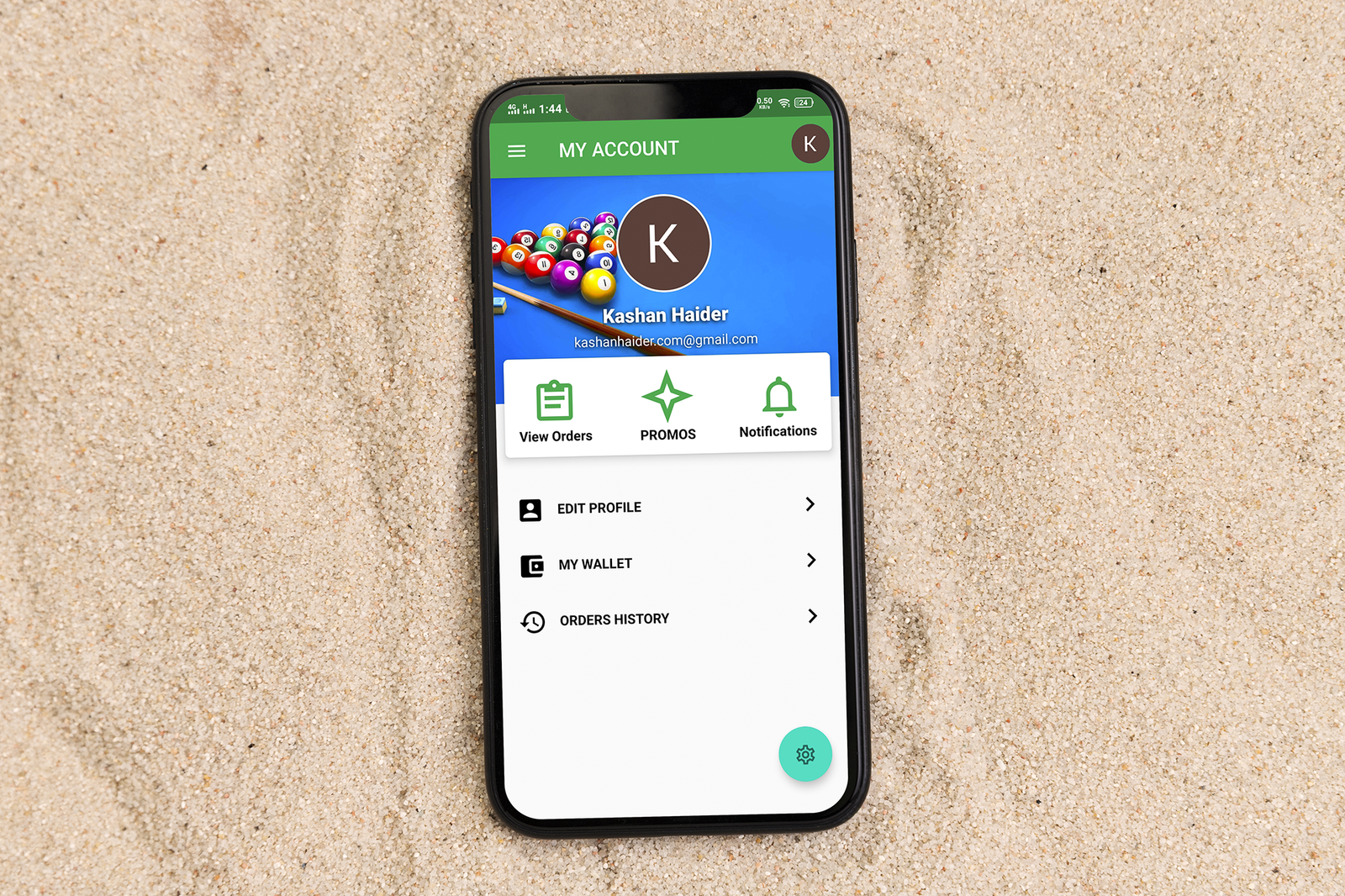
Create An Android & iOS App For Existing WooCommerce/Wordpress Store.
Requirement was to create an Android + iOS App for Existing Wordpress Woocommerce Store There were total of 10 Screens. This was a long term project ended in 4 to 5 Months. Features: - Integrated WooCommerce Rest API. - Created Digital Wallet For In-App or Website Purchase. - Order History/Order Creation/Update everything managed through Woo Rest Api. - Anti-Hack Protection System for Fraudulent Orders. - Google Play In-App Purchases - Paypal Integration. - Admin Panel where admin can ban/unban users or update any order or send notification or create a promo.

GYM / EXCERCISE APP
A GYM PROFILE APP FOR A LEADING GYM BRAN IN USA. Details: This App was requested by one of the leading gym brands in the USA with thousands of customers but due to COVID-19 their business went down and they came up with an idea which I turned into reality and helped them win the situation of COVID-19. A Complete App GYM/EXERCISE AND PERSONAL TRAINERS WITH MONTHLY SUBSCRIPTION PACKAGES I was responsible for the full project from development to design, from testing to deployment everything. PROJECT DURATION: 3 MONTHS (Development+Testing+UI DESIGN) PROJECT TYPE: FREELANCE
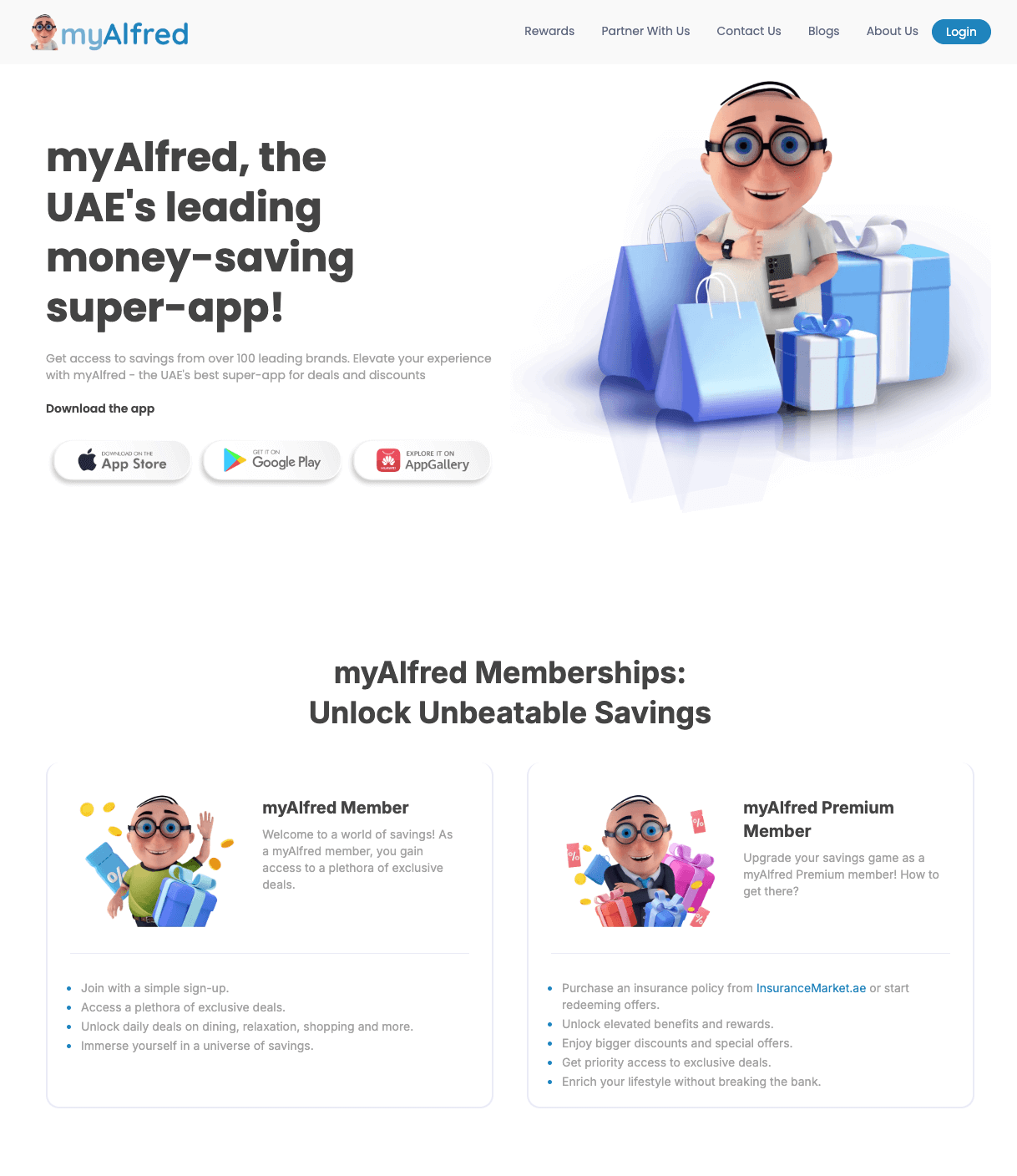
MyAlfred.com – Senior Software Engineer & Lead Mobile Developer
I joined MyAlfred.com as the only mobile app developer and built the entire app from scratch using React Native, TypeScript, Node.js, and Express. I designed the app to be scalable and ready for fast growth. Working closely with the CTO and business team, I turned ideas into real, usable features while providing practical suggestions and clear timelines. As the product grew quickly, I expanded the team and now lead 4-5 developers, guiding them on architecture, code quality, and smooth releases on both the Play Store and App Store. I also helped improve the backend by restructuring the database and migrating data in production without affecting over 10,000 live users, showing strong technical planning and care. Technologies and tools I use include: React Native, TypeScript, Node.js, Express, Firebase, CodePush, Jest, Detox, Postman, Sentry, GitHub Actions, ESLint, SonarQube, Figma. I was honored with an Excellence Medal for my technical leadership and impactful work.
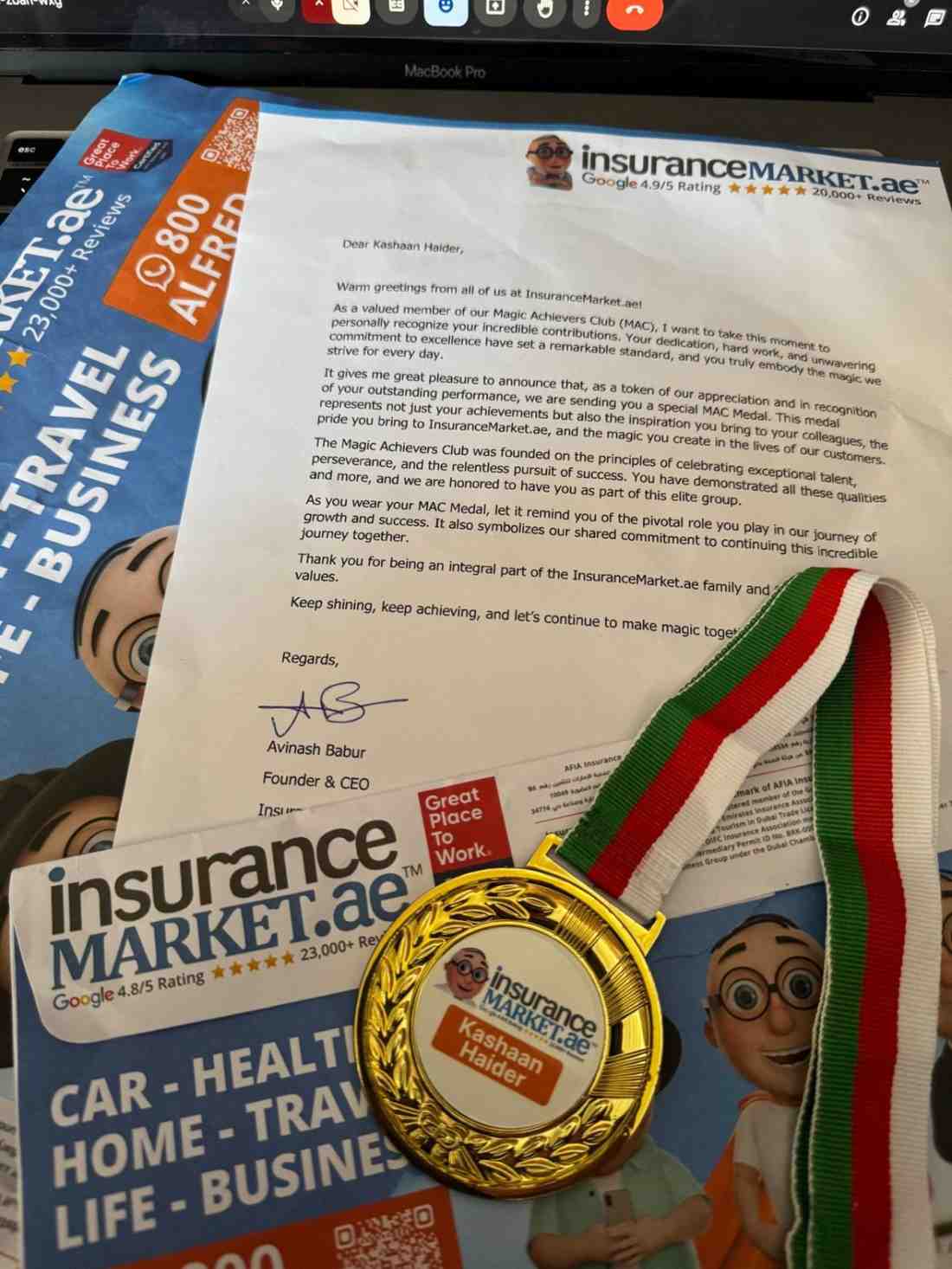
InsuranceMarket.ae Achievement
I'm deeply grateful to InsuranceMarket.ae™ for recognizing my efforts. While this medal has my name on it, it truly belongs to the entire team whose support, hard work, and encouragement made it possible. A special thanks to Hussain Fakhruddin—every company deserves a visionary and inspiring CTO like you! Your leadership and mentorship have not only sharpened my focus on writing high-quality, scalable code but also strengthened my skills in teamwork, communication, agile-development, and taking ownership of reliable, production-grade solutions. You're the kind of leader every team wishes for. This recognition inspires me to keep learning, growing, and contributing alongside such an incredible team. Thank you, everyone, for being part of this journey! hashtag#Gratitude hashtag#Leadership hashtag#Teamwork hashtag#Scalability hashtag#BestPractices hashtag#CareerGrowth hashtag#Success hashtag#LearningEveryDay
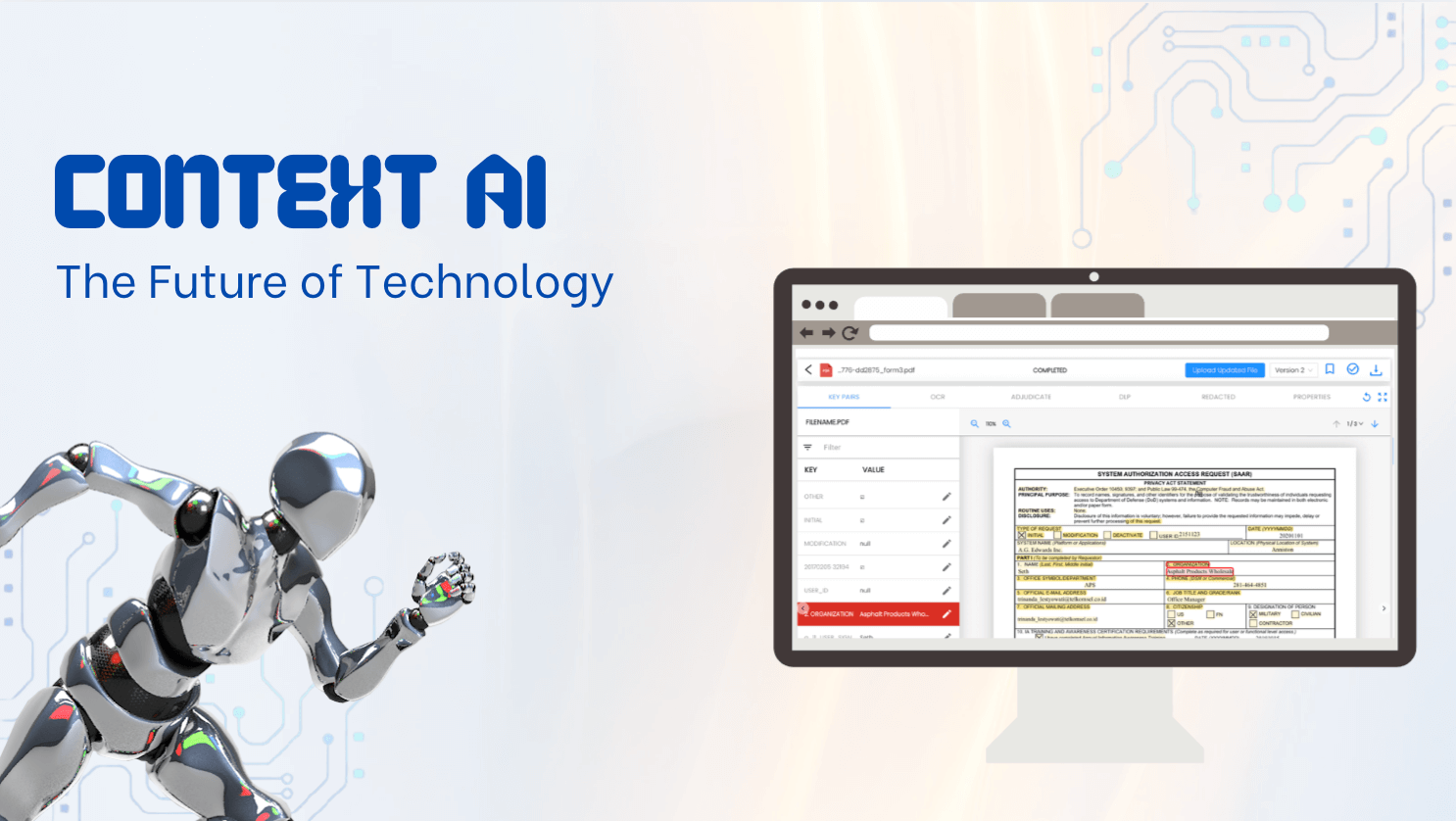
Context AI (Aretec.ai) – Senior Software Engineer
At Context AI, I led the development of cutting-edge AI features in a fast-paced startup environment. I transformed complex business ideas into fully functional products by working directly with the CEO and product team — offering clear technical direction, realistic timelines, and creative solutions. My main contributions included: 1. Built a custom PDF analysis system using Google Document AI, with SVG-based rendering to visually map extracted content with precise accuracy. 2. Developed a real-time video analysis tool powered by Google Generative AI, dynamically identifying and displaying objects, people, and logos across video frames by interpreting millions of lines of JSON. 3. Designed and implemented a web archiving system allowing users to schedule, store, and retrieve historical versions of websites. I worked hands-on with technologies like React, TypeScript, Node.js, Redux, Firebase, Google Cloud Functions, Cloud Run, BigQuery, and Puppeteer — always focusing on performance, clean architecture, and smooth UX. The fast-moving environment pushed me to solve tough technical problems quickly while maintaining high code quality. My role was not just about writing code — it was about building smart, scalable solutions from the ground up.
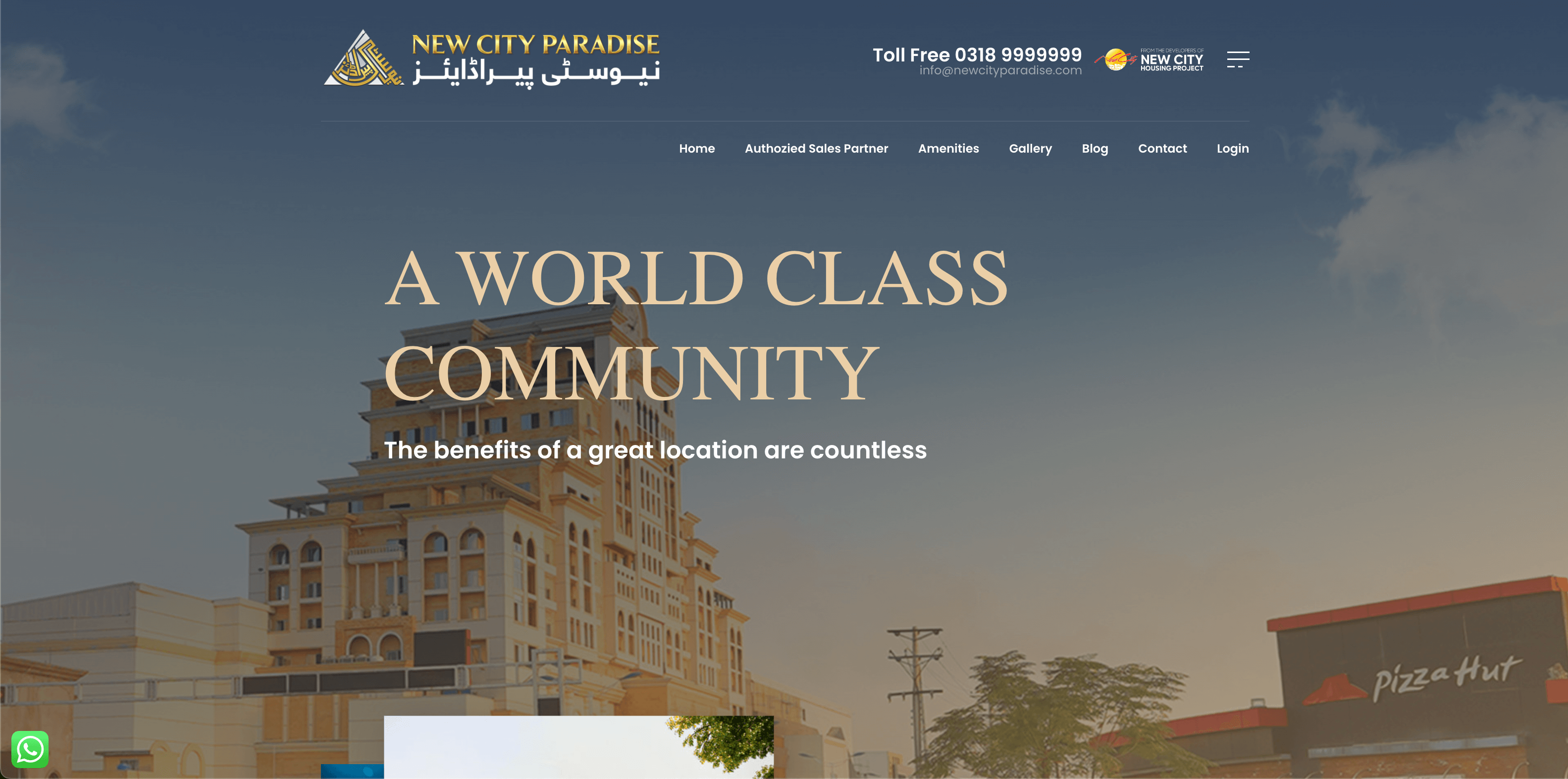
New City Paradise – Senior React Native Developer
I led the full development of a powerful real estate management mobile app for New City Paradise. Working closely with the client, I turned their ideas into a fully functional app, providing realistic timelines, feature suggestions, and clean technical solutions. The app allows property owners to manage their real estate portfolio, track payments, submit maintenance requests, and handle transfer or merger applications — all in one place. My core responsibilities included: Building the entire app from scratch using React Native with Expo Creating secure user authentication with OTP and JWT Designing smooth dashboards and animated UI with Reanimated Integrating real-time APIs for payments, properties, and reports Implementing multi-property support, document management, and event announcements Publishing to both iOS and Android app stores Tech stack used: React Native, Expo, TypeScript, Redux Toolkit, Zustand, React Query, Axios, Sentry, i18next, Expo Router, JWT, Secure Storage This project shows my ability to build full-featured, scalable apps from the ground up, while solving complex problems with clean code and great UX.
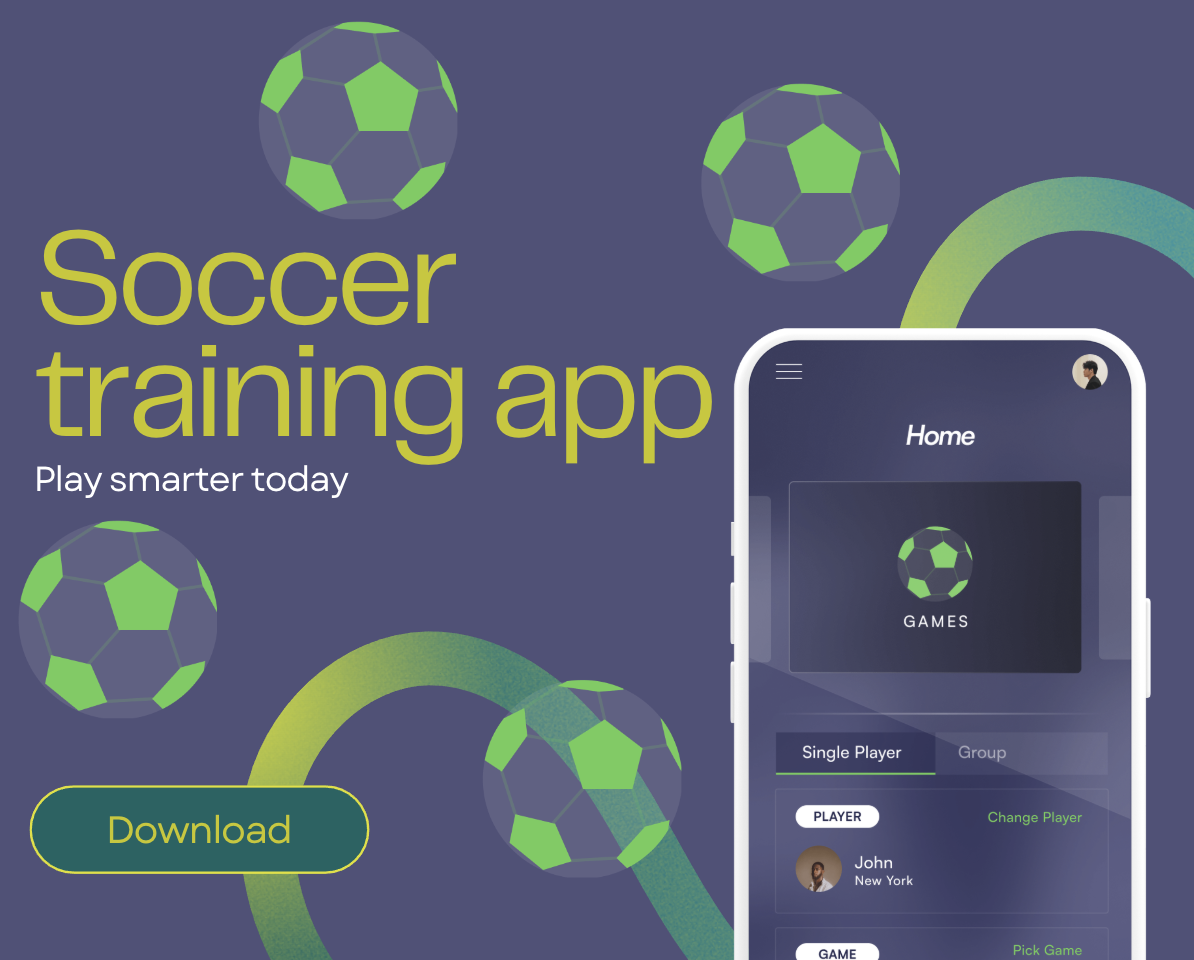
Precision Play – Training & Performance Scoring App Prototype
I designed and developed a high-performance mobile app prototype simulating player scoring and training — built for future hardware sensor integration. I led the entire technical direction, shaping the idea into a fast, scalable MVP with clean architecture and real-time responsiveness. The app features a smart game engine, live performance tracking, secure role-based access, and a scalable player-group system — all powered by React Native, TypeScript, and Firebase. My modular approach ensured rapid iteration, easy expansion, and production-ready code quality. This project reflects my ability to solve complex problems, build efficient systems, and deliver polished solutions that blend smart logic with real-world usability. I'm ready to bring the same energy and precision to your next idea.
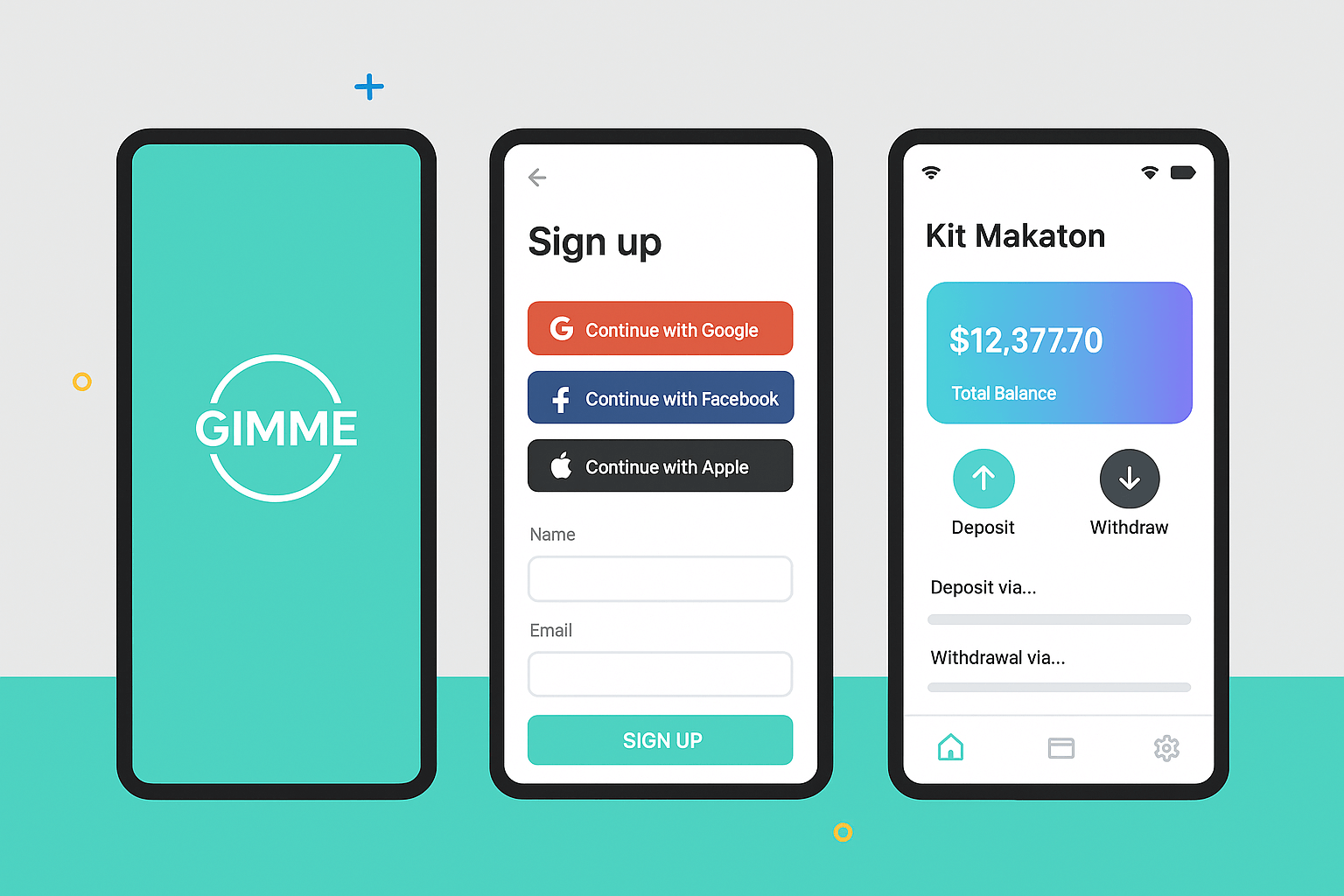
Mobile Wallet App
How It Started A fintech client found me through GitHub and LinkedIn, impressed by my mobile app and secure payment system work. They approached me to build a secure, scalable, and user-friendly mobile wallet app. My Role I led the project end-to-end, handling both the React Native frontend and Node.js/Express backend, ensuring seamless integration and high-level security. Key Features Secure login (OAuth, custom PIN) Real-time transfers with QR payments Card & bank integration (Stripe, PayPal) Push notifications via Firebase Transaction history & live balance Smart session management (timeouts, lock detection) Biggest Challenge Creating a unified system for multiple payment providers. Solution: Built a modular payment gateway with a unified interface Used secure webhooks for real-time status Developed middleware for validation, permissions, and fee checks Why the Client Was Happy Delivered a production-ready app on time Ensured strong security (encryption, tokens, PCI compliance) Designed a clean, intuitive UI/UX Offered proactive enhancements beyond initial scope
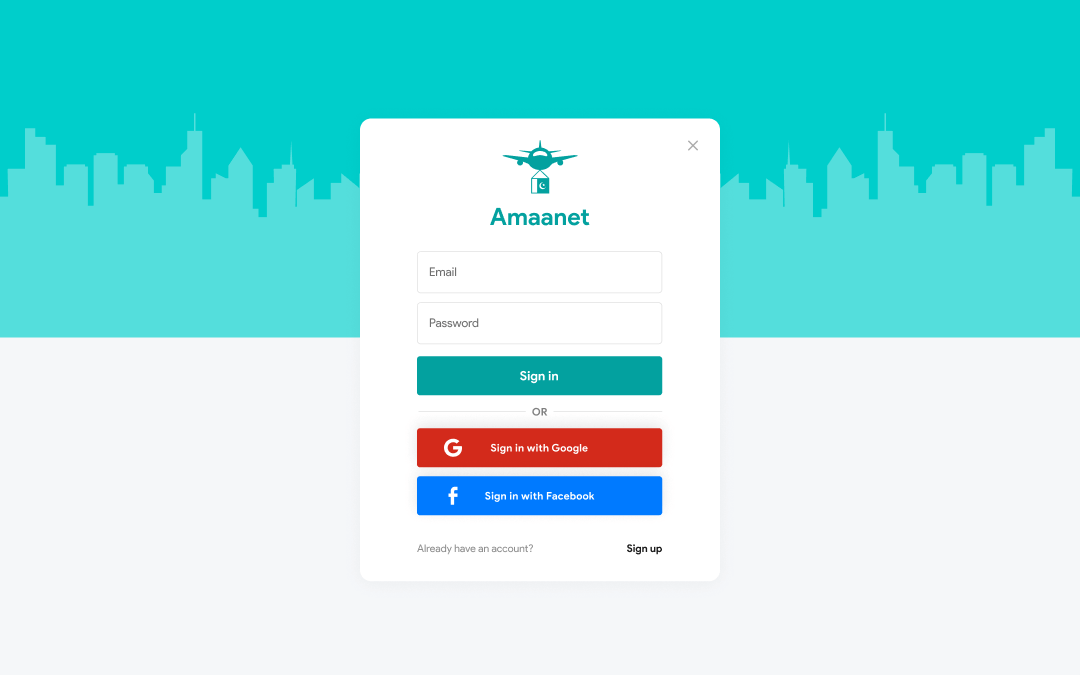
ADMIN PANEL - AAMAANET APP
The client approached me with a vision, and I was trusted to bring it to life from the ground up. Over a focused five-month timeline, I led the complete development of the Aamaanet platform — turning a concept into a fully operational digital product across web and mobile. My responsibilities covered the entire tech stack: crafting a cross-platform mobile app using React Native, building a custom admin panel in React.js, architecting the backend with Node.js and MongoDB, and handling domain, email, and server configurations. From landing page setup to app deployment on the App Store and Play Store, every step was executed with precision. This project showcases my ability to manage and deliver full-cycle product development — combining deep technical expertise with clean deployment, scalable systems, and real-world reliability.
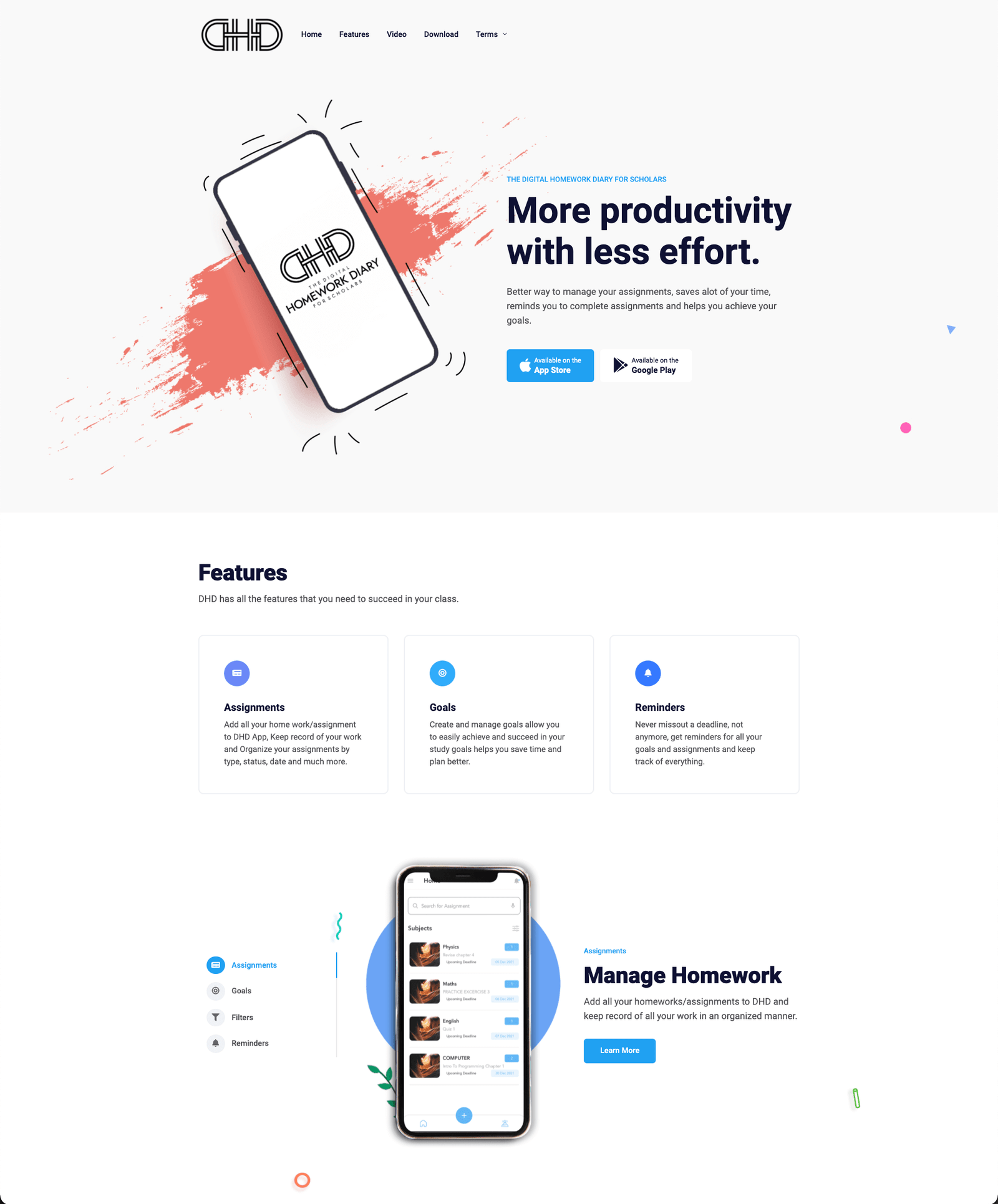
DigitalHomeworkDiary.com Mobile App
I was responsible for the complete development and deployment of the project iOS & Android using React Native Provided following services: 1. Complete Mobile App Development (Front-end and backend both using react-native/nodejs+ MongoDB) 2. Professional Email setup (such as contact@domain.com) 3. Server setup, domain setup and deployment, Free SSL setup using let's encrypt with python renew bot. 4. Upload to play store and AppStore. 5. All UI designs and graphics. 6. Eye-catching Landing Page.
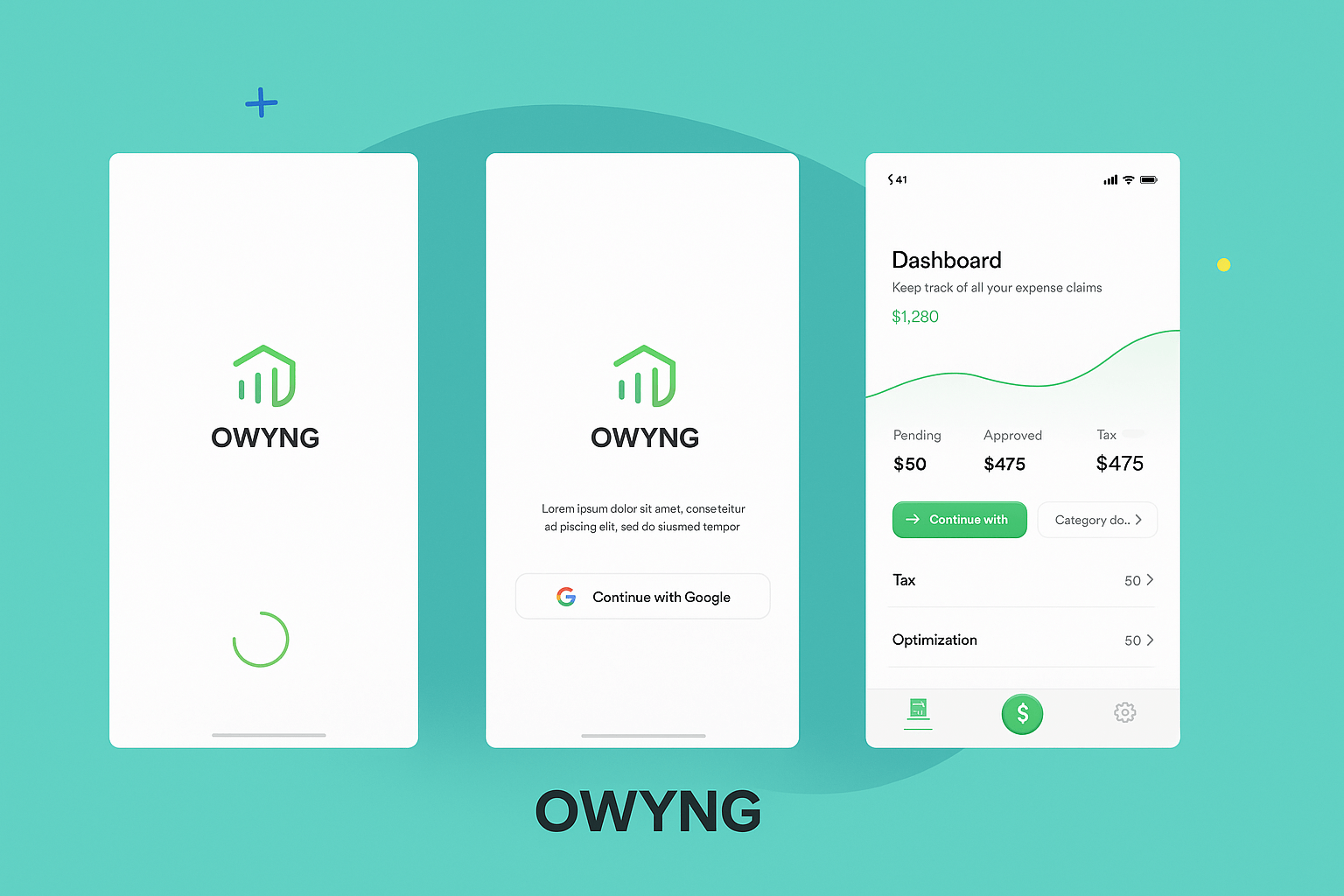
EMPLOYEES EXPENSE MANAGEMENT APP
I had a requirement to build a solution that can serve hundreds of businesses/companies, My client was managing finance and employee expenses for a few companies in the UK and he had to do all this manually which is a lot of time taking, So the solution is suggested to digitalize his business by creating an App that allows companies to signup and register as an organization, and then these organization can add their employees to our software and their employees can upload all their expenses on our App and then the company can review expenses submitted by employees via an admin panel and accept
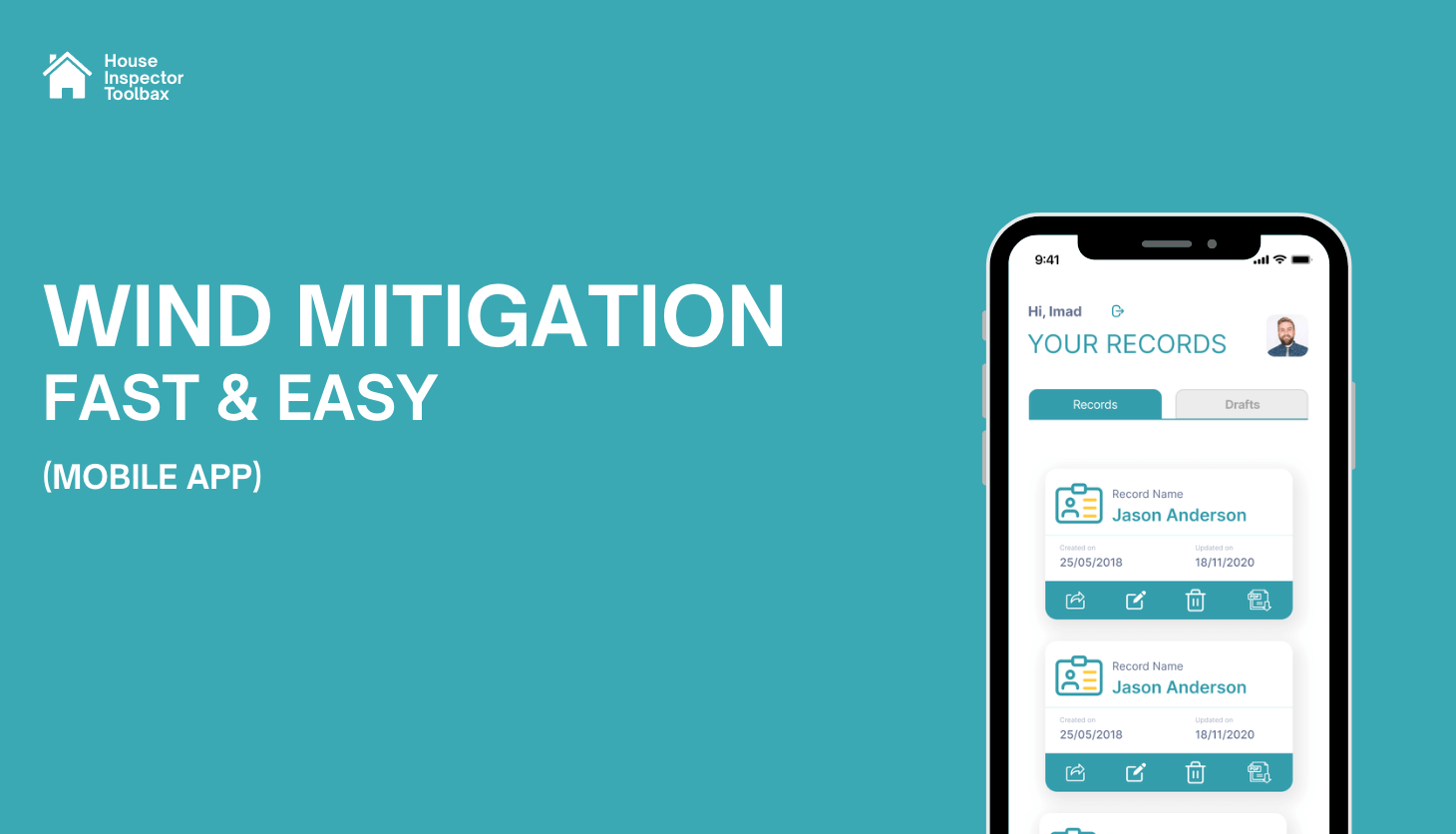
WindMit Mobile App
WindMit Mobile is a high-performance React Native application designed to streamline complex property inspections. I led the full development of this app, turning traditional paper-based processes into a fast, modern digital solution tailored for field inspectors. With deep expertise in React Native, TypeScript, Redux Toolkit, and React Navigation, I crafted a multi-step inspection workflow that is both powerful and user-friendly. To enhance performance and usability on mobile devices — especially in field conditions — I implemented a step-based form system. Each step of the form is saved individually to the backend, allowing inspectors to complete their tasks incrementally without losing progress. This not only improves performance by reducing memory load but also gives users the flexibility to pause and resume work effortlessly. I used React Hook Form with optimized field-level rendering to ensure smooth interaction across hundreds of inputs, including images, checkboxes, and digital signatures. Data persistence was handled via Redux Persist, allowing offline continuity and seamless restoration of state. The backend, built with Node.js and Express, features secure JWT-based authentication, OTP verification, and real-time form handling. I also integrated PDF generation using PDF-lib, Cloudinary for image storage, and Nodemailer for email communications. Stability was further ensured with Sentry, providing real-time error tracking and performance monitoring. This project reflects my ability to design scalable mobile systems, optimize app performance for real-world use, and build complete solutions that solve practical challenges for clients and users alike.
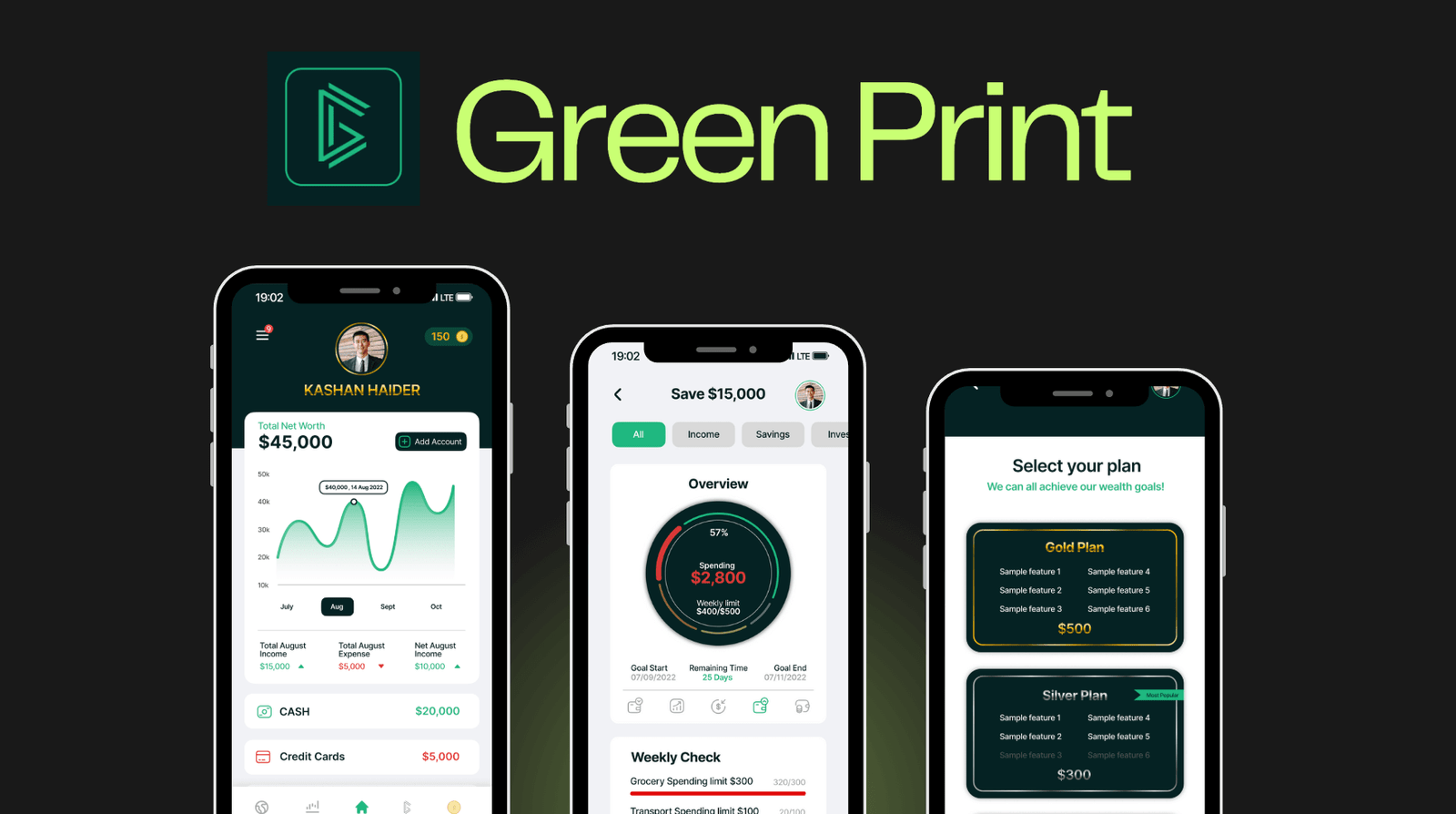
Greenprint – Personal Finance & Wealth Management App
A client reached out to me with a clear and forward-thinking idea: to build a futuristic mobile app that would help users take control of their finances, set goals, monitor market trends, and get rewarded for learning about money. They needed a sleek, high-performance solution that merged real-time financial data with a premium user experience. I transformed this concept into Greenprint — a cross-platform personal finance application with an intuitive frontend and a powerful, secure backend. To ensure a smooth user journey, I implemented flexible authentication options including Face ID, Google login, phone login, and password recovery. I also developed a user settings panel and in-app support system, making it easy for users to manage their preferences and get assistance when needed. The app supports both dark and light modes to enhance user comfort. The Home Dashboard connects with users' financial accounts through the Plaid API, showing real-time balances, transaction history, net worth, and visual income vs. expense charts. I also integrated live financial news, stock and crypto data, and embedded Twitter content for up-to-the-minute updates. I built a gamified Marketplace where users can earn coins by completing daily quizzes or participating in giveaways — and redeem them for books, courses, or exclusive content. For Greenprint Premium users, I developed advanced modules for personalized monthly plans, goal tracking, expense forecasting, and wealth health check-ups. On the backend, I built a custom admin panel with role-based access controls, allowing secure management of users, plans, and store items. I integrated APIs for market data and used Firebase Auth with JWT for secure, scalable authentication. I also added analytics to track user engagement and behavior. Technology Used: React Native · Node.js · Express.js · MongoDB / PostgreSQL · Firebase Auth · JWT · Plaid · Twitter & Market APIs Outcome: The result is a robust, modern mobile app that exceeded the client's expectations — offering users a complete financial toolkit, from real-time insights to financial education and rewards. Greenprint empowers users to make informed decisions and take control of their financial future.
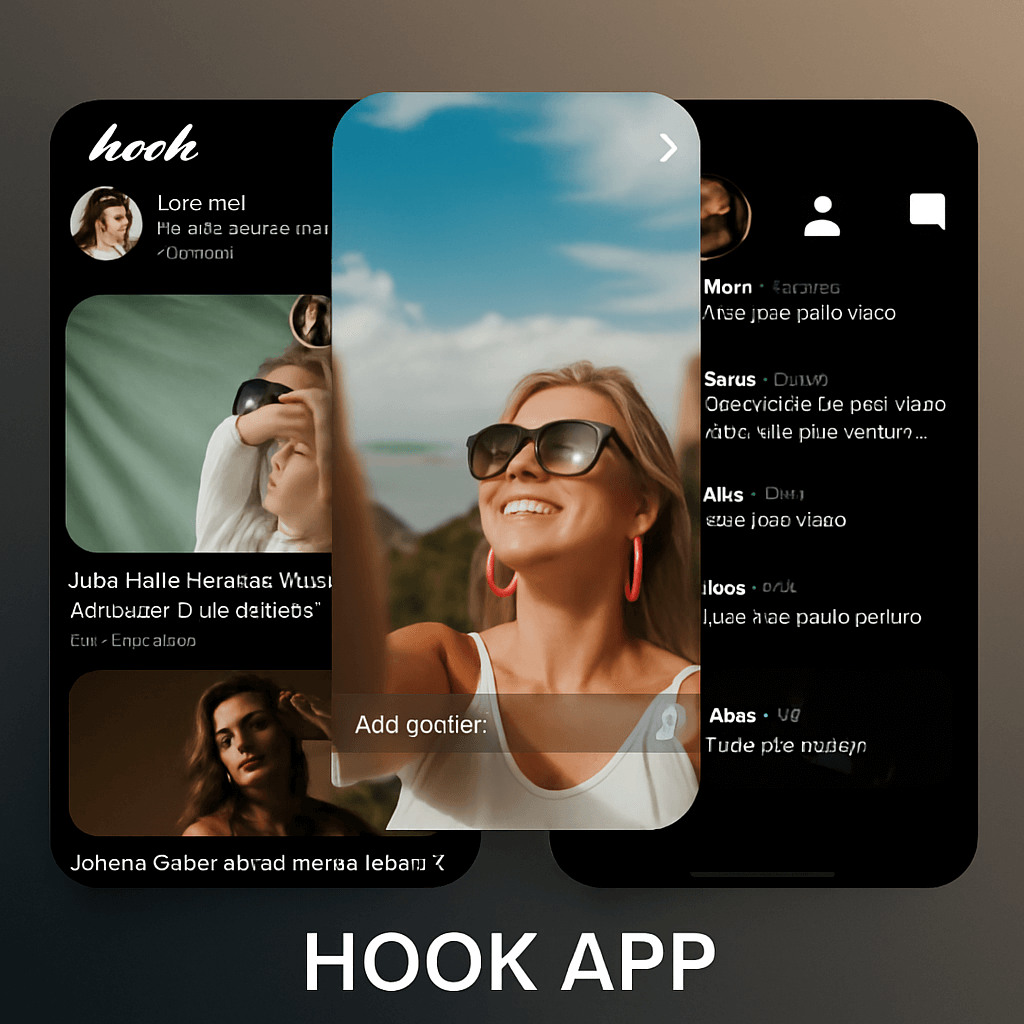
MEET & DATE APP
A COMPLETE DATING APP WITH ADVANCED FEATURES! DURATION: 6 MONTHS (DEVELOPMENT + TESTING) PROJECT TYPE: FREELANCE MAIN TECHNOLOGIES: NODEJS, REACT NATIVE, WebSockets, MongoDB, FIREBASE
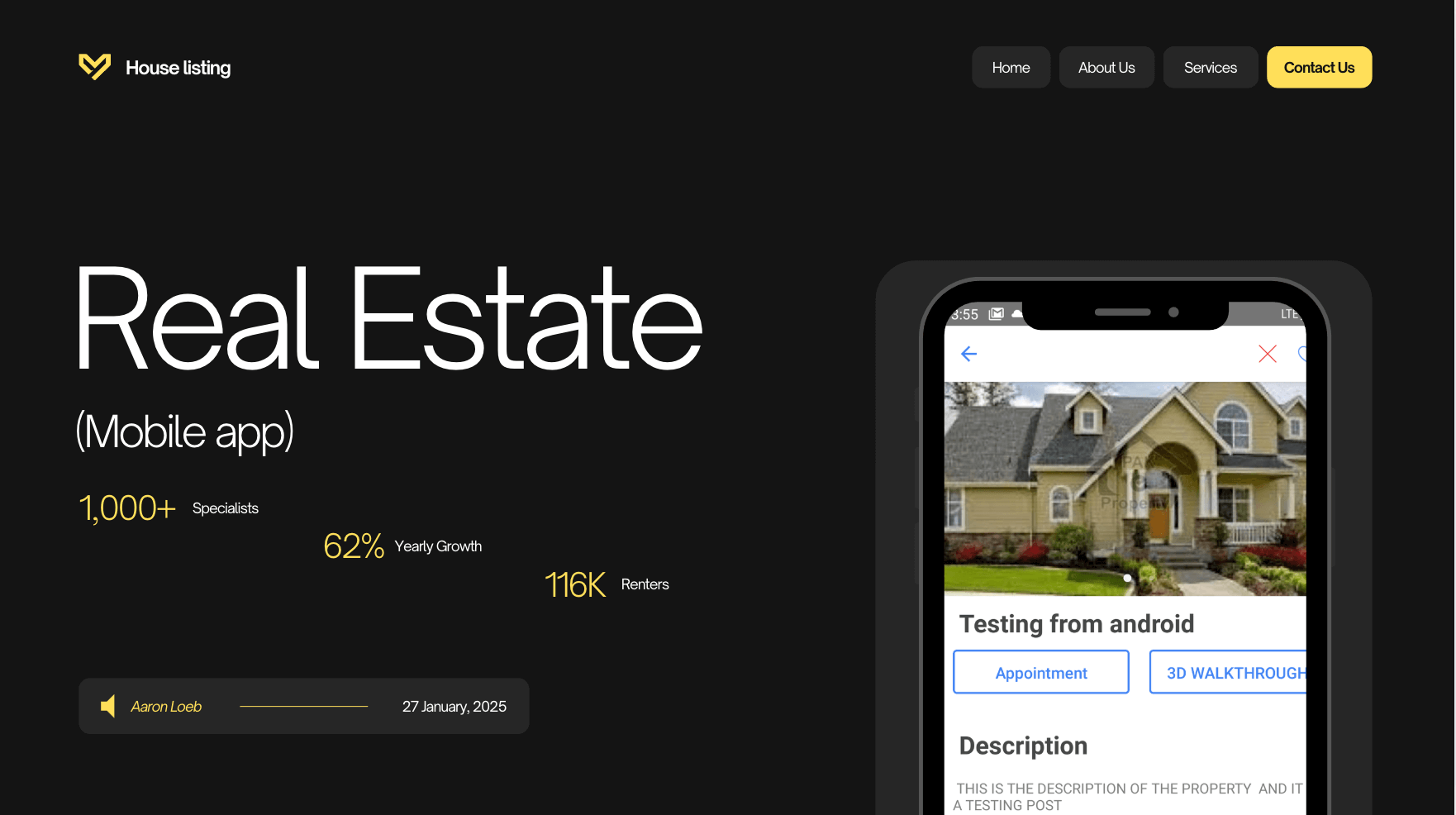
PROPERTY/HOUSE LISTING APP
A SIMPLE ANDROID & IOS APP FOR LISTING PROPERTIES, ONLY THE ADMIN WILL BE ALLOWED TO POST LISTING WHILE USERS WILL BE ABLE TO BOOK APPOINTMENT WITH ADMIN AND WILL BE ABLE TO SEE A 3D VIEW OF THE HOUSE
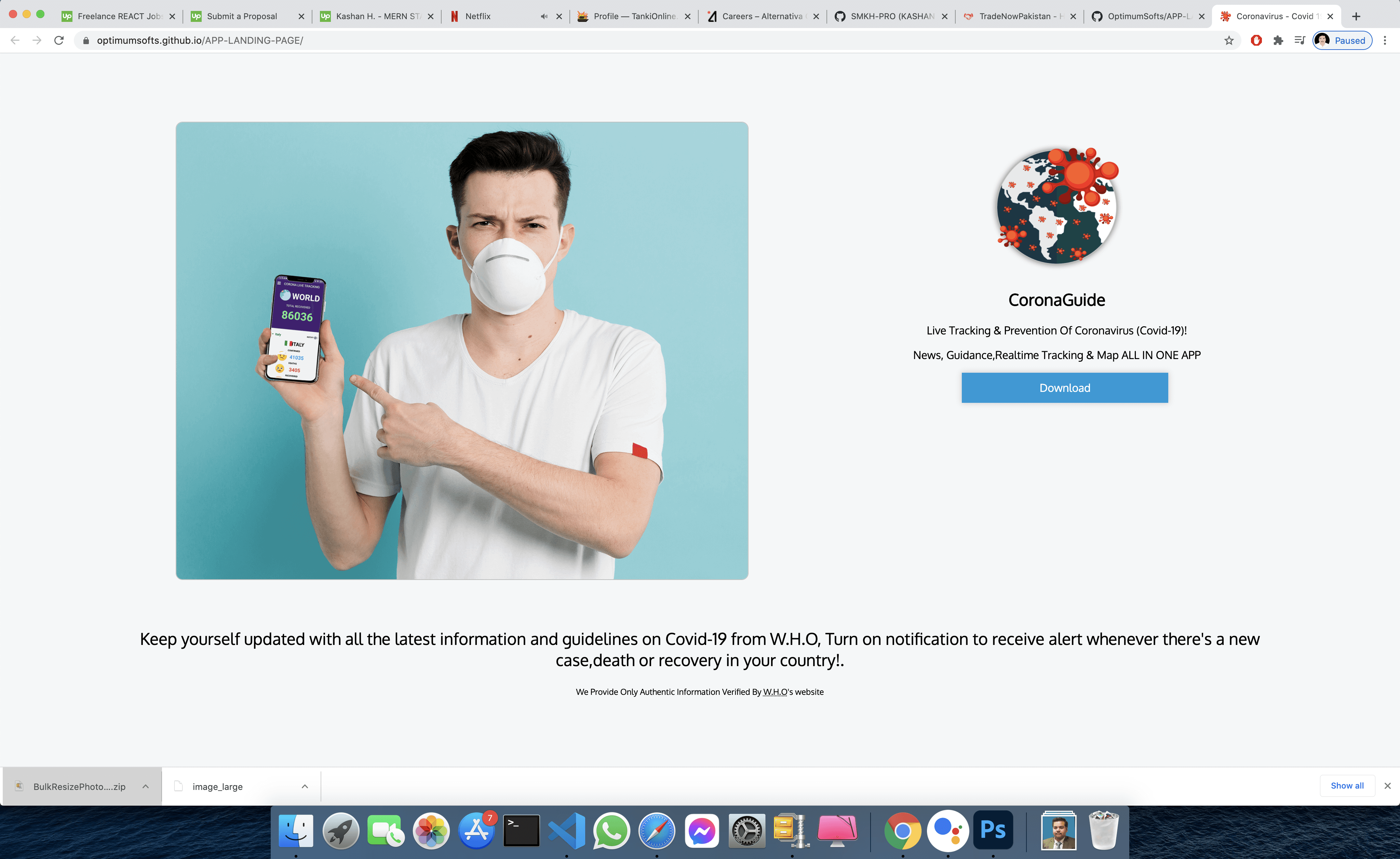
FIGHT GLOBAL VIRUS - A Website that helps people effected by pandemic
SAYLANI WELFARE INTERNATIONAL TRUST, Saylani is a welfare trust and one of its programs provides free food to needy a people, they feed around 150,000 people daily, however, due to coronavirus and lockdown, the welfare trust couldn't deliver food to all the needy people all those who lost their jobs due to the pandemic, so due to urgent chaos created by pandemic the welfare needed a digitized solution to manage it on a large scale and help everyone, In collaboration with the manager of this program, I designed this software within 15 days due to the urgency of time
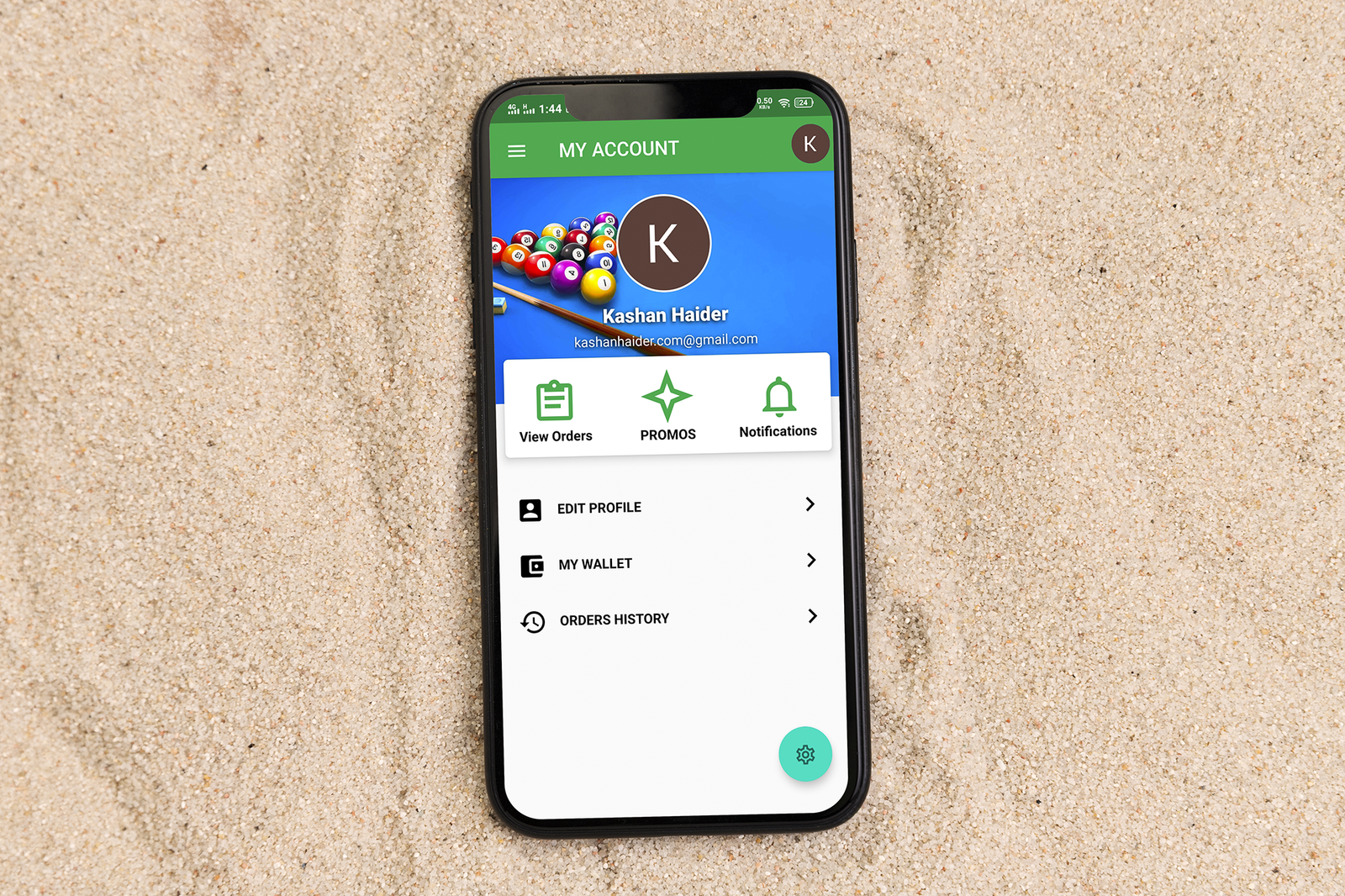
Create An Android & iOS App For Existing WooCommerce/Wordpress Store.
Requirement was to create an Android + iOS App for Existing Wordpress Woocommerce Store There were total of 10 Screens. This was a long term project ended in 4 to 5 Months. Features: - Integrated WooCommerce Rest API. - Created Digital Wallet For In-App or Website Purchase. - Order History/Order Creation/Update everything managed through Woo Rest Api. - Anti-Hack Protection System for Fraudulent Orders. - Google Play In-App Purchases - Paypal Integration. - Admin Panel where admin can ban/unban users or update any order or send notification or create a promo.

GYM / EXCERCISE APP
A GYM PROFILE APP FOR A LEADING GYM BRAN IN USA. Details: This App was requested by one of the leading gym brands in the USA with thousands of customers but due to COVID-19 their business went down and they came up with an idea which I turned into reality and helped them win the situation of COVID-19. A Complete App GYM/EXERCISE AND PERSONAL TRAINERS WITH MONTHLY SUBSCRIPTION PACKAGES I was responsible for the full project from development to design, from testing to deployment everything. PROJECT DURATION: 3 MONTHS (Development+Testing+UI DESIGN) PROJECT TYPE: FREELANCE
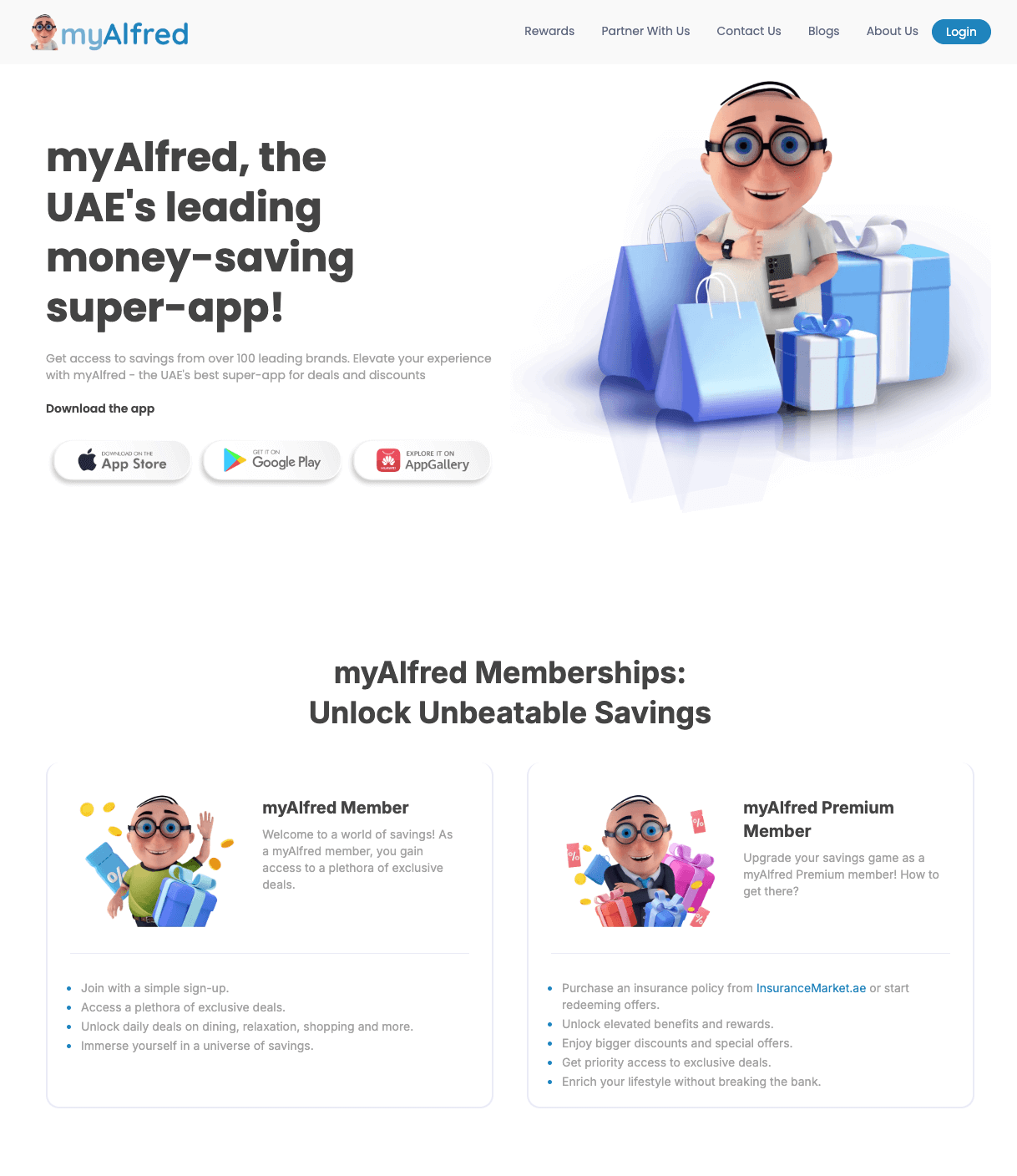
MyAlfred.com – Senior Software Engineer & Lead Mobile Developer
I joined MyAlfred.com as the only mobile app developer and built the entire app from scratch using React Native, TypeScript, Node.js, and Express. I designed the app to be scalable and ready for fast growth. Working closely with the CTO and business team, I turned ideas into real, usable features while providing practical suggestions and clear timelines. As the product grew quickly, I expanded the team and now lead 4-5 developers, guiding them on architecture, code quality, and smooth releases on both the Play Store and App Store. I also helped improve the backend by restructuring the database and migrating data in production without affecting over 10,000 live users, showing strong technical planning and care. Technologies and tools I use include: React Native, TypeScript, Node.js, Express, Firebase, CodePush, Jest, Detox, Postman, Sentry, GitHub Actions, ESLint, SonarQube, Figma. I was honored with an Excellence Medal for my technical leadership and impactful work.
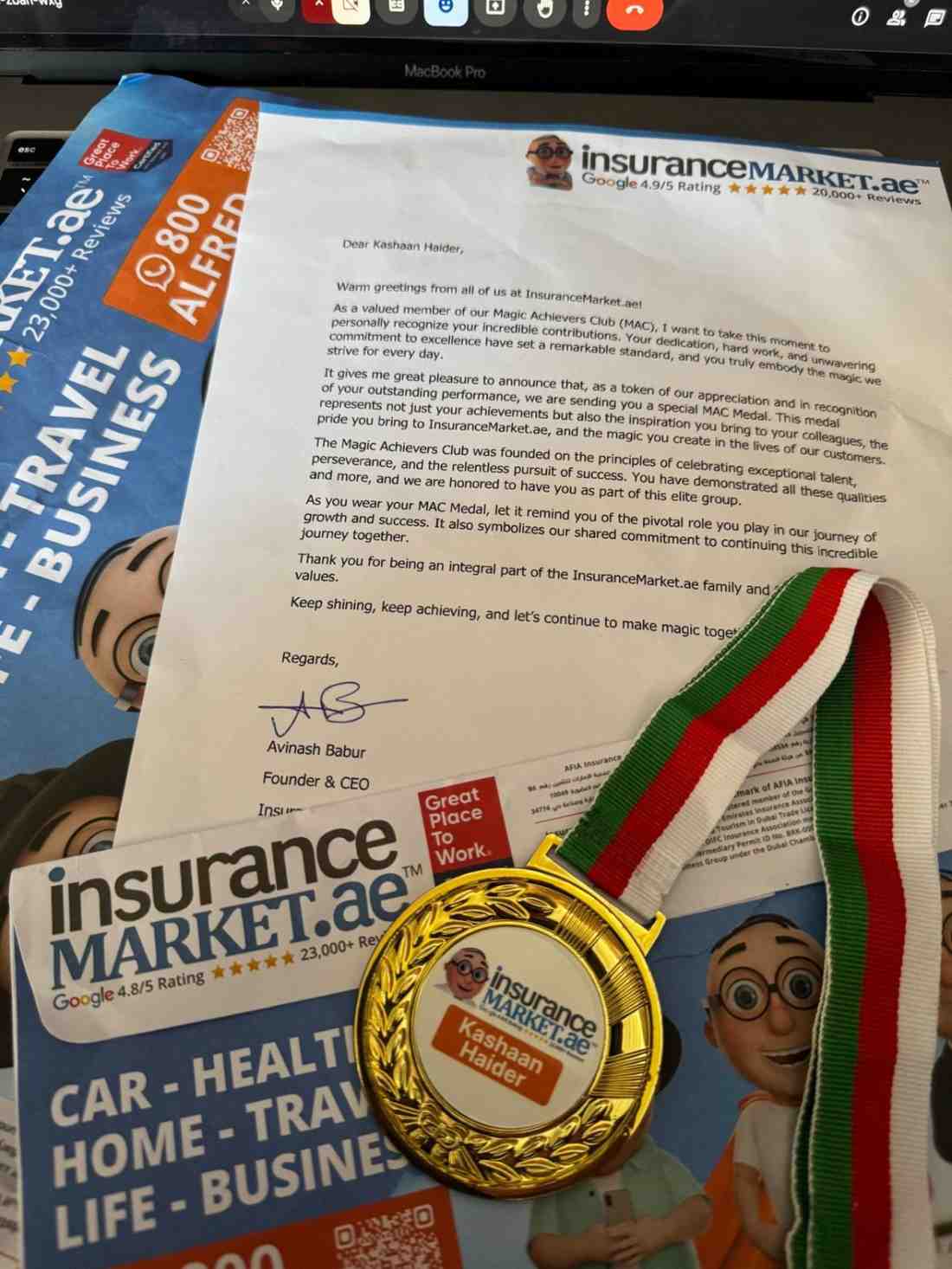
InsuranceMarket.ae Achievement
I'm deeply grateful to InsuranceMarket.ae™ for recognizing my efforts. While this medal has my name on it, it truly belongs to the entire team whose support, hard work, and encouragement made it possible. A special thanks to Hussain Fakhruddin—every company deserves a visionary and inspiring CTO like you! Your leadership and mentorship have not only sharpened my focus on writing high-quality, scalable code but also strengthened my skills in teamwork, communication, agile-development, and taking ownership of reliable, production-grade solutions. You're the kind of leader every team wishes for. This recognition inspires me to keep learning, growing, and contributing alongside such an incredible team. Thank you, everyone, for being part of this journey! hashtag#Gratitude hashtag#Leadership hashtag#Teamwork hashtag#Scalability hashtag#BestPractices hashtag#CareerGrowth hashtag#Success hashtag#LearningEveryDay
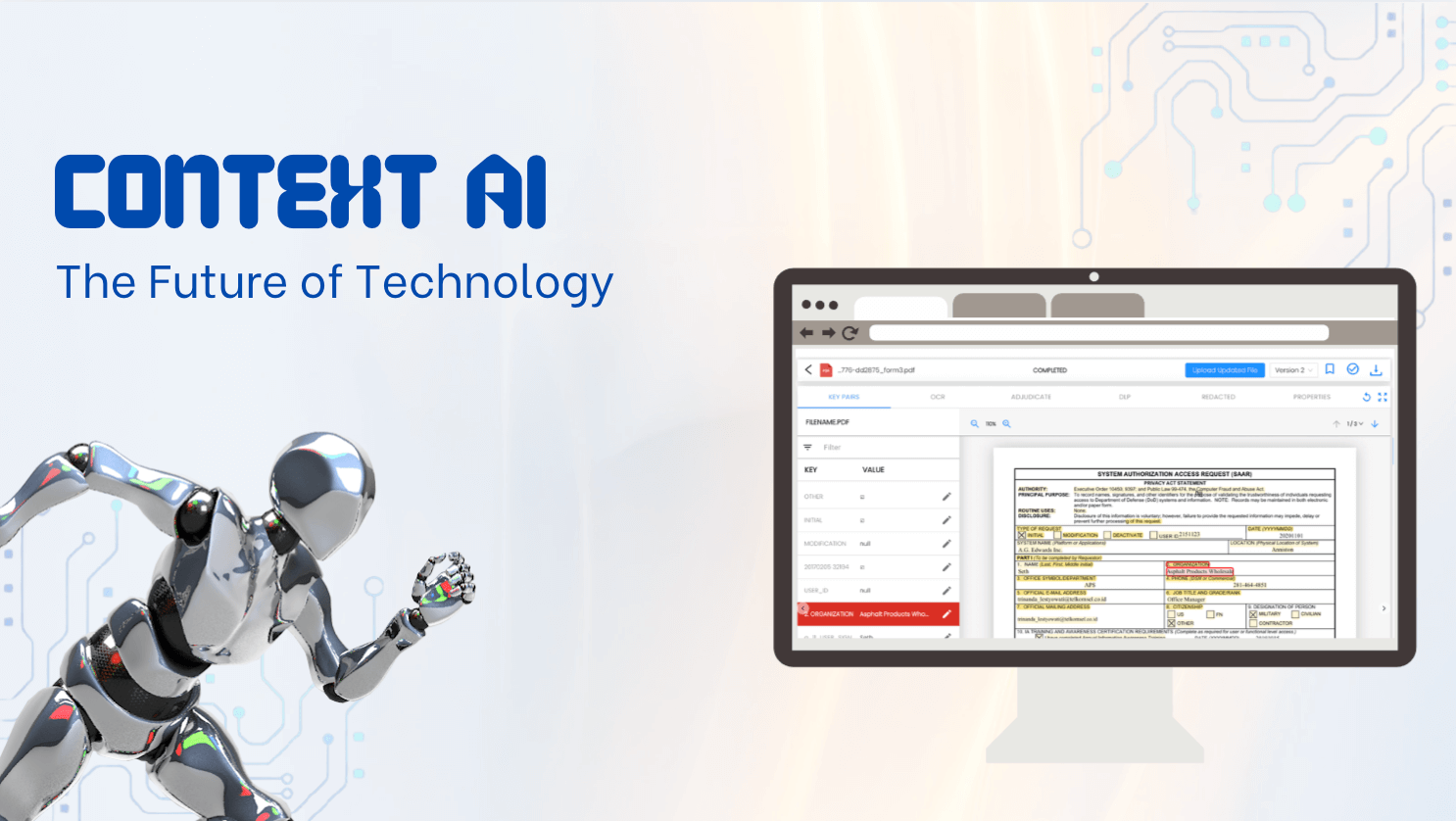
Context AI (Aretec.ai) – Senior Software Engineer
At Context AI, I led the development of cutting-edge AI features in a fast-paced startup environment. I transformed complex business ideas into fully functional products by working directly with the CEO and product team — offering clear technical direction, realistic timelines, and creative solutions. My main contributions included: 1. Built a custom PDF analysis system using Google Document AI, with SVG-based rendering to visually map extracted content with precise accuracy. 2. Developed a real-time video analysis tool powered by Google Generative AI, dynamically identifying and displaying objects, people, and logos across video frames by interpreting millions of lines of JSON. 3. Designed and implemented a web archiving system allowing users to schedule, store, and retrieve historical versions of websites. I worked hands-on with technologies like React, TypeScript, Node.js, Redux, Firebase, Google Cloud Functions, Cloud Run, BigQuery, and Puppeteer — always focusing on performance, clean architecture, and smooth UX. The fast-moving environment pushed me to solve tough technical problems quickly while maintaining high code quality. My role was not just about writing code — it was about building smart, scalable solutions from the ground up.
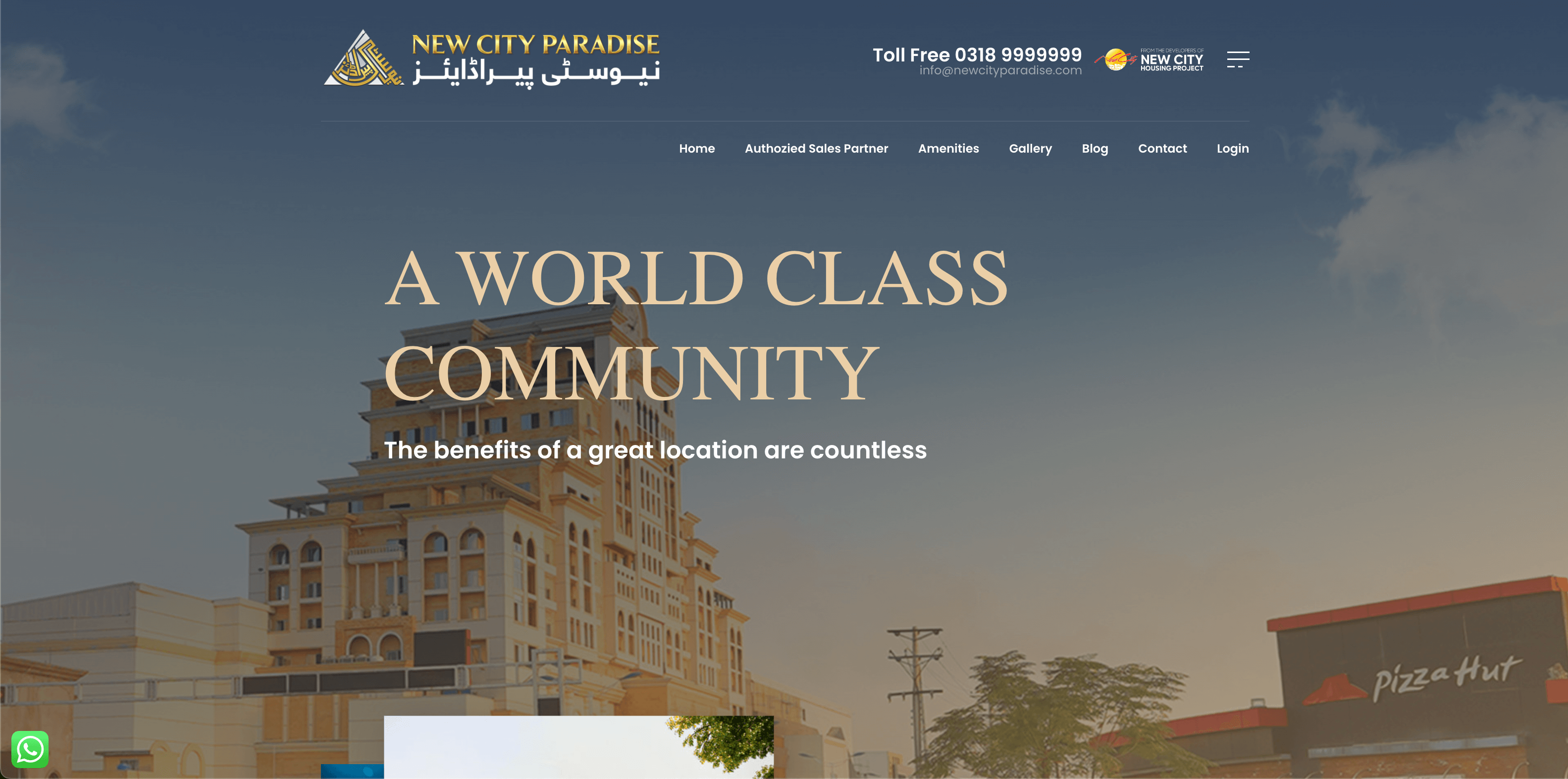
New City Paradise – Senior React Native Developer
I led the full development of a powerful real estate management mobile app for New City Paradise. Working closely with the client, I turned their ideas into a fully functional app, providing realistic timelines, feature suggestions, and clean technical solutions. The app allows property owners to manage their real estate portfolio, track payments, submit maintenance requests, and handle transfer or merger applications — all in one place. My core responsibilities included: Building the entire app from scratch using React Native with Expo Creating secure user authentication with OTP and JWT Designing smooth dashboards and animated UI with Reanimated Integrating real-time APIs for payments, properties, and reports Implementing multi-property support, document management, and event announcements Publishing to both iOS and Android app stores Tech stack used: React Native, Expo, TypeScript, Redux Toolkit, Zustand, React Query, Axios, Sentry, i18next, Expo Router, JWT, Secure Storage This project shows my ability to build full-featured, scalable apps from the ground up, while solving complex problems with clean code and great UX.
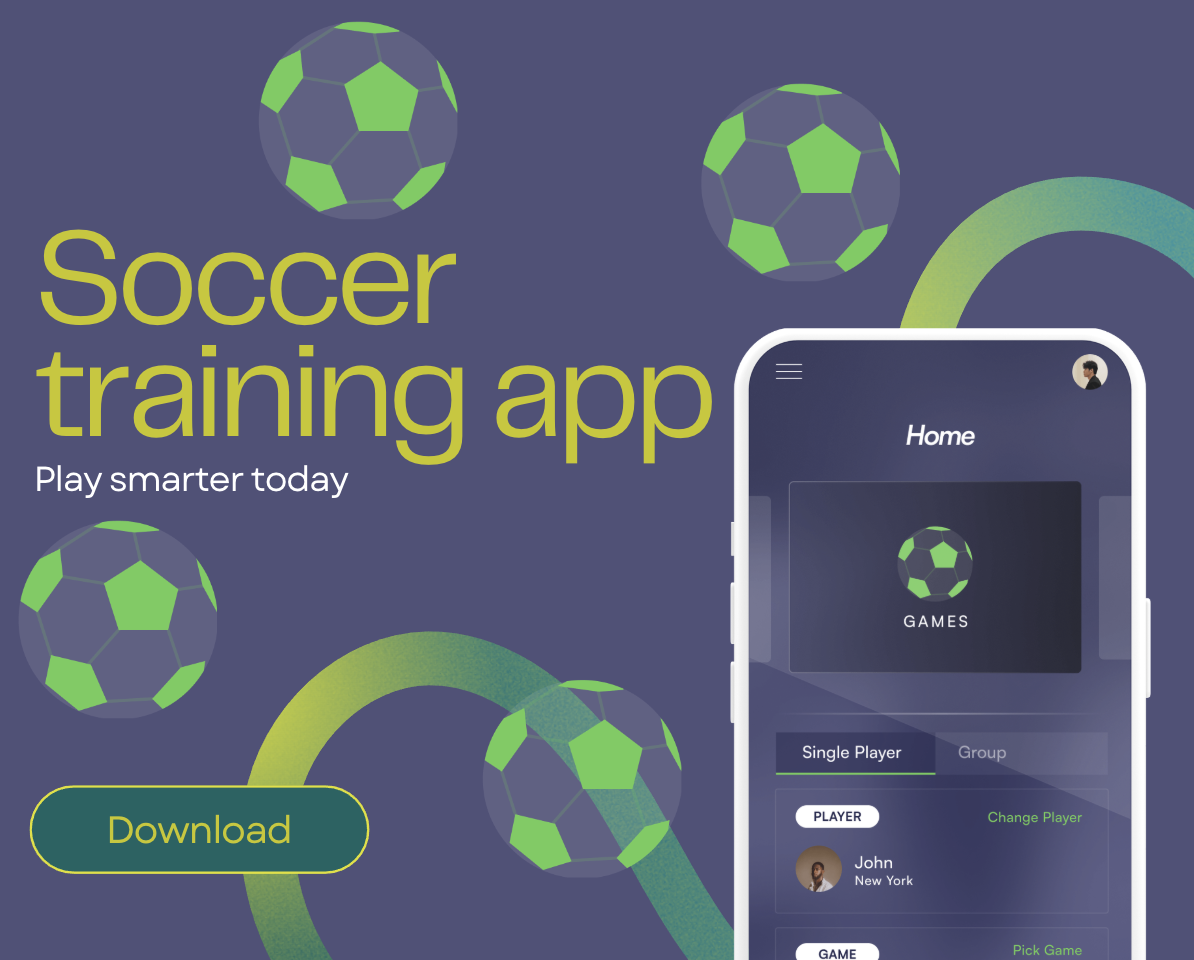
Precision Play – Training & Performance Scoring App Prototype
I designed and developed a high-performance mobile app prototype simulating player scoring and training — built for future hardware sensor integration. I led the entire technical direction, shaping the idea into a fast, scalable MVP with clean architecture and real-time responsiveness. The app features a smart game engine, live performance tracking, secure role-based access, and a scalable player-group system — all powered by React Native, TypeScript, and Firebase. My modular approach ensured rapid iteration, easy expansion, and production-ready code quality. This project reflects my ability to solve complex problems, build efficient systems, and deliver polished solutions that blend smart logic with real-world usability. I'm ready to bring the same energy and precision to your next idea.
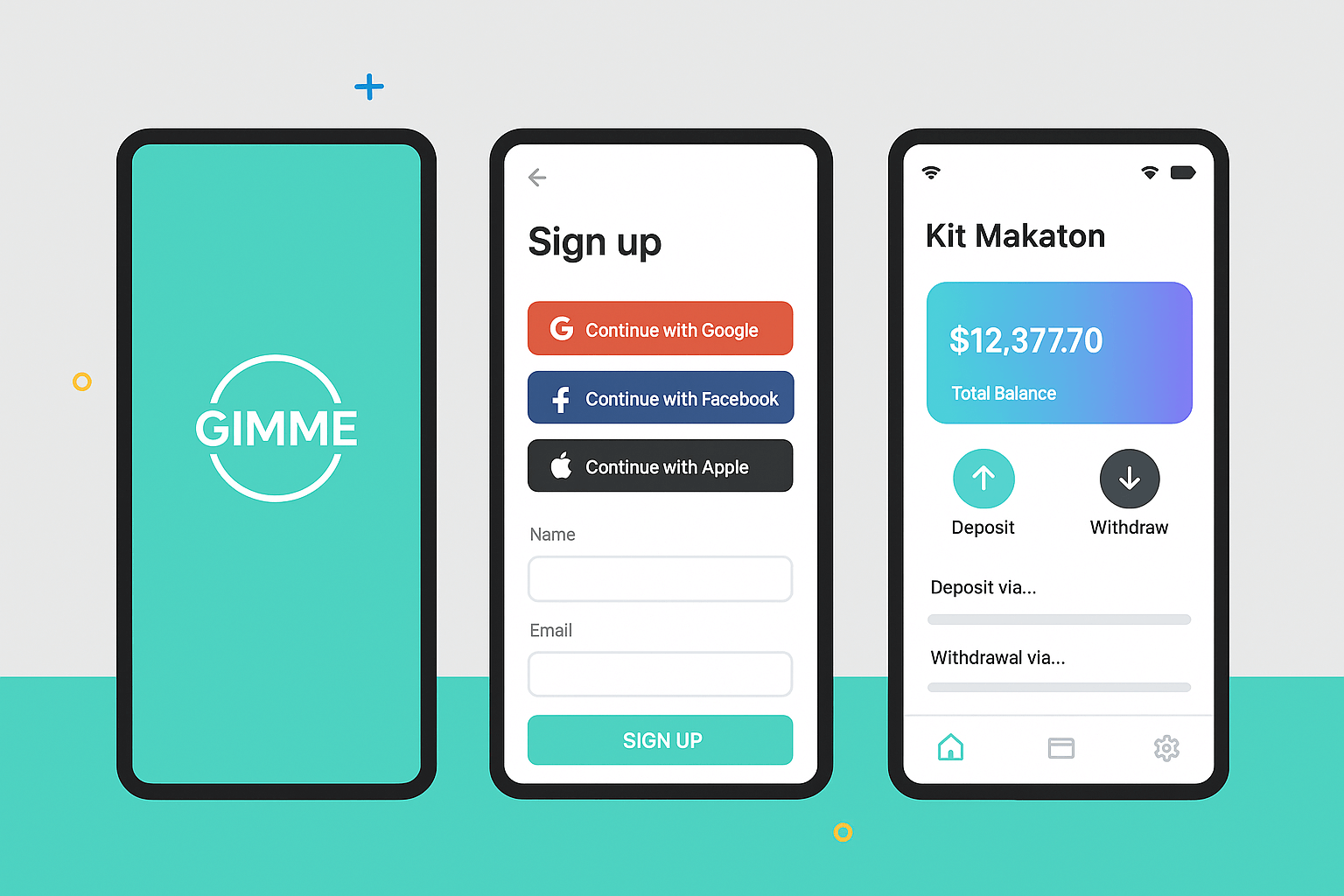
Mobile Wallet App
How It Started A fintech client found me through GitHub and LinkedIn, impressed by my mobile app and secure payment system work. They approached me to build a secure, scalable, and user-friendly mobile wallet app. My Role I led the project end-to-end, handling both the React Native frontend and Node.js/Express backend, ensuring seamless integration and high-level security. Key Features Secure login (OAuth, custom PIN) Real-time transfers with QR payments Card & bank integration (Stripe, PayPal) Push notifications via Firebase Transaction history & live balance Smart session management (timeouts, lock detection) Biggest Challenge Creating a unified system for multiple payment providers. Solution: Built a modular payment gateway with a unified interface Used secure webhooks for real-time status Developed middleware for validation, permissions, and fee checks Why the Client Was Happy Delivered a production-ready app on time Ensured strong security (encryption, tokens, PCI compliance) Designed a clean, intuitive UI/UX Offered proactive enhancements beyond initial scope
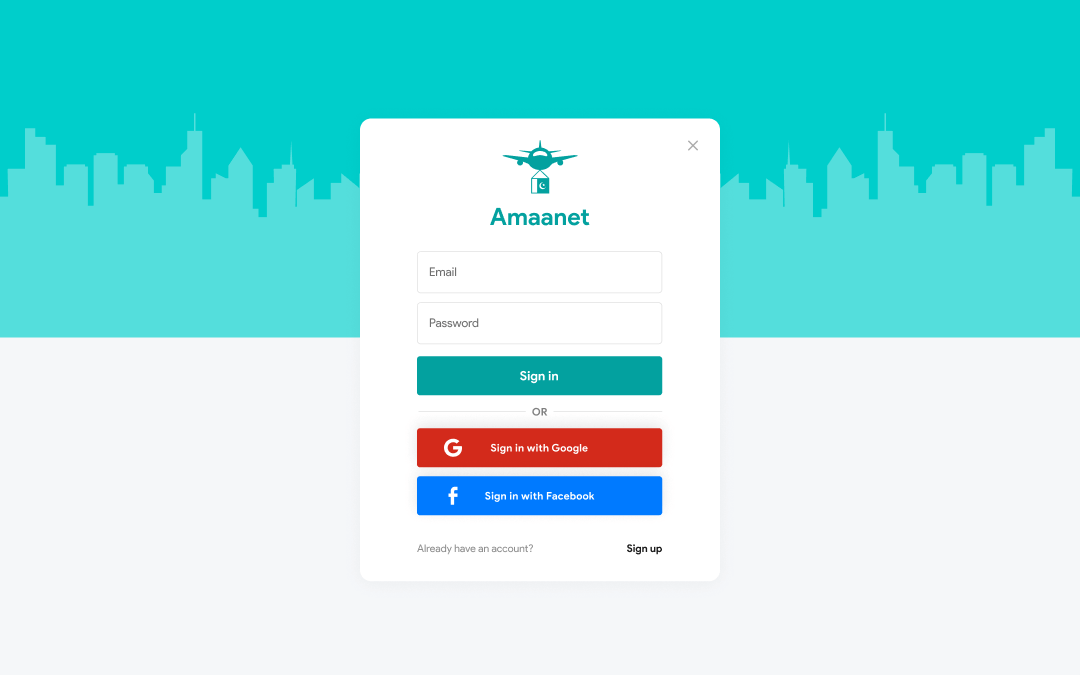
ADMIN PANEL - AAMAANET APP
The client approached me with a vision, and I was trusted to bring it to life from the ground up. Over a focused five-month timeline, I led the complete development of the Aamaanet platform — turning a concept into a fully operational digital product across web and mobile. My responsibilities covered the entire tech stack: crafting a cross-platform mobile app using React Native, building a custom admin panel in React.js, architecting the backend with Node.js and MongoDB, and handling domain, email, and server configurations. From landing page setup to app deployment on the App Store and Play Store, every step was executed with precision. This project showcases my ability to manage and deliver full-cycle product development — combining deep technical expertise with clean deployment, scalable systems, and real-world reliability.
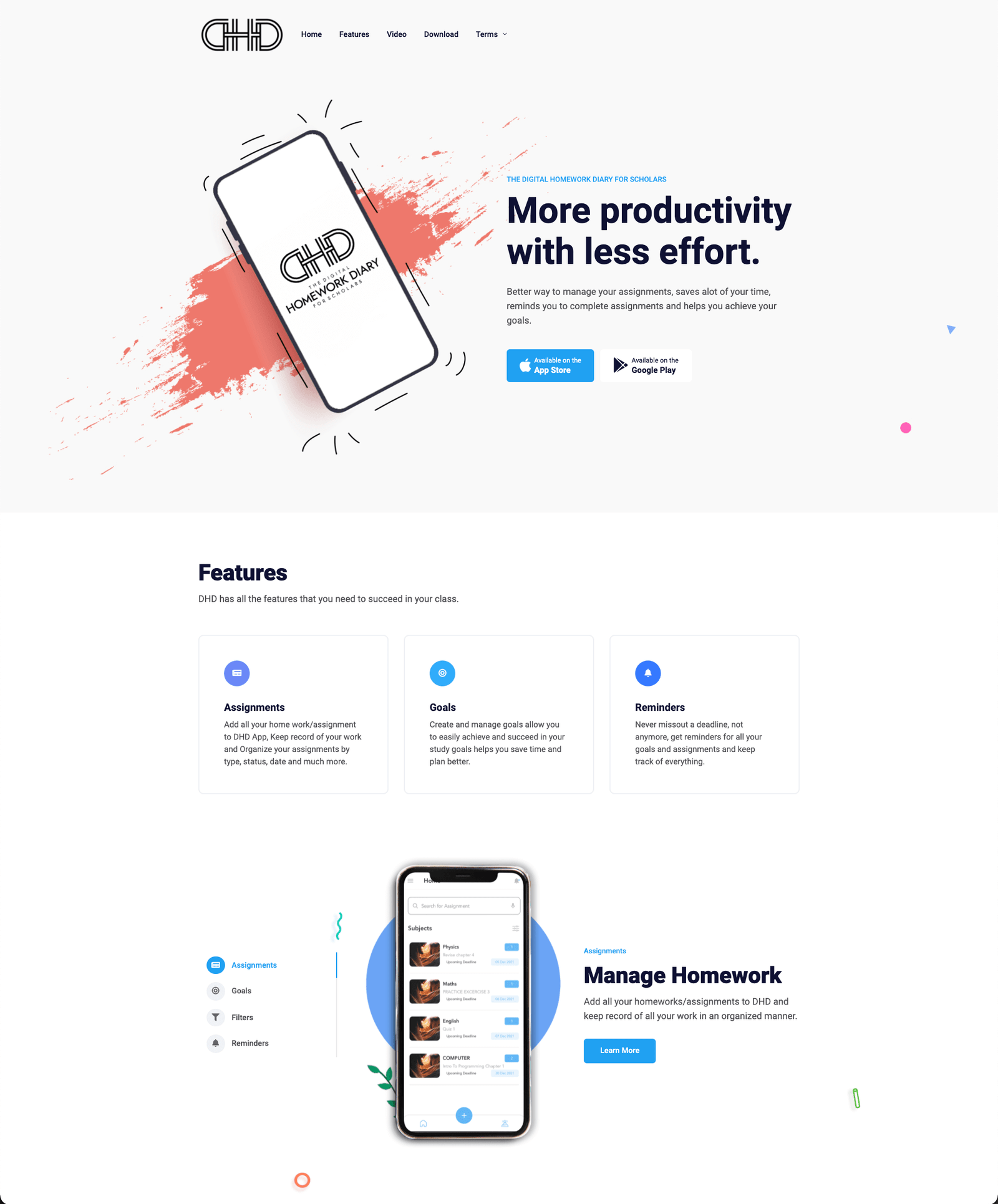
DigitalHomeworkDiary.com Mobile App
I was responsible for the complete development and deployment of the project iOS & Android using React Native Provided following services: 1. Complete Mobile App Development (Front-end and backend both using react-native/nodejs+ MongoDB) 2. Professional Email setup (such as contact@domain.com) 3. Server setup, domain setup and deployment, Free SSL setup using let's encrypt with python renew bot. 4. Upload to play store and AppStore. 5. All UI designs and graphics. 6. Eye-catching Landing Page.
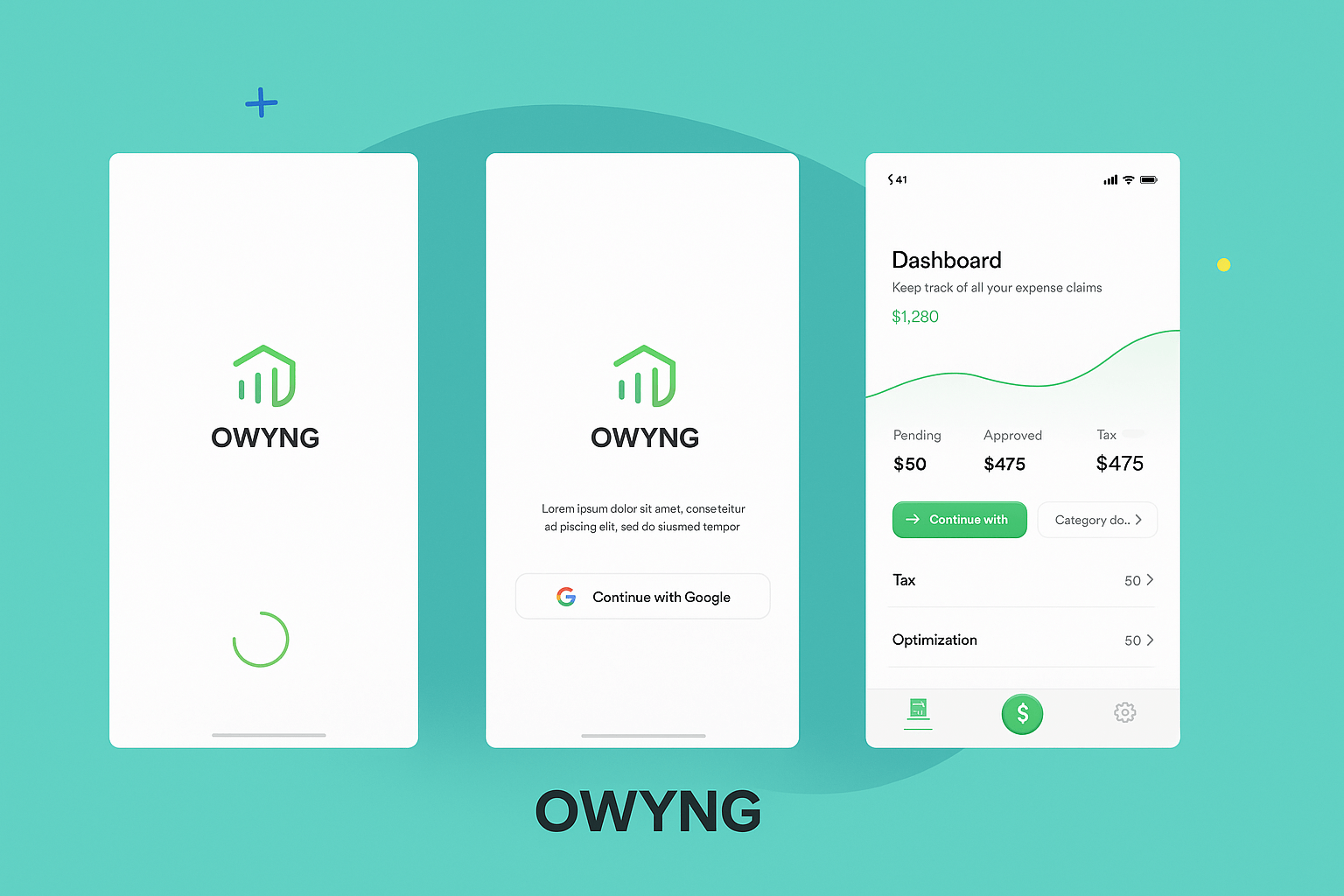
EMPLOYEES EXPENSE MANAGEMENT APP
I had a requirement to build a solution that can serve hundreds of businesses/companies, My client was managing finance and employee expenses for a few companies in the UK and he had to do all this manually which is a lot of time taking, So the solution is suggested to digitalize his business by creating an App that allows companies to signup and register as an organization, and then these organization can add their employees to our software and their employees can upload all their expenses on our App and then the company can review expenses submitted by employees via an admin panel and accept
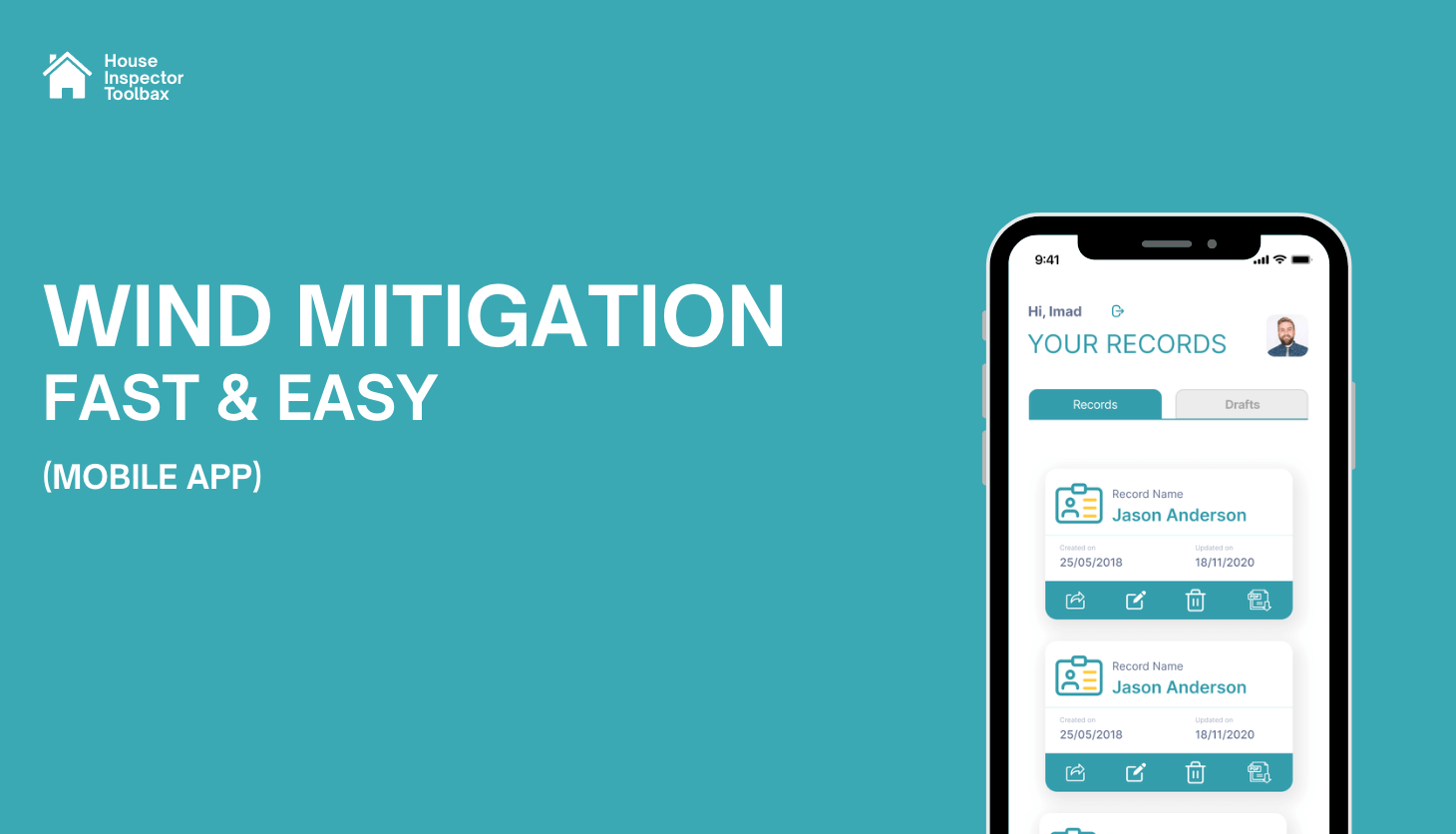
WindMit Mobile App
WindMit Mobile is a high-performance React Native application designed to streamline complex property inspections. I led the full development of this app, turning traditional paper-based processes into a fast, modern digital solution tailored for field inspectors. With deep expertise in React Native, TypeScript, Redux Toolkit, and React Navigation, I crafted a multi-step inspection workflow that is both powerful and user-friendly. To enhance performance and usability on mobile devices — especially in field conditions — I implemented a step-based form system. Each step of the form is saved individually to the backend, allowing inspectors to complete their tasks incrementally without losing progress. This not only improves performance by reducing memory load but also gives users the flexibility to pause and resume work effortlessly. I used React Hook Form with optimized field-level rendering to ensure smooth interaction across hundreds of inputs, including images, checkboxes, and digital signatures. Data persistence was handled via Redux Persist, allowing offline continuity and seamless restoration of state. The backend, built with Node.js and Express, features secure JWT-based authentication, OTP verification, and real-time form handling. I also integrated PDF generation using PDF-lib, Cloudinary for image storage, and Nodemailer for email communications. Stability was further ensured with Sentry, providing real-time error tracking and performance monitoring. This project reflects my ability to design scalable mobile systems, optimize app performance for real-world use, and build complete solutions that solve practical challenges for clients and users alike.
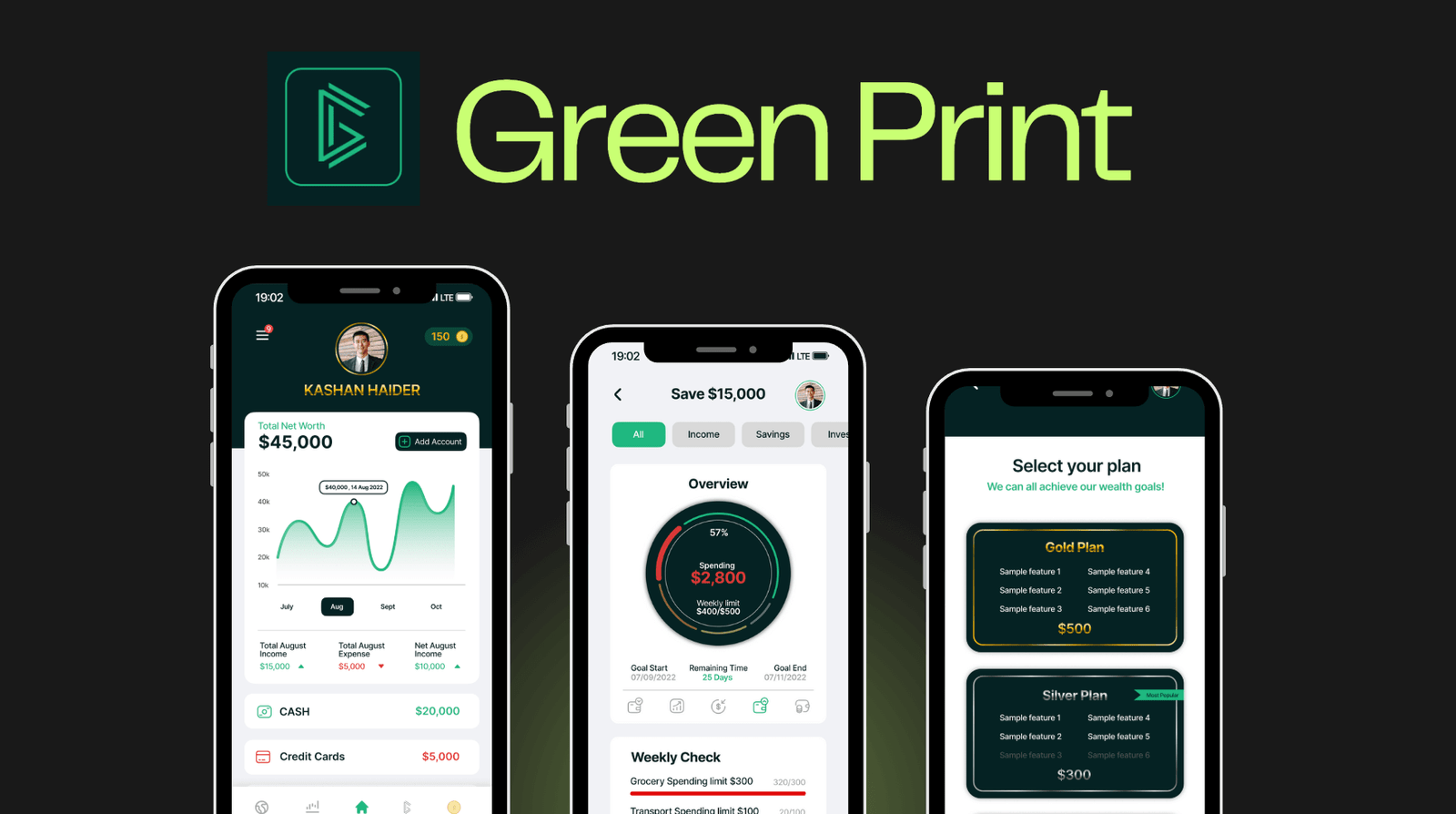
Greenprint – Personal Finance & Wealth Management App
A client reached out to me with a clear and forward-thinking idea: to build a futuristic mobile app that would help users take control of their finances, set goals, monitor market trends, and get rewarded for learning about money. They needed a sleek, high-performance solution that merged real-time financial data with a premium user experience. I transformed this concept into Greenprint — a cross-platform personal finance application with an intuitive frontend and a powerful, secure backend. To ensure a smooth user journey, I implemented flexible authentication options including Face ID, Google login, phone login, and password recovery. I also developed a user settings panel and in-app support system, making it easy for users to manage their preferences and get assistance when needed. The app supports both dark and light modes to enhance user comfort. The Home Dashboard connects with users' financial accounts through the Plaid API, showing real-time balances, transaction history, net worth, and visual income vs. expense charts. I also integrated live financial news, stock and crypto data, and embedded Twitter content for up-to-the-minute updates. I built a gamified Marketplace where users can earn coins by completing daily quizzes or participating in giveaways — and redeem them for books, courses, or exclusive content. For Greenprint Premium users, I developed advanced modules for personalized monthly plans, goal tracking, expense forecasting, and wealth health check-ups. On the backend, I built a custom admin panel with role-based access controls, allowing secure management of users, plans, and store items. I integrated APIs for market data and used Firebase Auth with JWT for secure, scalable authentication. I also added analytics to track user engagement and behavior. Technology Used: React Native · Node.js · Express.js · MongoDB / PostgreSQL · Firebase Auth · JWT · Plaid · Twitter & Market APIs Outcome: The result is a robust, modern mobile app that exceeded the client's expectations — offering users a complete financial toolkit, from real-time insights to financial education and rewards. Greenprint empowers users to make informed decisions and take control of their financial future.
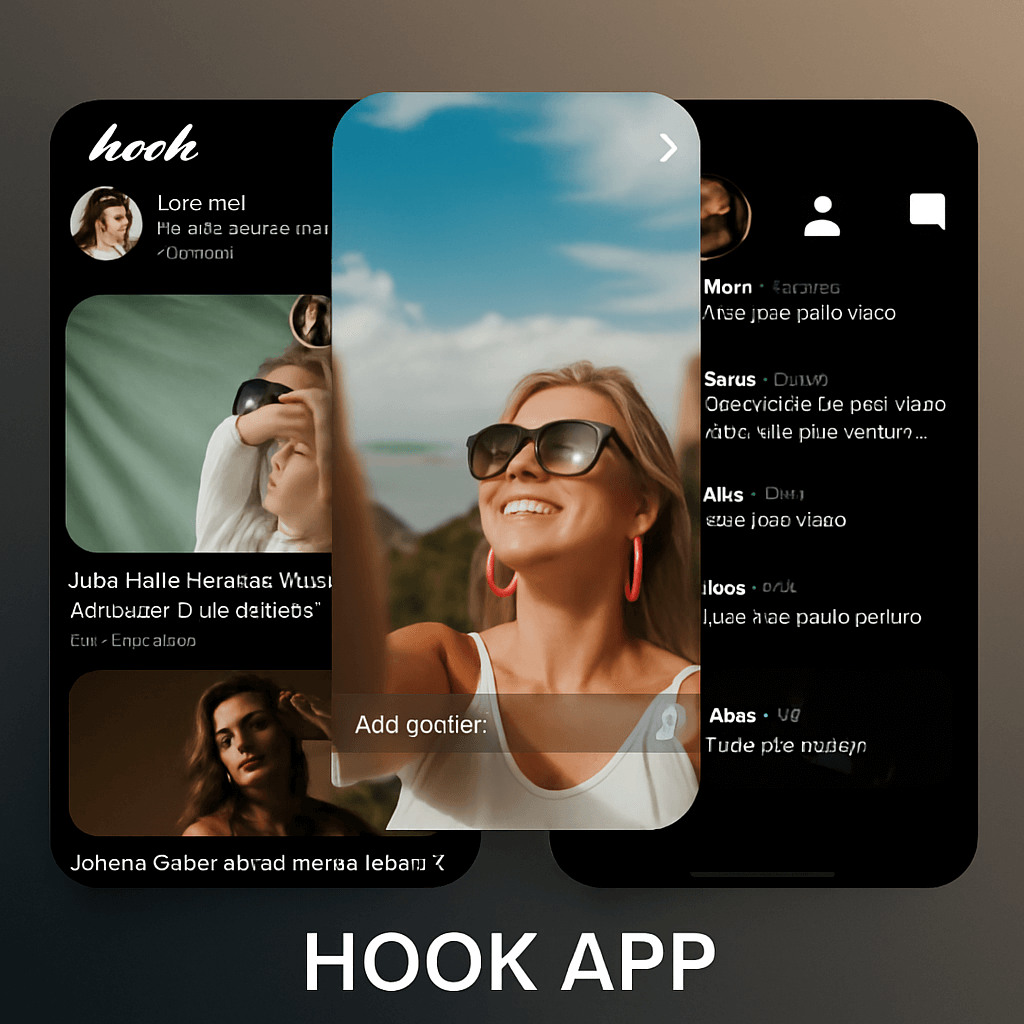
MEET & DATE APP
A COMPLETE DATING APP WITH ADVANCED FEATURES! DURATION: 6 MONTHS (DEVELOPMENT + TESTING) PROJECT TYPE: FREELANCE MAIN TECHNOLOGIES: NODEJS, REACT NATIVE, WebSockets, MongoDB, FIREBASE
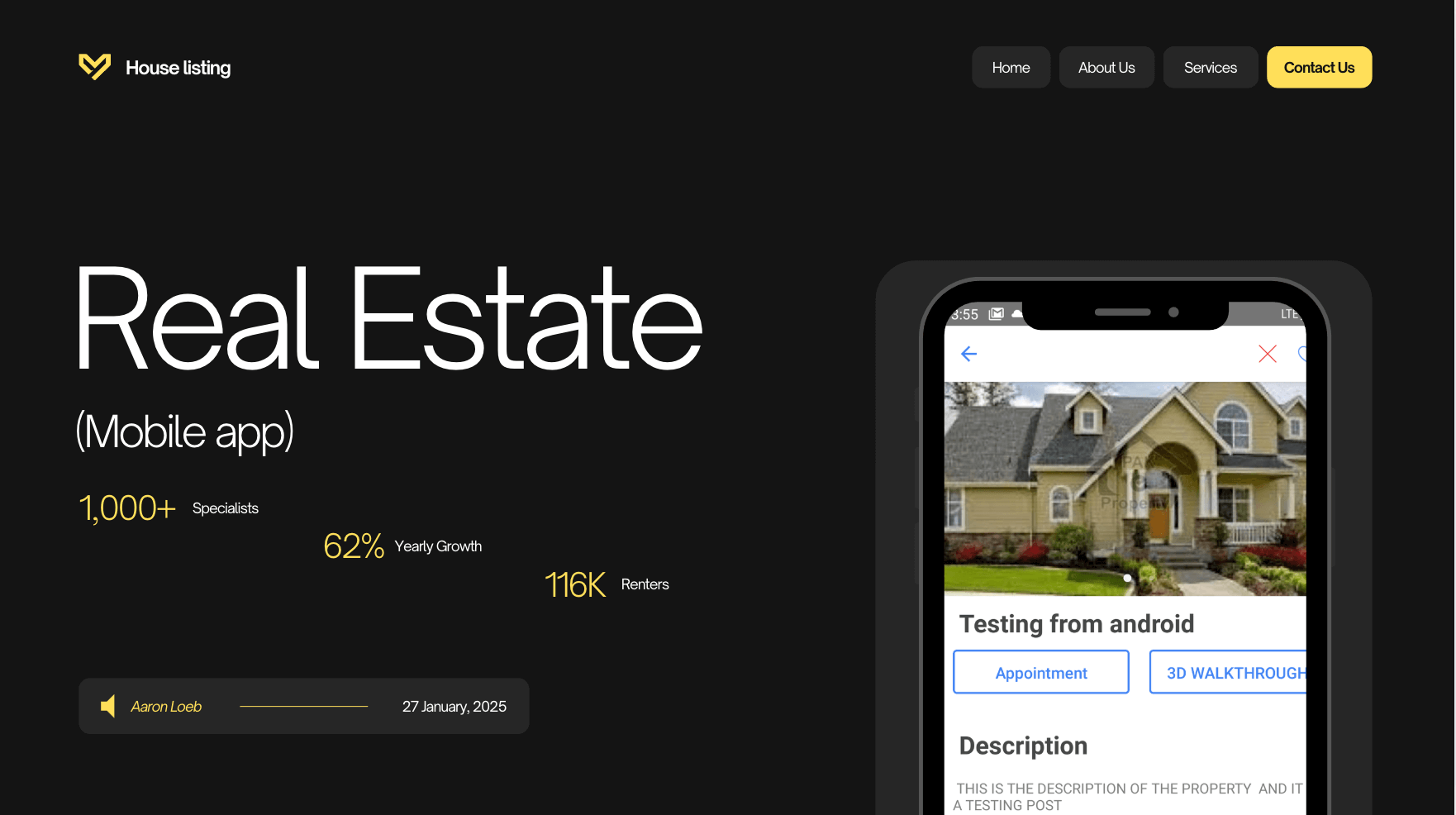
PROPERTY/HOUSE LISTING APP
A SIMPLE ANDROID & IOS APP FOR LISTING PROPERTIES, ONLY THE ADMIN WILL BE ALLOWED TO POST LISTING WHILE USERS WILL BE ABLE TO BOOK APPOINTMENT WITH ADMIN AND WILL BE ABLE TO SEE A 3D VIEW OF THE HOUSE
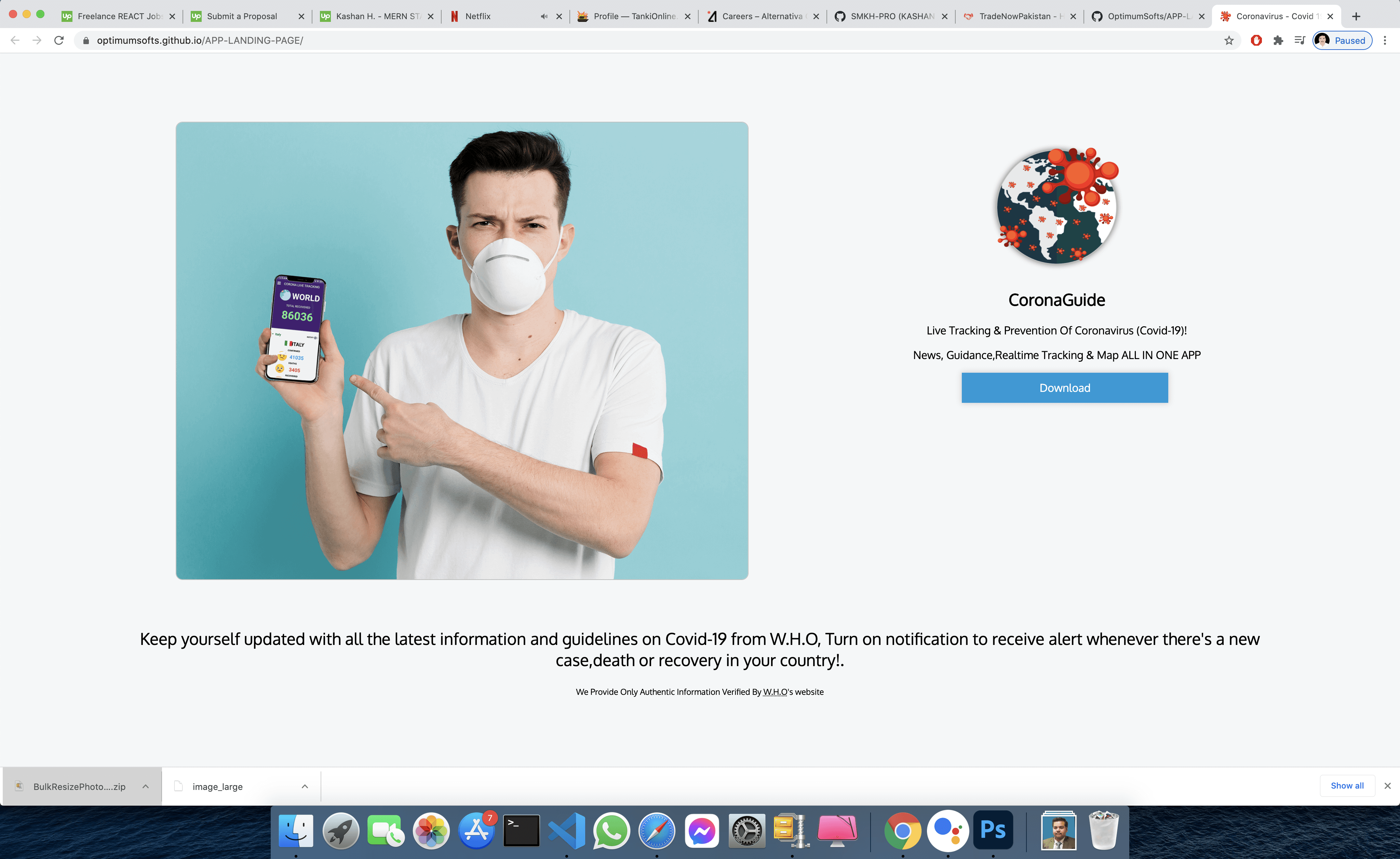
FIGHT GLOBAL VIRUS - A Website that helps people effected by pandemic
SAYLANI WELFARE INTERNATIONAL TRUST, Saylani is a welfare trust and one of its programs provides free food to needy a people, they feed around 150,000 people daily, however, due to coronavirus and lockdown, the welfare trust couldn't deliver food to all the needy people all those who lost their jobs due to the pandemic, so due to urgent chaos created by pandemic the welfare needed a digitized solution to manage it on a large scale and help everyone, In collaboration with the manager of this program, I designed this software within 15 days due to the urgency of time
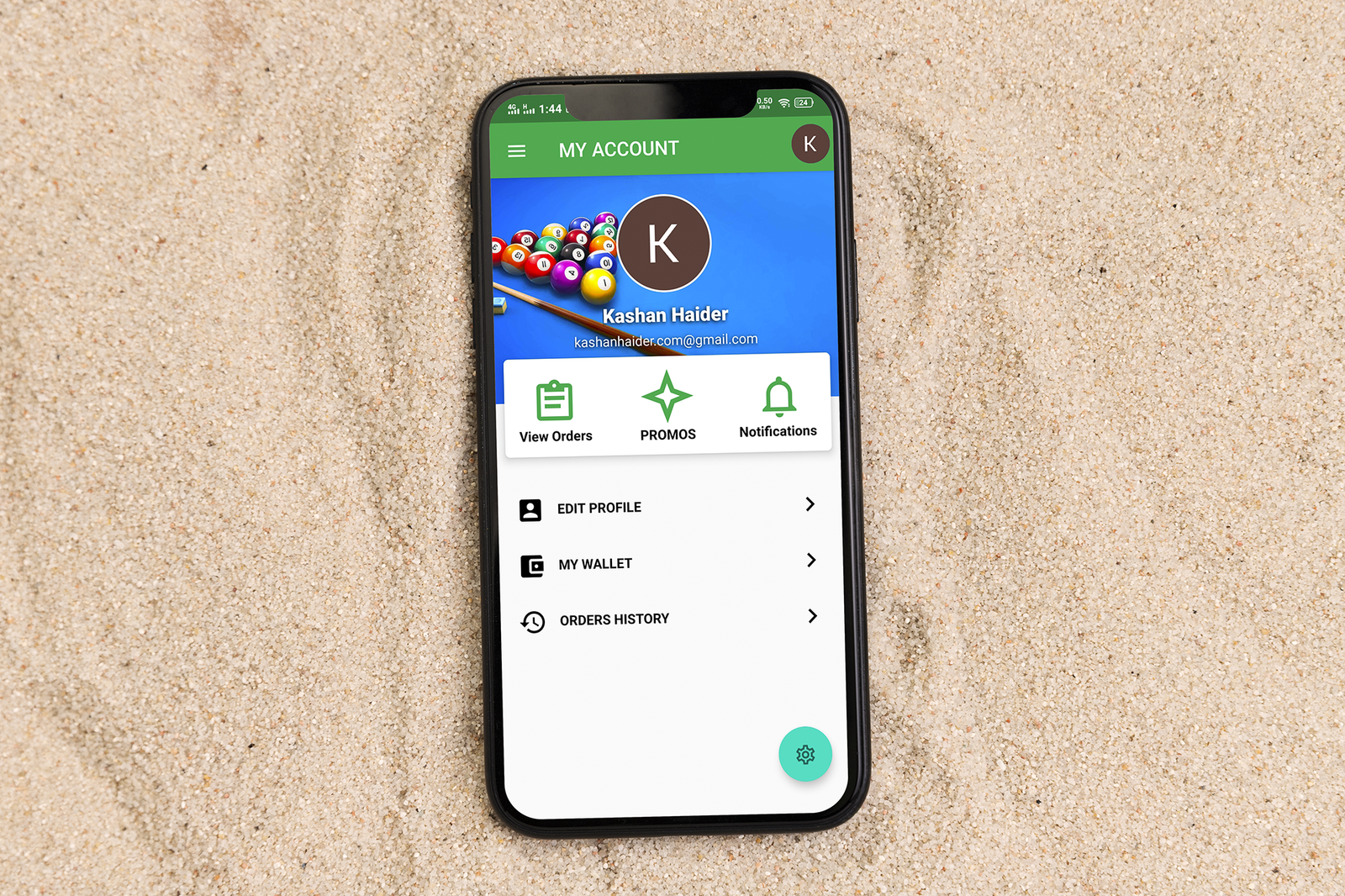
Create An Android & iOS App For Existing WooCommerce/Wordpress Store.
Requirement was to create an Android + iOS App for Existing Wordpress Woocommerce Store There were total of 10 Screens. This was a long term project ended in 4 to 5 Months. Features: - Integrated WooCommerce Rest API. - Created Digital Wallet For In-App or Website Purchase. - Order History/Order Creation/Update everything managed through Woo Rest Api. - Anti-Hack Protection System for Fraudulent Orders. - Google Play In-App Purchases - Paypal Integration. - Admin Panel where admin can ban/unban users or update any order or send notification or create a promo.

GYM / EXCERCISE APP
A GYM PROFILE APP FOR A LEADING GYM BRAN IN USA. Details: This App was requested by one of the leading gym brands in the USA with thousands of customers but due to COVID-19 their business went down and they came up with an idea which I turned into reality and helped them win the situation of COVID-19. A Complete App GYM/EXERCISE AND PERSONAL TRAINERS WITH MONTHLY SUBSCRIPTION PACKAGES I was responsible for the full project from development to design, from testing to deployment everything. PROJECT DURATION: 3 MONTHS (Development+Testing+UI DESIGN) PROJECT TYPE: FREELANCE
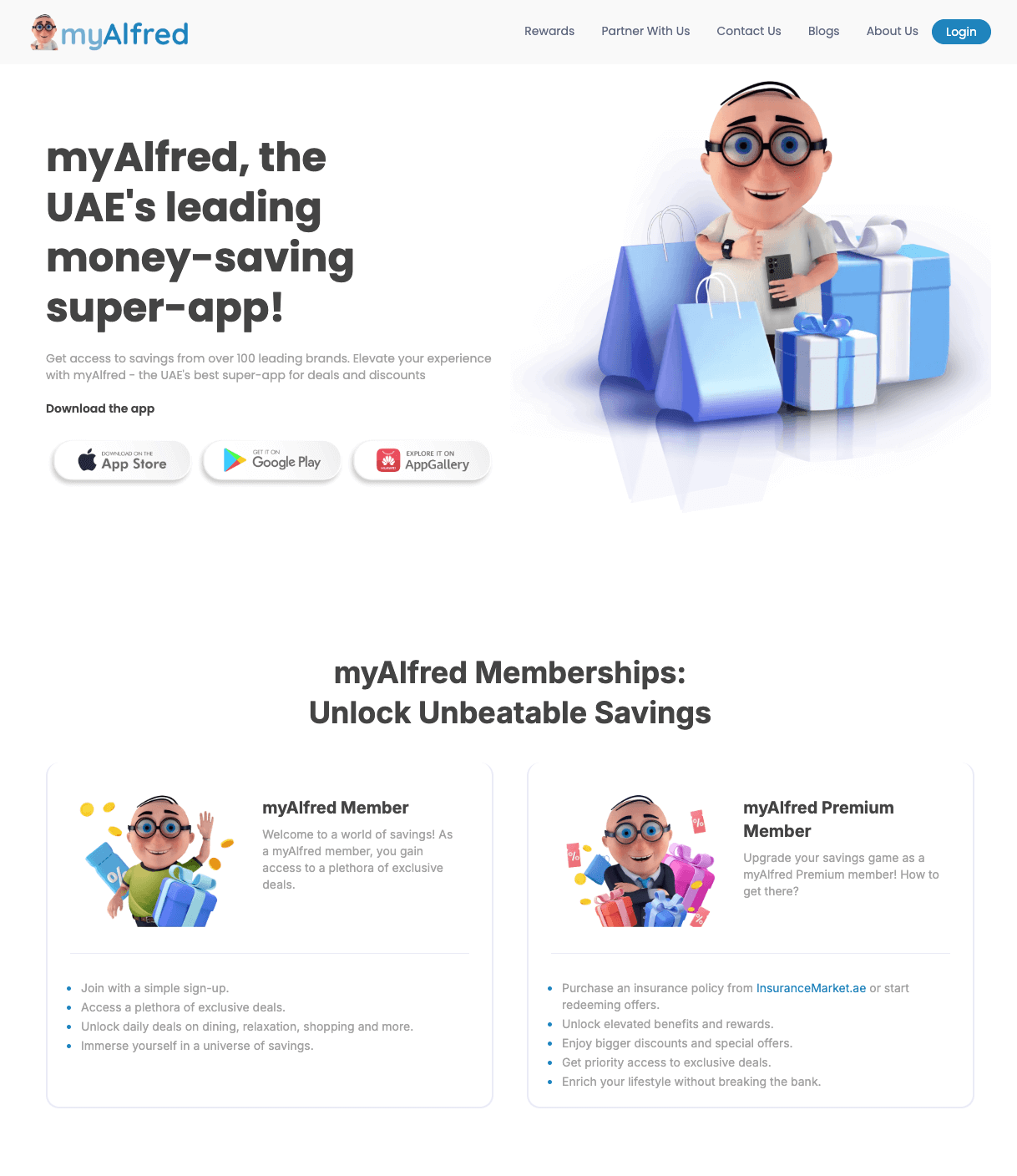
MyAlfred.com – Senior Software Engineer & Lead Mobile Developer
I joined MyAlfred.com as the only mobile app developer and built the entire app from scratch using React Native, TypeScript, Node.js, and Express. I designed the app to be scalable and ready for fast growth. Working closely with the CTO and business team, I turned ideas into real, usable features while providing practical suggestions and clear timelines. As the product grew quickly, I expanded the team and now lead 4-5 developers, guiding them on architecture, code quality, and smooth releases on both the Play Store and App Store. I also helped improve the backend by restructuring the database and migrating data in production without affecting over 10,000 live users, showing strong technical planning and care. Technologies and tools I use include: React Native, TypeScript, Node.js, Express, Firebase, CodePush, Jest, Detox, Postman, Sentry, GitHub Actions, ESLint, SonarQube, Figma. I was honored with an Excellence Medal for my technical leadership and impactful work.
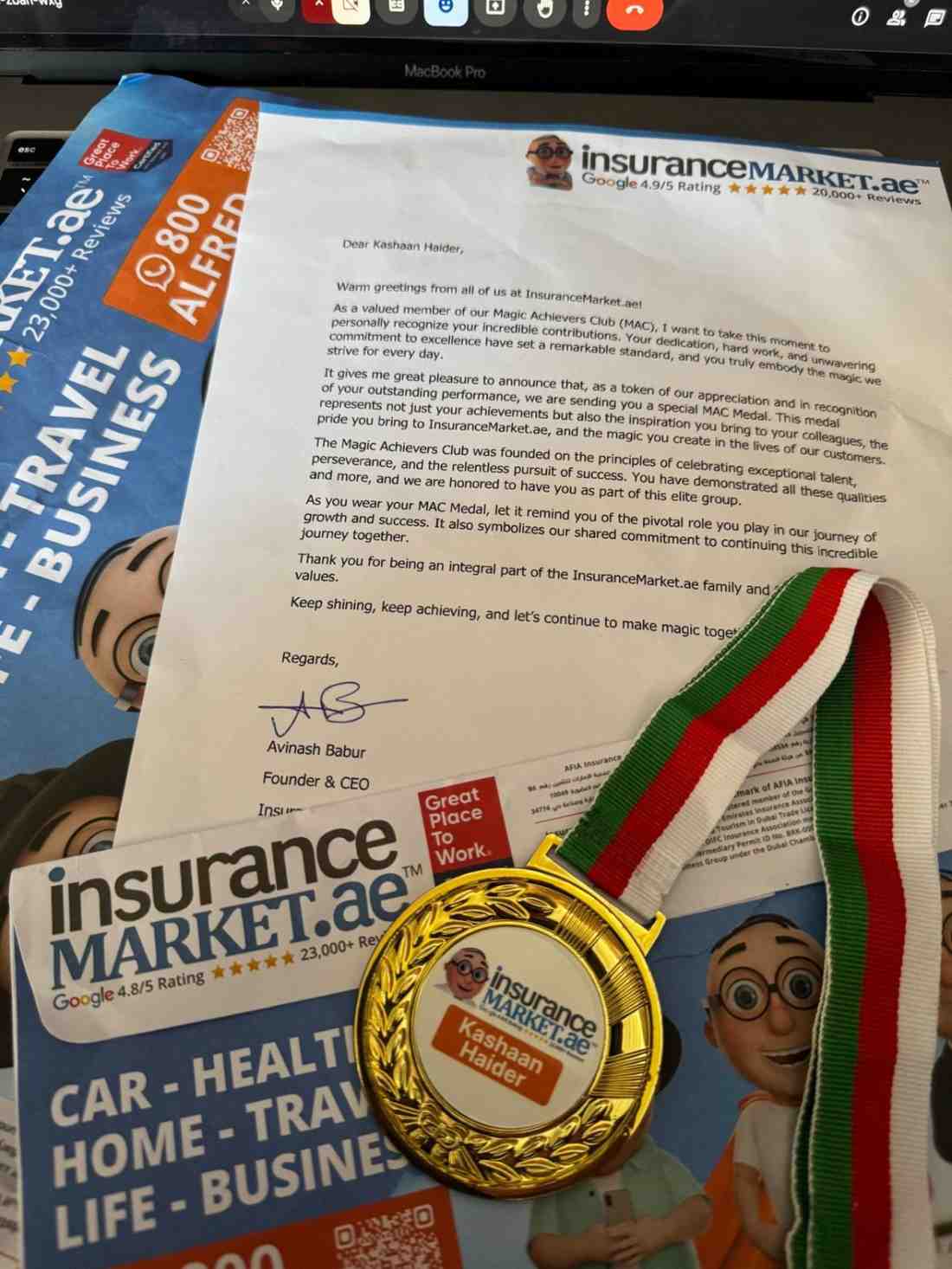
InsuranceMarket.ae Achievement
I'm deeply grateful to InsuranceMarket.ae™ for recognizing my efforts. While this medal has my name on it, it truly belongs to the entire team whose support, hard work, and encouragement made it possible. A special thanks to Hussain Fakhruddin—every company deserves a visionary and inspiring CTO like you! Your leadership and mentorship have not only sharpened my focus on writing high-quality, scalable code but also strengthened my skills in teamwork, communication, agile-development, and taking ownership of reliable, production-grade solutions. You're the kind of leader every team wishes for. This recognition inspires me to keep learning, growing, and contributing alongside such an incredible team. Thank you, everyone, for being part of this journey! hashtag#Gratitude hashtag#Leadership hashtag#Teamwork hashtag#Scalability hashtag#BestPractices hashtag#CareerGrowth hashtag#Success hashtag#LearningEveryDay
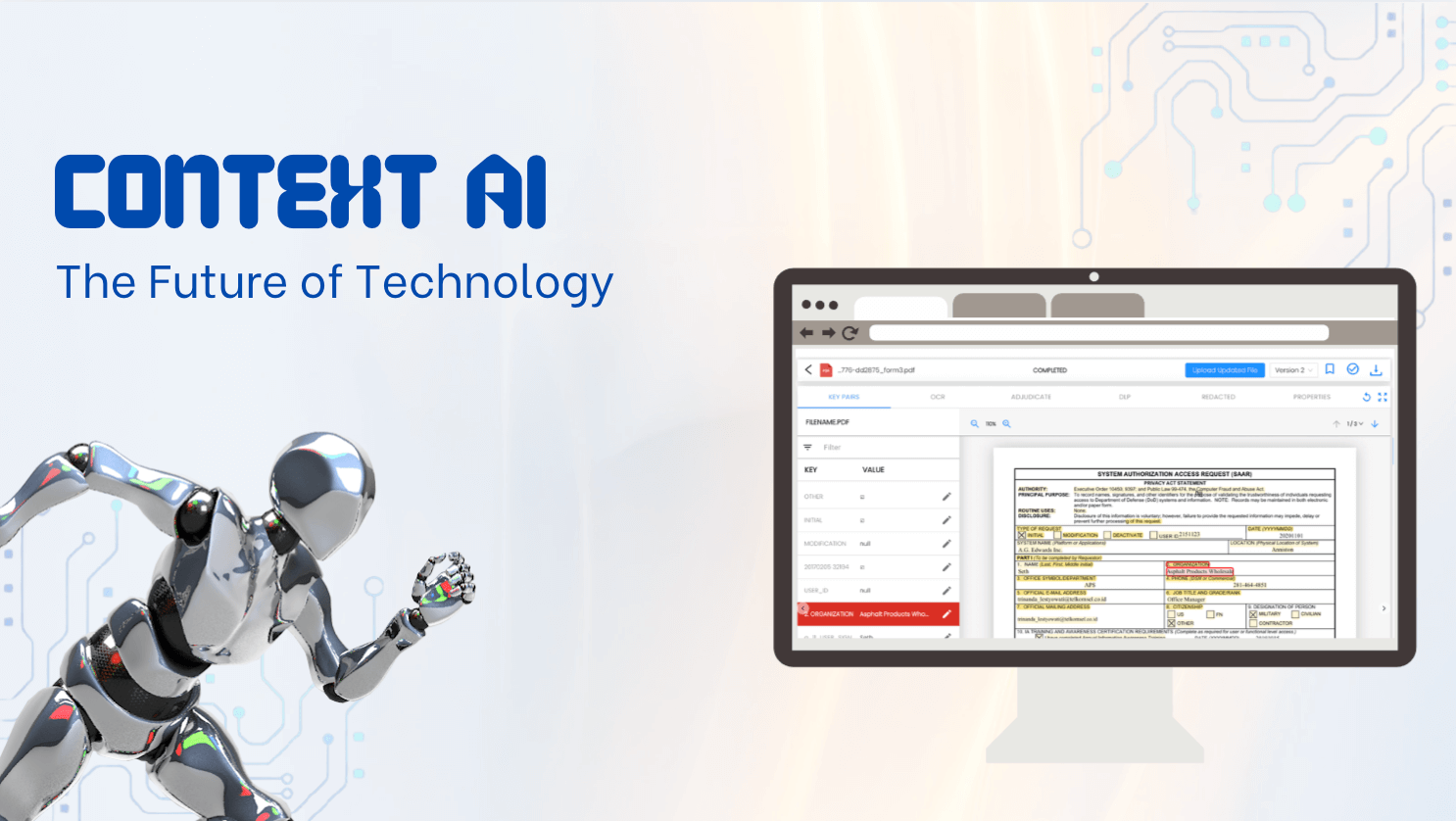
Context AI (Aretec.ai) – Senior Software Engineer
At Context AI, I led the development of cutting-edge AI features in a fast-paced startup environment. I transformed complex business ideas into fully functional products by working directly with the CEO and product team — offering clear technical direction, realistic timelines, and creative solutions. My main contributions included: 1. Built a custom PDF analysis system using Google Document AI, with SVG-based rendering to visually map extracted content with precise accuracy. 2. Developed a real-time video analysis tool powered by Google Generative AI, dynamically identifying and displaying objects, people, and logos across video frames by interpreting millions of lines of JSON. 3. Designed and implemented a web archiving system allowing users to schedule, store, and retrieve historical versions of websites. I worked hands-on with technologies like React, TypeScript, Node.js, Redux, Firebase, Google Cloud Functions, Cloud Run, BigQuery, and Puppeteer — always focusing on performance, clean architecture, and smooth UX. The fast-moving environment pushed me to solve tough technical problems quickly while maintaining high code quality. My role was not just about writing code — it was about building smart, scalable solutions from the ground up.
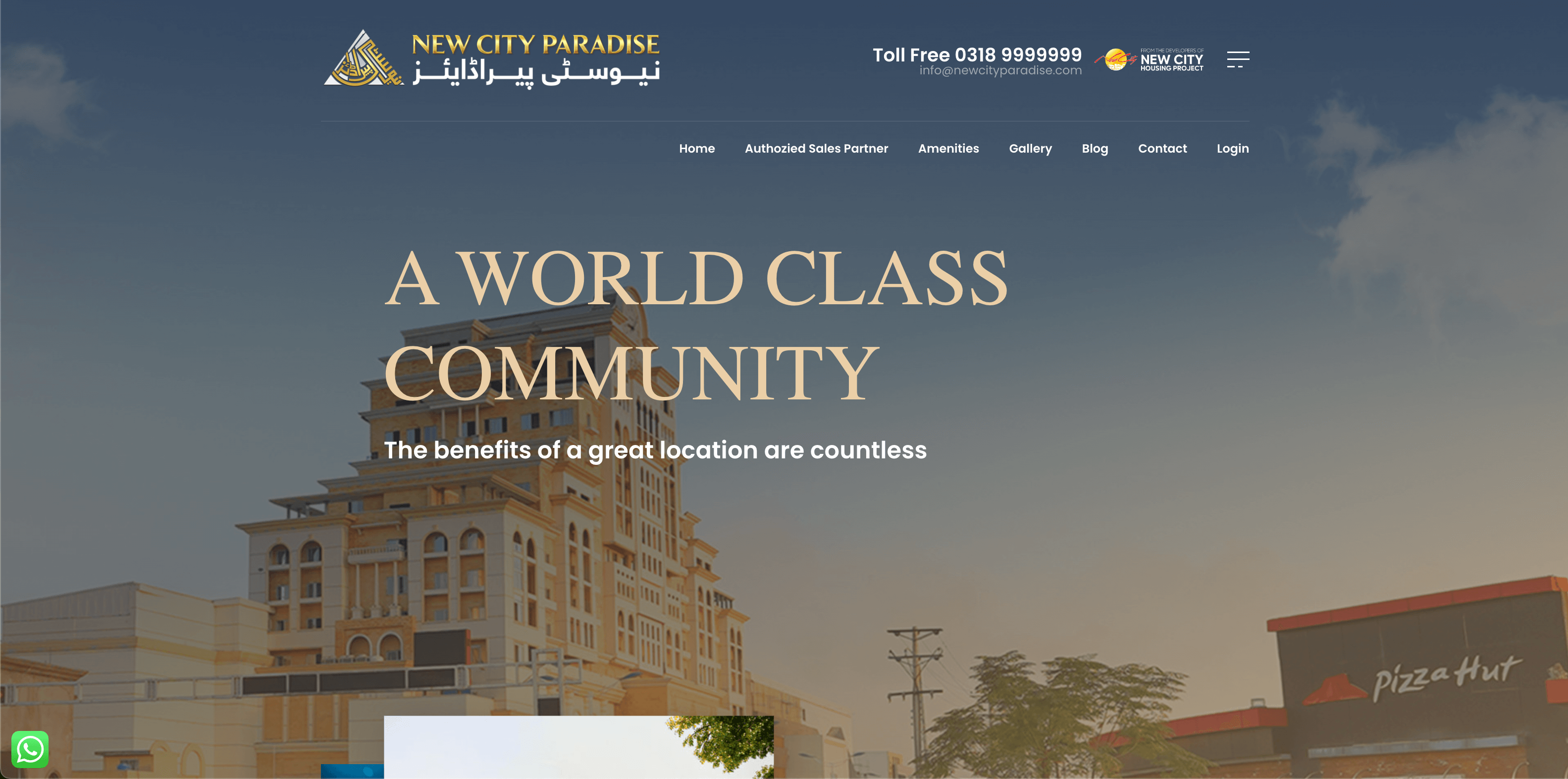
New City Paradise – Senior React Native Developer
I led the full development of a powerful real estate management mobile app for New City Paradise. Working closely with the client, I turned their ideas into a fully functional app, providing realistic timelines, feature suggestions, and clean technical solutions. The app allows property owners to manage their real estate portfolio, track payments, submit maintenance requests, and handle transfer or merger applications — all in one place. My core responsibilities included: Building the entire app from scratch using React Native with Expo Creating secure user authentication with OTP and JWT Designing smooth dashboards and animated UI with Reanimated Integrating real-time APIs for payments, properties, and reports Implementing multi-property support, document management, and event announcements Publishing to both iOS and Android app stores Tech stack used: React Native, Expo, TypeScript, Redux Toolkit, Zustand, React Query, Axios, Sentry, i18next, Expo Router, JWT, Secure Storage This project shows my ability to build full-featured, scalable apps from the ground up, while solving complex problems with clean code and great UX.
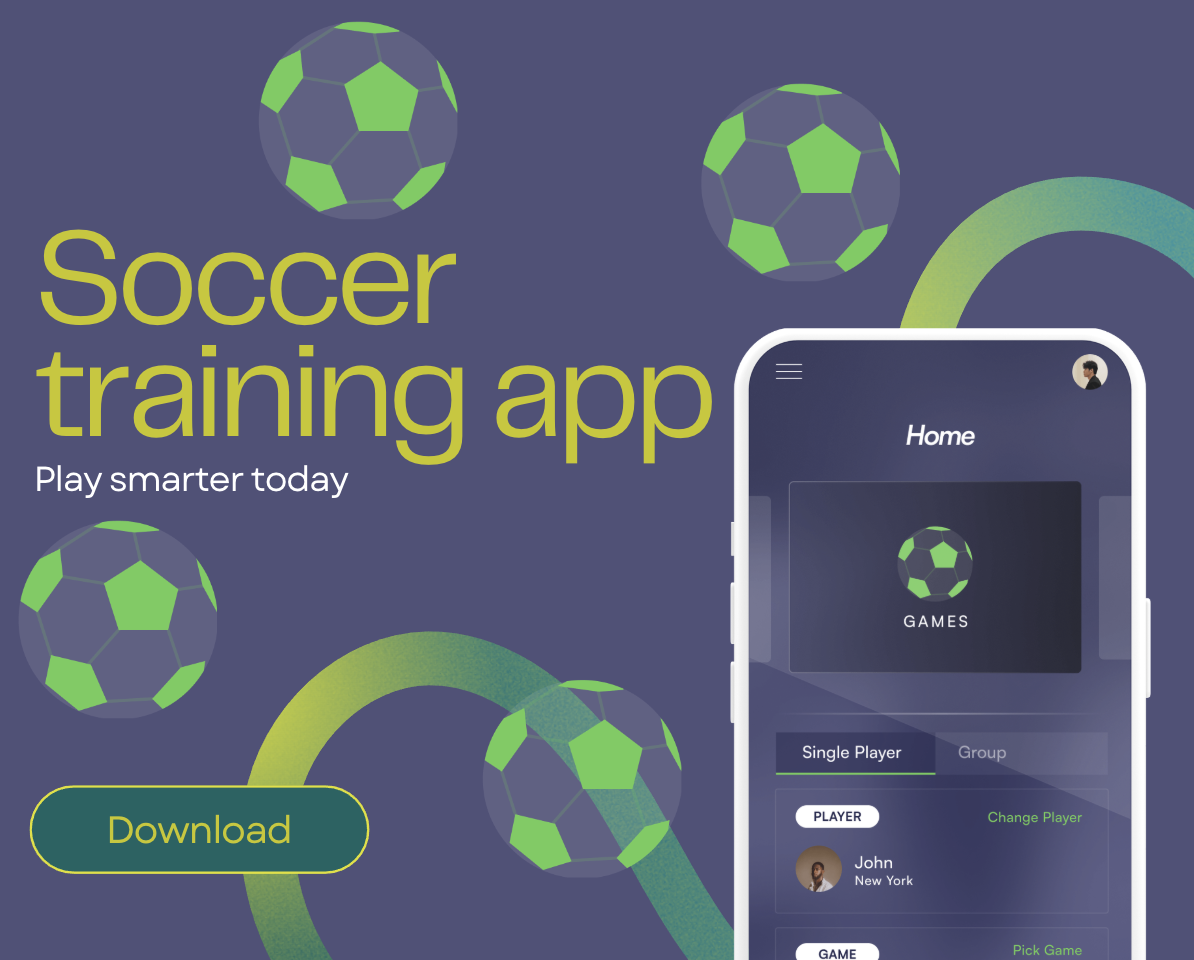
Precision Play – Training & Performance Scoring App Prototype
I designed and developed a high-performance mobile app prototype simulating player scoring and training — built for future hardware sensor integration. I led the entire technical direction, shaping the idea into a fast, scalable MVP with clean architecture and real-time responsiveness. The app features a smart game engine, live performance tracking, secure role-based access, and a scalable player-group system — all powered by React Native, TypeScript, and Firebase. My modular approach ensured rapid iteration, easy expansion, and production-ready code quality. This project reflects my ability to solve complex problems, build efficient systems, and deliver polished solutions that blend smart logic with real-world usability. I'm ready to bring the same energy and precision to your next idea.
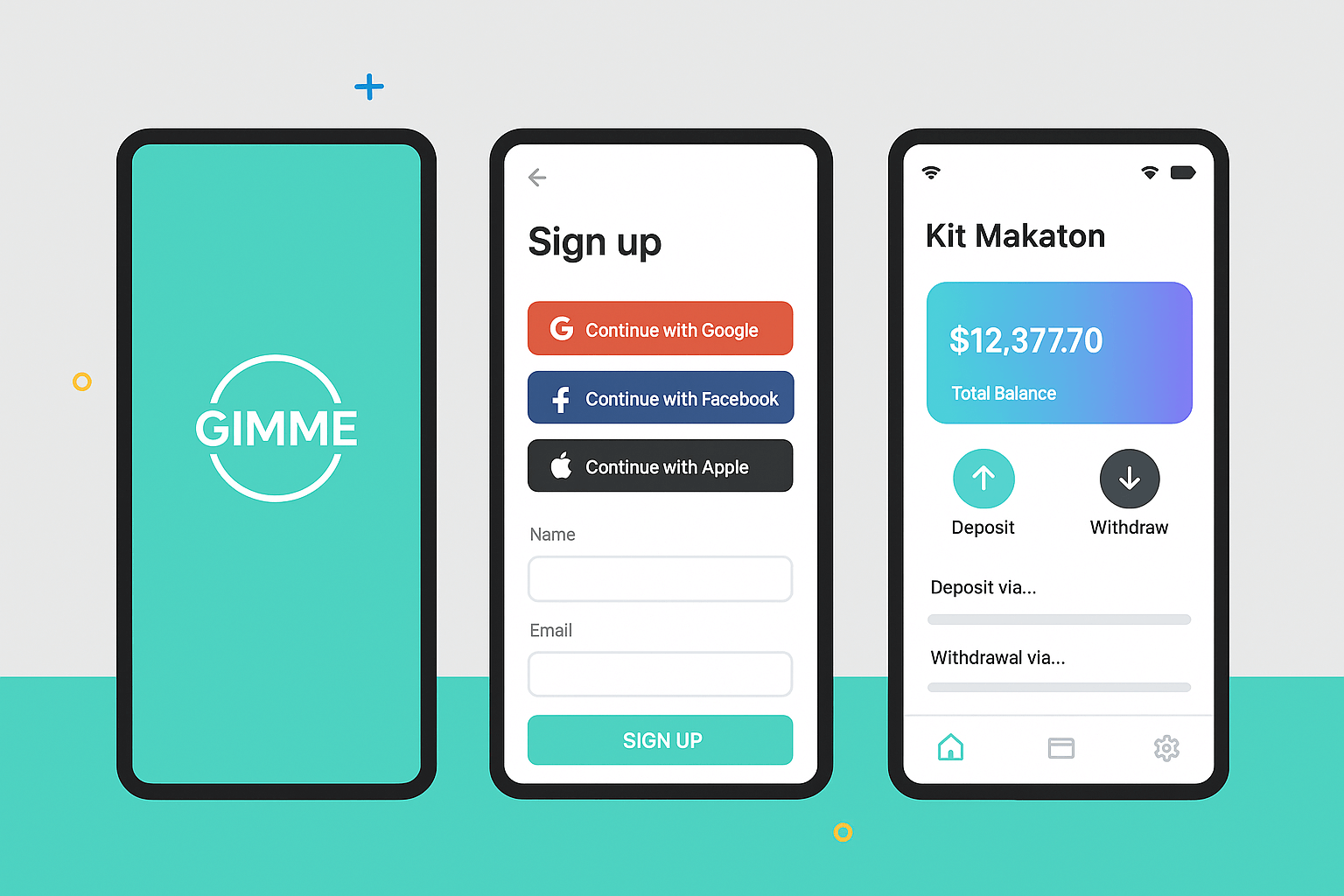
Mobile Wallet App
How It Started A fintech client found me through GitHub and LinkedIn, impressed by my mobile app and secure payment system work. They approached me to build a secure, scalable, and user-friendly mobile wallet app. My Role I led the project end-to-end, handling both the React Native frontend and Node.js/Express backend, ensuring seamless integration and high-level security. Key Features Secure login (OAuth, custom PIN) Real-time transfers with QR payments Card & bank integration (Stripe, PayPal) Push notifications via Firebase Transaction history & live balance Smart session management (timeouts, lock detection) Biggest Challenge Creating a unified system for multiple payment providers. Solution: Built a modular payment gateway with a unified interface Used secure webhooks for real-time status Developed middleware for validation, permissions, and fee checks Why the Client Was Happy Delivered a production-ready app on time Ensured strong security (encryption, tokens, PCI compliance) Designed a clean, intuitive UI/UX Offered proactive enhancements beyond initial scope
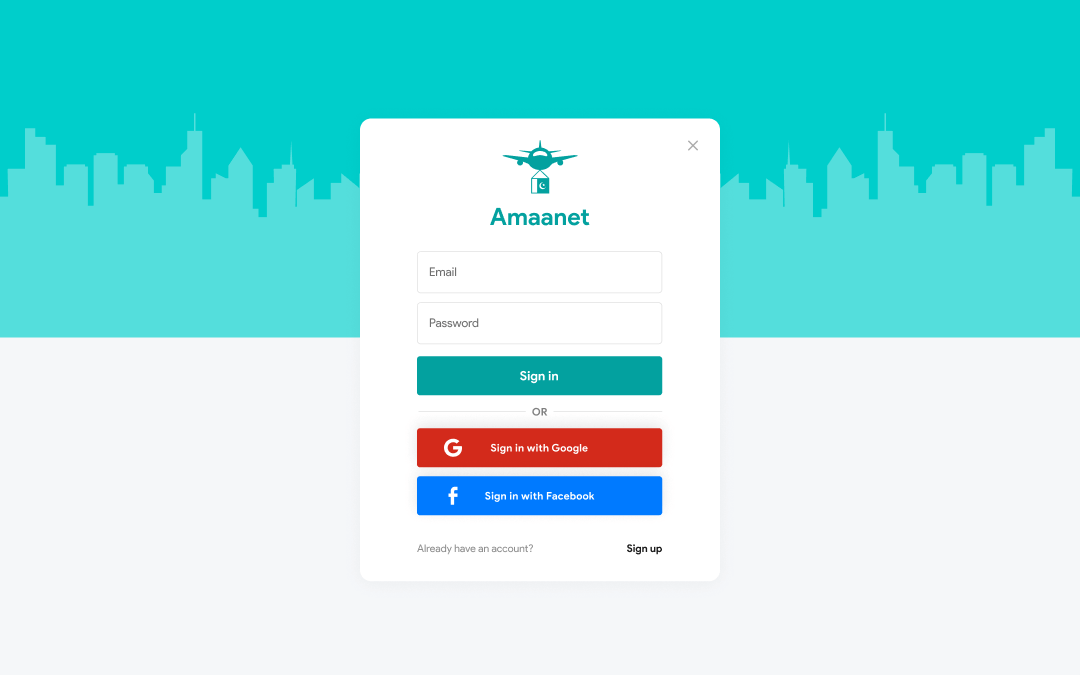
ADMIN PANEL - AAMAANET APP
The client approached me with a vision, and I was trusted to bring it to life from the ground up. Over a focused five-month timeline, I led the complete development of the Aamaanet platform — turning a concept into a fully operational digital product across web and mobile. My responsibilities covered the entire tech stack: crafting a cross-platform mobile app using React Native, building a custom admin panel in React.js, architecting the backend with Node.js and MongoDB, and handling domain, email, and server configurations. From landing page setup to app deployment on the App Store and Play Store, every step was executed with precision. This project showcases my ability to manage and deliver full-cycle product development — combining deep technical expertise with clean deployment, scalable systems, and real-world reliability.
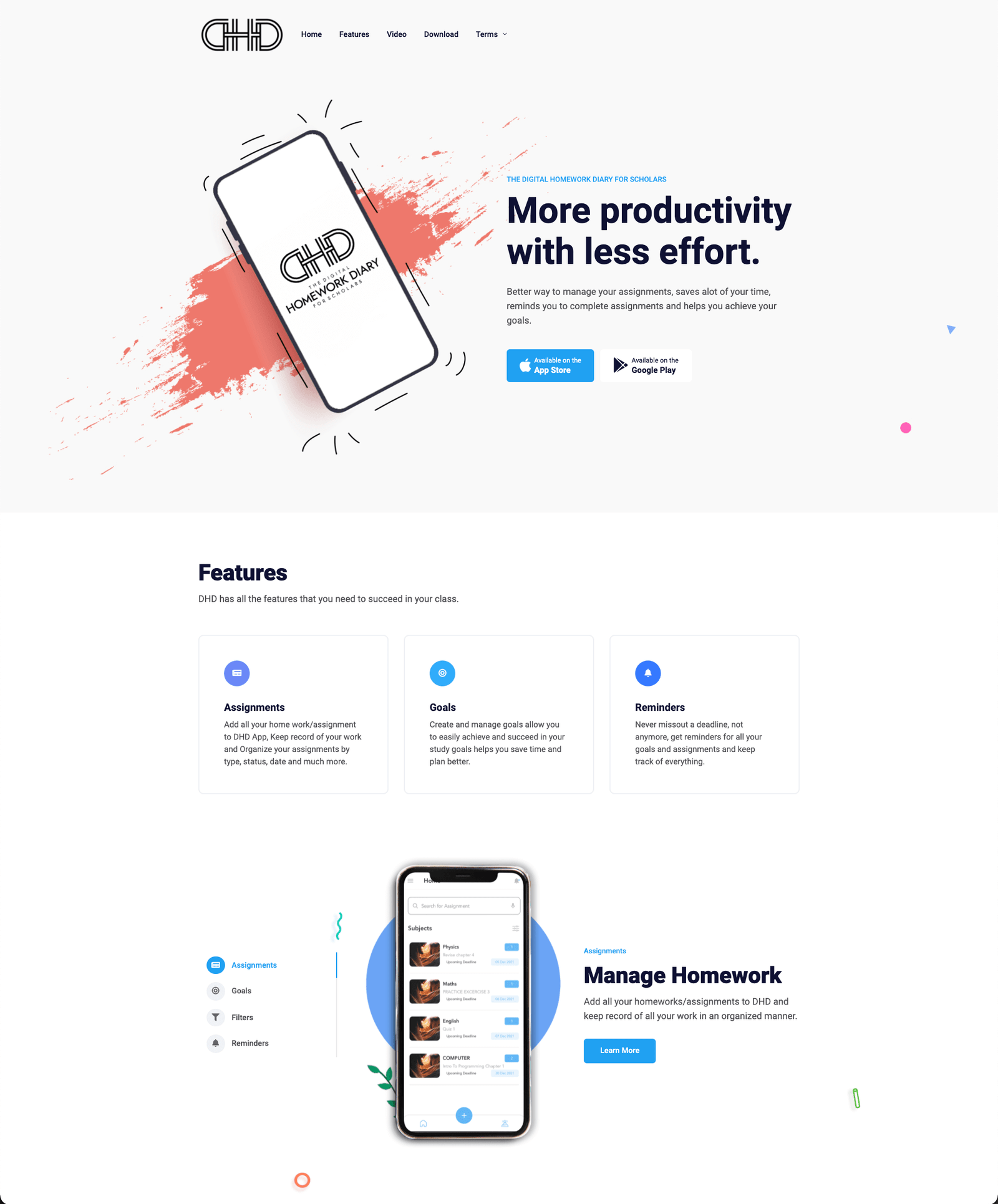
DigitalHomeworkDiary.com Mobile App
I was responsible for the complete development and deployment of the project iOS & Android using React Native Provided following services: 1. Complete Mobile App Development (Front-end and backend both using react-native/nodejs+ MongoDB) 2. Professional Email setup (such as contact@domain.com) 3. Server setup, domain setup and deployment, Free SSL setup using let's encrypt with python renew bot. 4. Upload to play store and AppStore. 5. All UI designs and graphics. 6. Eye-catching Landing Page.
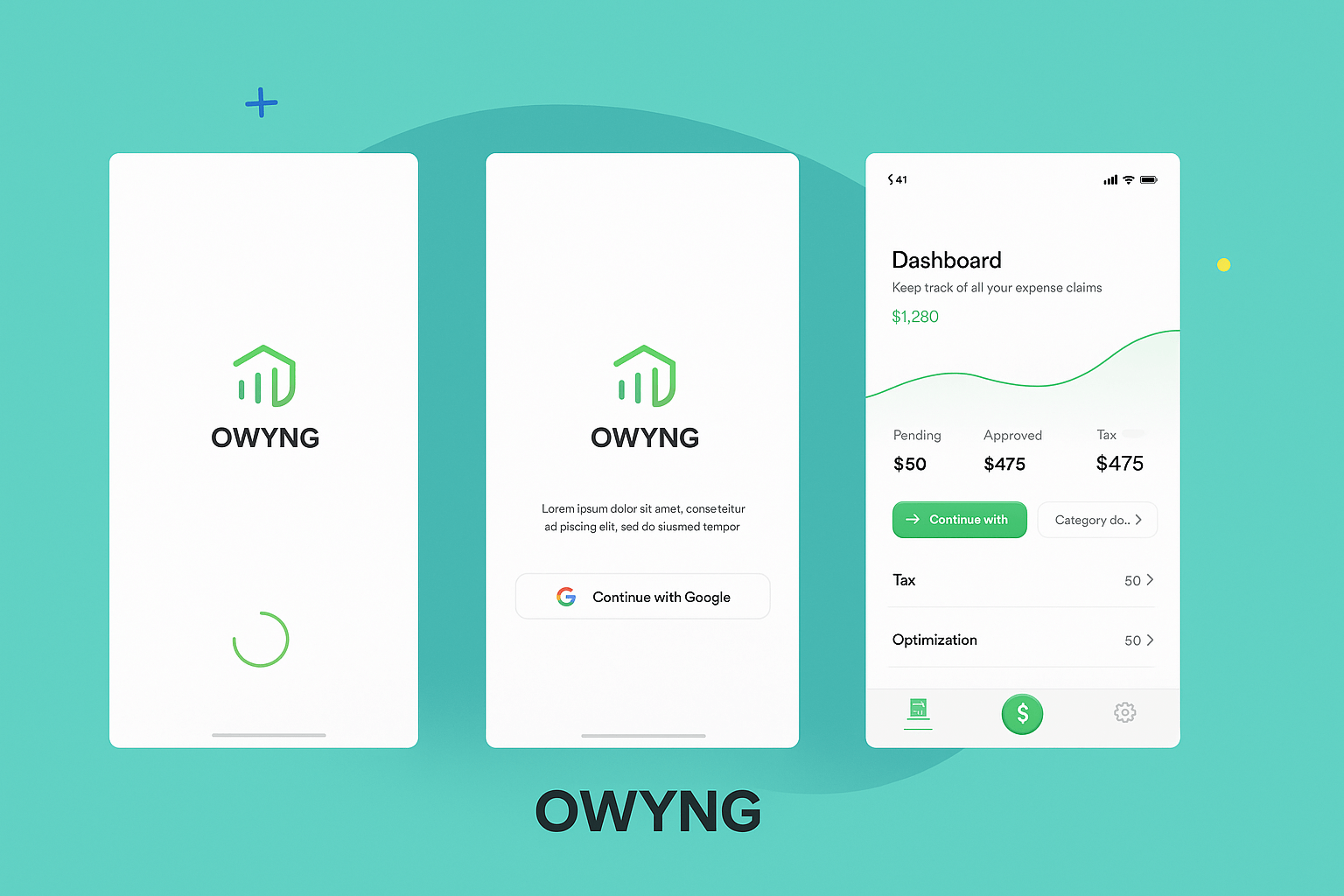
EMPLOYEES EXPENSE MANAGEMENT APP
I had a requirement to build a solution that can serve hundreds of businesses/companies, My client was managing finance and employee expenses for a few companies in the UK and he had to do all this manually which is a lot of time taking, So the solution is suggested to digitalize his business by creating an App that allows companies to signup and register as an organization, and then these organization can add their employees to our software and their employees can upload all their expenses on our App and then the company can review expenses submitted by employees via an admin panel and accept
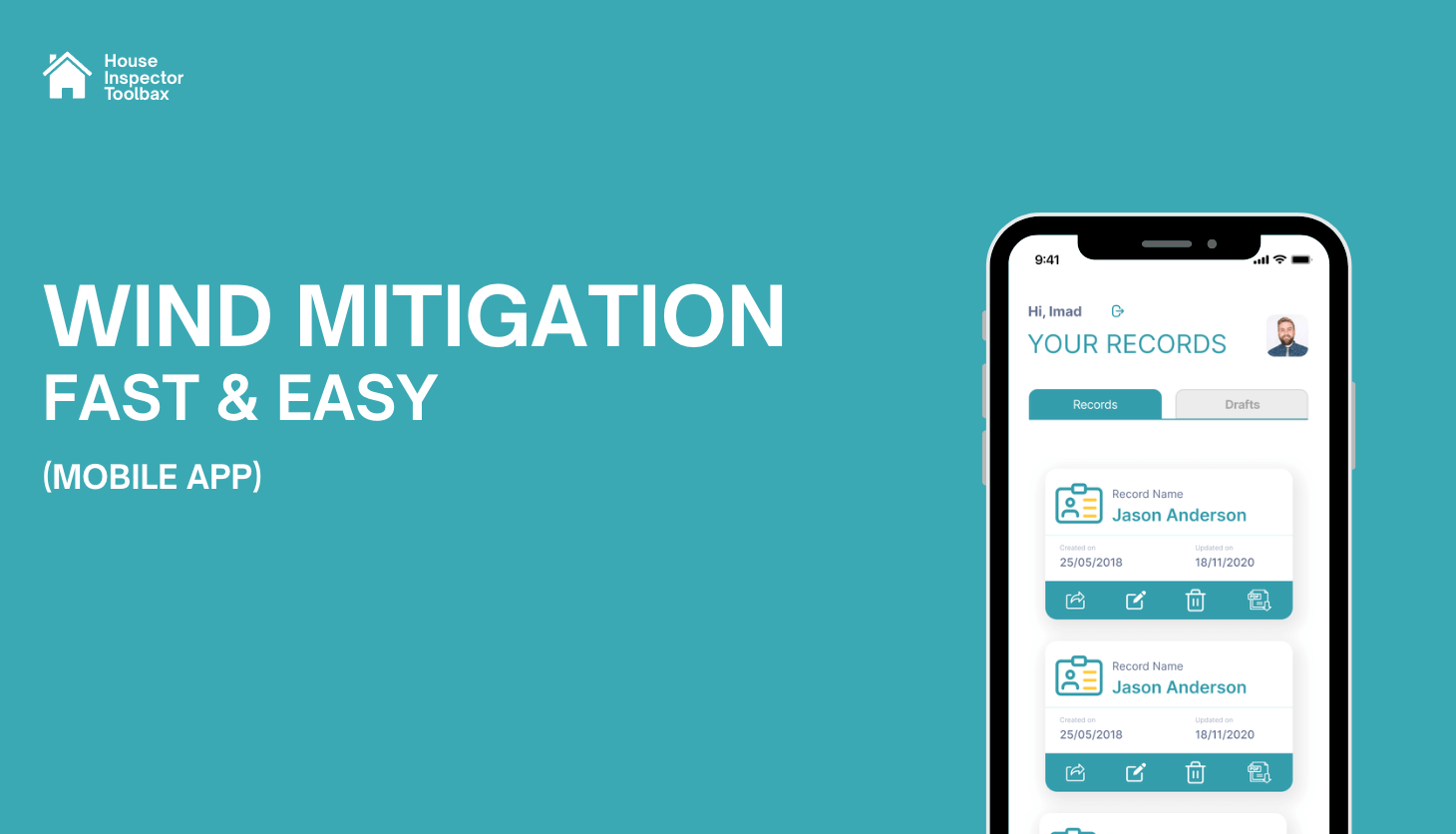
WindMit Mobile App
WindMit Mobile is a high-performance React Native application designed to streamline complex property inspections. I led the full development of this app, turning traditional paper-based processes into a fast, modern digital solution tailored for field inspectors. With deep expertise in React Native, TypeScript, Redux Toolkit, and React Navigation, I crafted a multi-step inspection workflow that is both powerful and user-friendly. To enhance performance and usability on mobile devices — especially in field conditions — I implemented a step-based form system. Each step of the form is saved individually to the backend, allowing inspectors to complete their tasks incrementally without losing progress. This not only improves performance by reducing memory load but also gives users the flexibility to pause and resume work effortlessly. I used React Hook Form with optimized field-level rendering to ensure smooth interaction across hundreds of inputs, including images, checkboxes, and digital signatures. Data persistence was handled via Redux Persist, allowing offline continuity and seamless restoration of state. The backend, built with Node.js and Express, features secure JWT-based authentication, OTP verification, and real-time form handling. I also integrated PDF generation using PDF-lib, Cloudinary for image storage, and Nodemailer for email communications. Stability was further ensured with Sentry, providing real-time error tracking and performance monitoring. This project reflects my ability to design scalable mobile systems, optimize app performance for real-world use, and build complete solutions that solve practical challenges for clients and users alike.
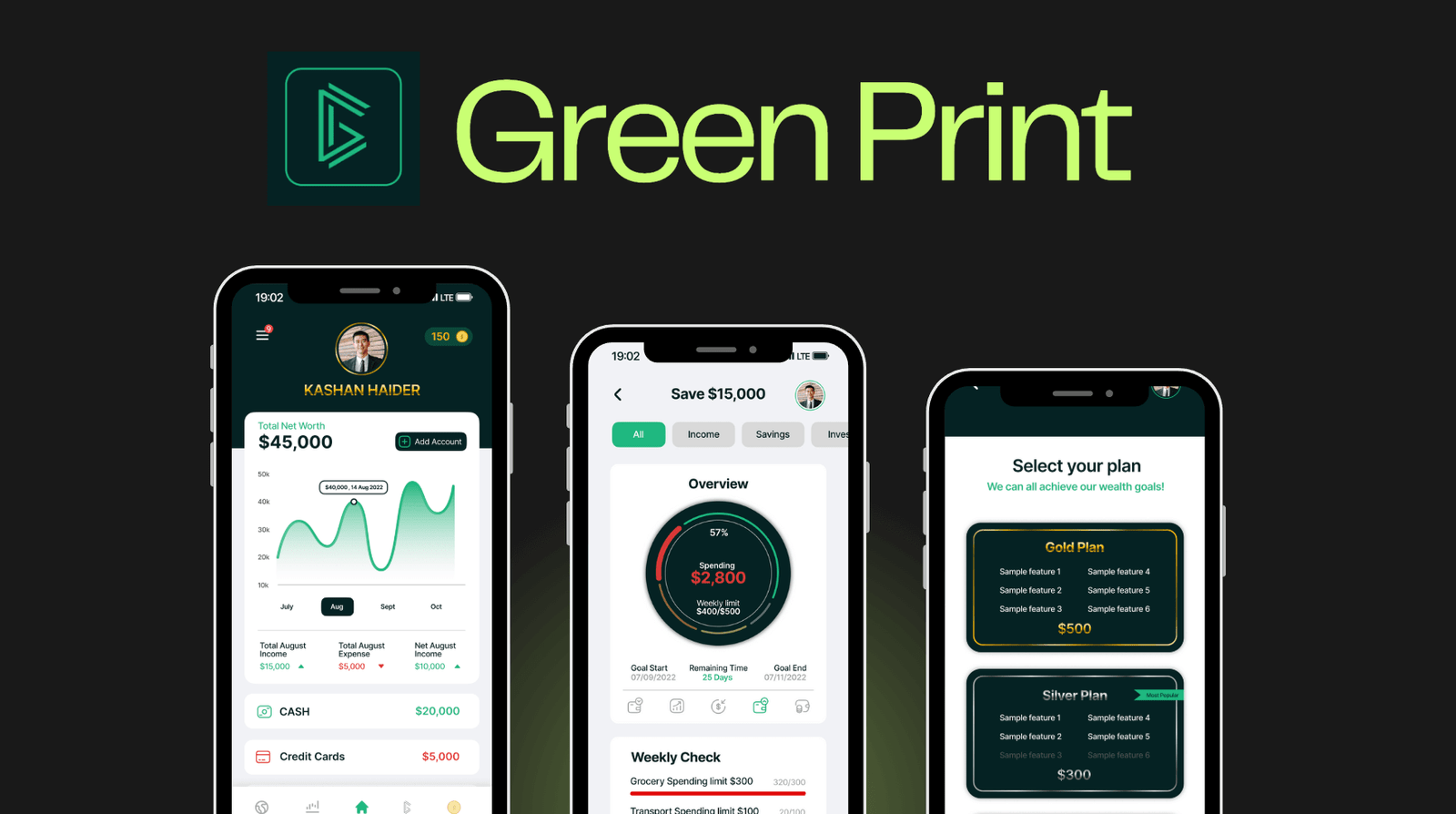
Greenprint – Personal Finance & Wealth Management App
A client reached out to me with a clear and forward-thinking idea: to build a futuristic mobile app that would help users take control of their finances, set goals, monitor market trends, and get rewarded for learning about money. They needed a sleek, high-performance solution that merged real-time financial data with a premium user experience. I transformed this concept into Greenprint — a cross-platform personal finance application with an intuitive frontend and a powerful, secure backend. To ensure a smooth user journey, I implemented flexible authentication options including Face ID, Google login, phone login, and password recovery. I also developed a user settings panel and in-app support system, making it easy for users to manage their preferences and get assistance when needed. The app supports both dark and light modes to enhance user comfort. The Home Dashboard connects with users' financial accounts through the Plaid API, showing real-time balances, transaction history, net worth, and visual income vs. expense charts. I also integrated live financial news, stock and crypto data, and embedded Twitter content for up-to-the-minute updates. I built a gamified Marketplace where users can earn coins by completing daily quizzes or participating in giveaways — and redeem them for books, courses, or exclusive content. For Greenprint Premium users, I developed advanced modules for personalized monthly plans, goal tracking, expense forecasting, and wealth health check-ups. On the backend, I built a custom admin panel with role-based access controls, allowing secure management of users, plans, and store items. I integrated APIs for market data and used Firebase Auth with JWT for secure, scalable authentication. I also added analytics to track user engagement and behavior. Technology Used: React Native · Node.js · Express.js · MongoDB / PostgreSQL · Firebase Auth · JWT · Plaid · Twitter & Market APIs Outcome: The result is a robust, modern mobile app that exceeded the client's expectations — offering users a complete financial toolkit, from real-time insights to financial education and rewards. Greenprint empowers users to make informed decisions and take control of their financial future.
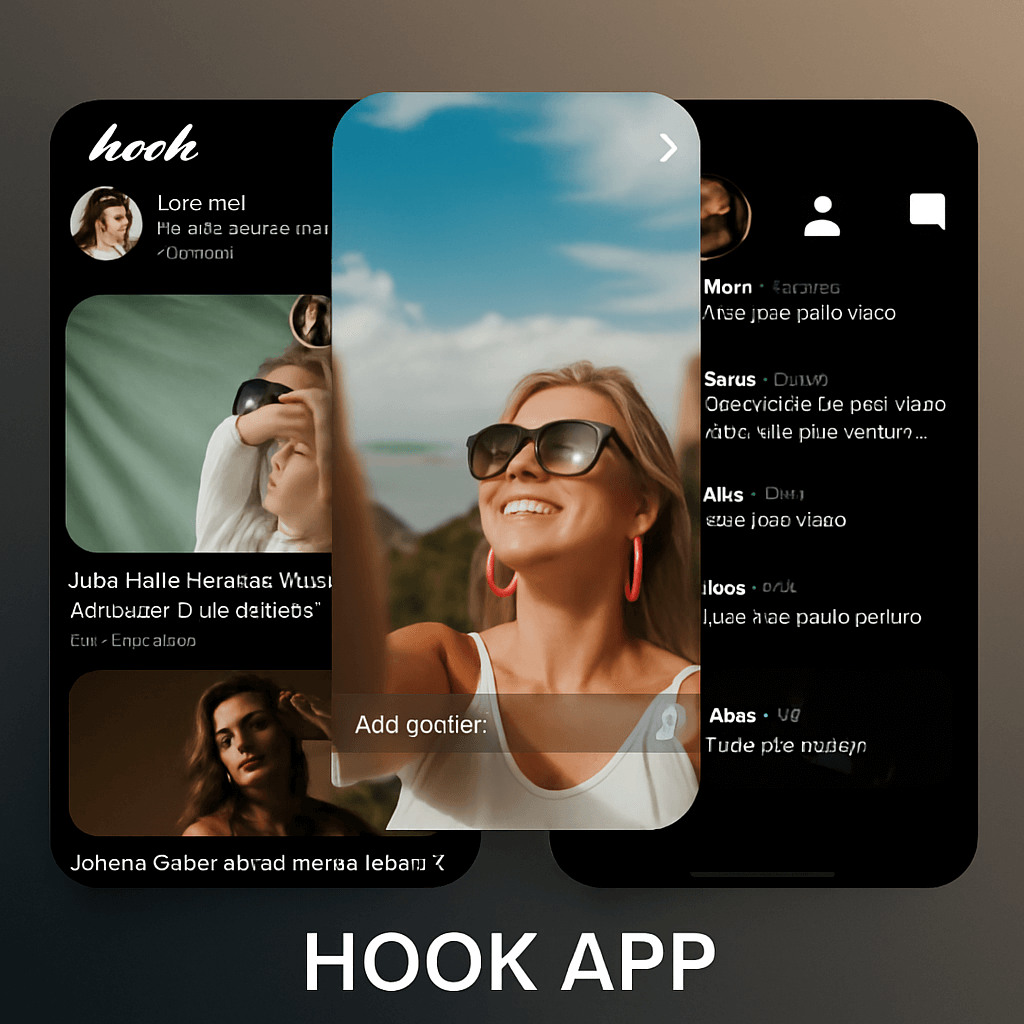
MEET & DATE APP
A COMPLETE DATING APP WITH ADVANCED FEATURES! DURATION: 6 MONTHS (DEVELOPMENT + TESTING) PROJECT TYPE: FREELANCE MAIN TECHNOLOGIES: NODEJS, REACT NATIVE, WebSockets, MongoDB, FIREBASE
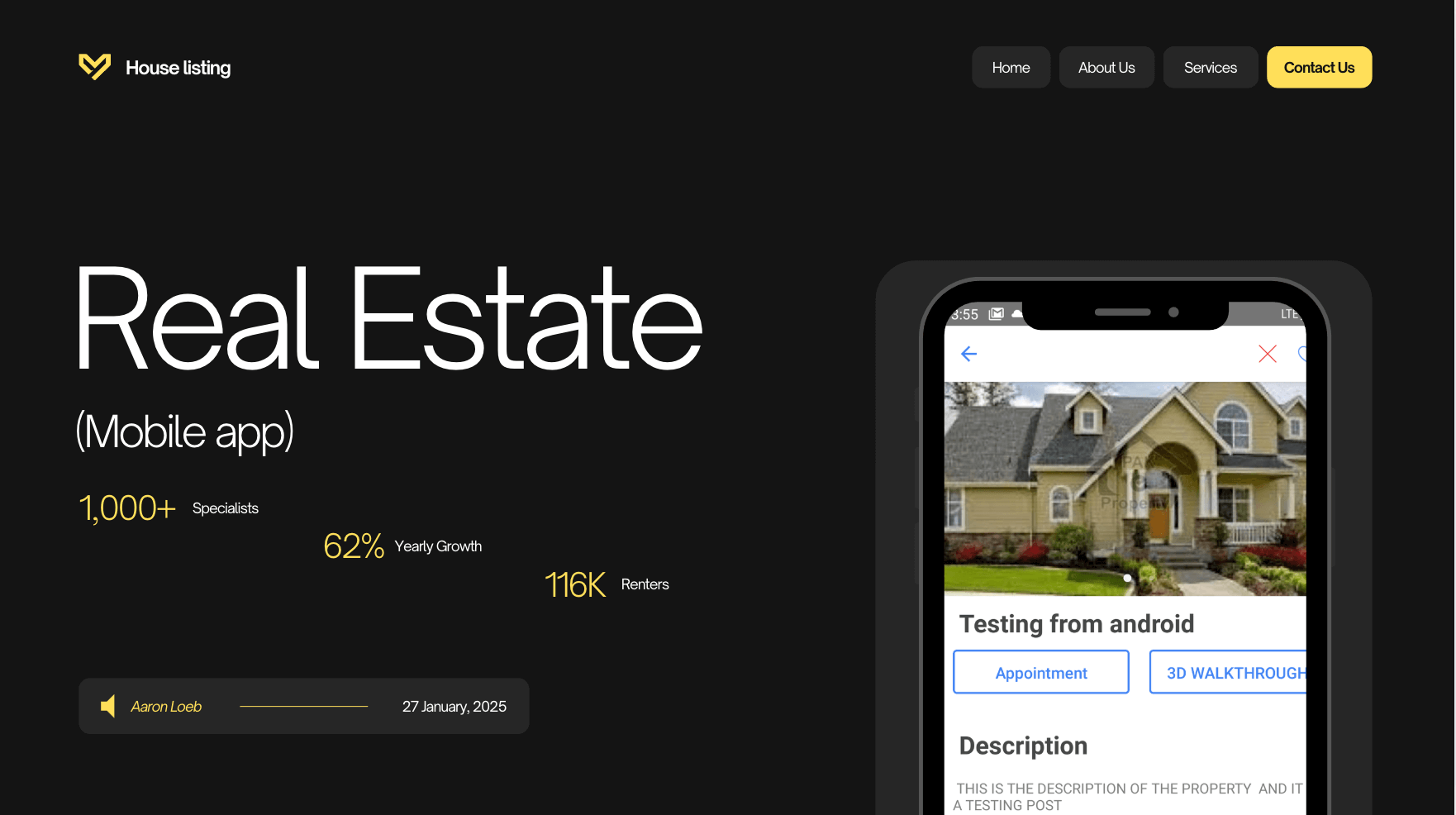
PROPERTY/HOUSE LISTING APP
A SIMPLE ANDROID & IOS APP FOR LISTING PROPERTIES, ONLY THE ADMIN WILL BE ALLOWED TO POST LISTING WHILE USERS WILL BE ABLE TO BOOK APPOINTMENT WITH ADMIN AND WILL BE ABLE TO SEE A 3D VIEW OF THE HOUSE
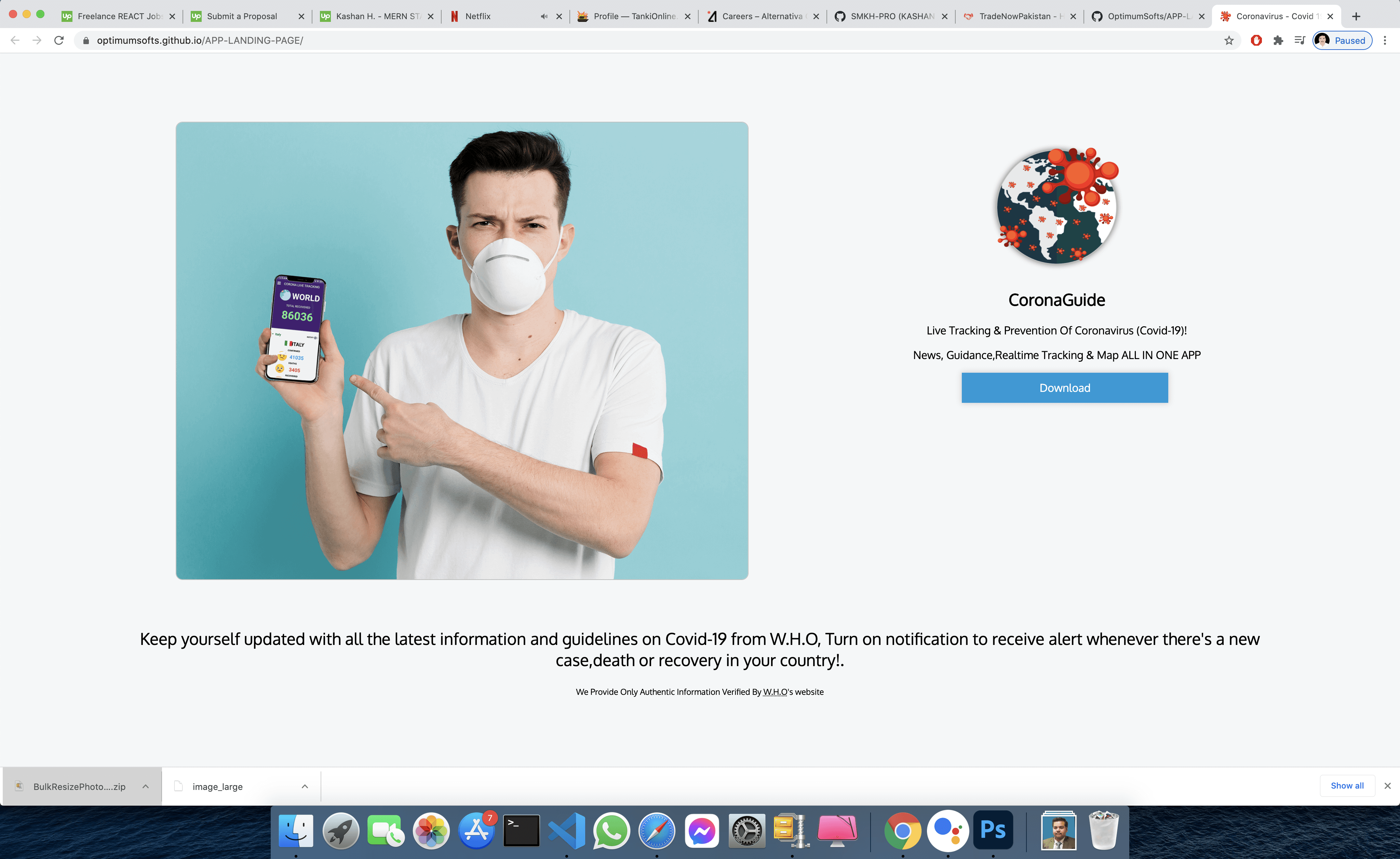
FIGHT GLOBAL VIRUS - A Website that helps people effected by pandemic
SAYLANI WELFARE INTERNATIONAL TRUST, Saylani is a welfare trust and one of its programs provides free food to needy a people, they feed around 150,000 people daily, however, due to coronavirus and lockdown, the welfare trust couldn't deliver food to all the needy people all those who lost their jobs due to the pandemic, so due to urgent chaos created by pandemic the welfare needed a digitized solution to manage it on a large scale and help everyone, In collaboration with the manager of this program, I designed this software within 15 days due to the urgency of time
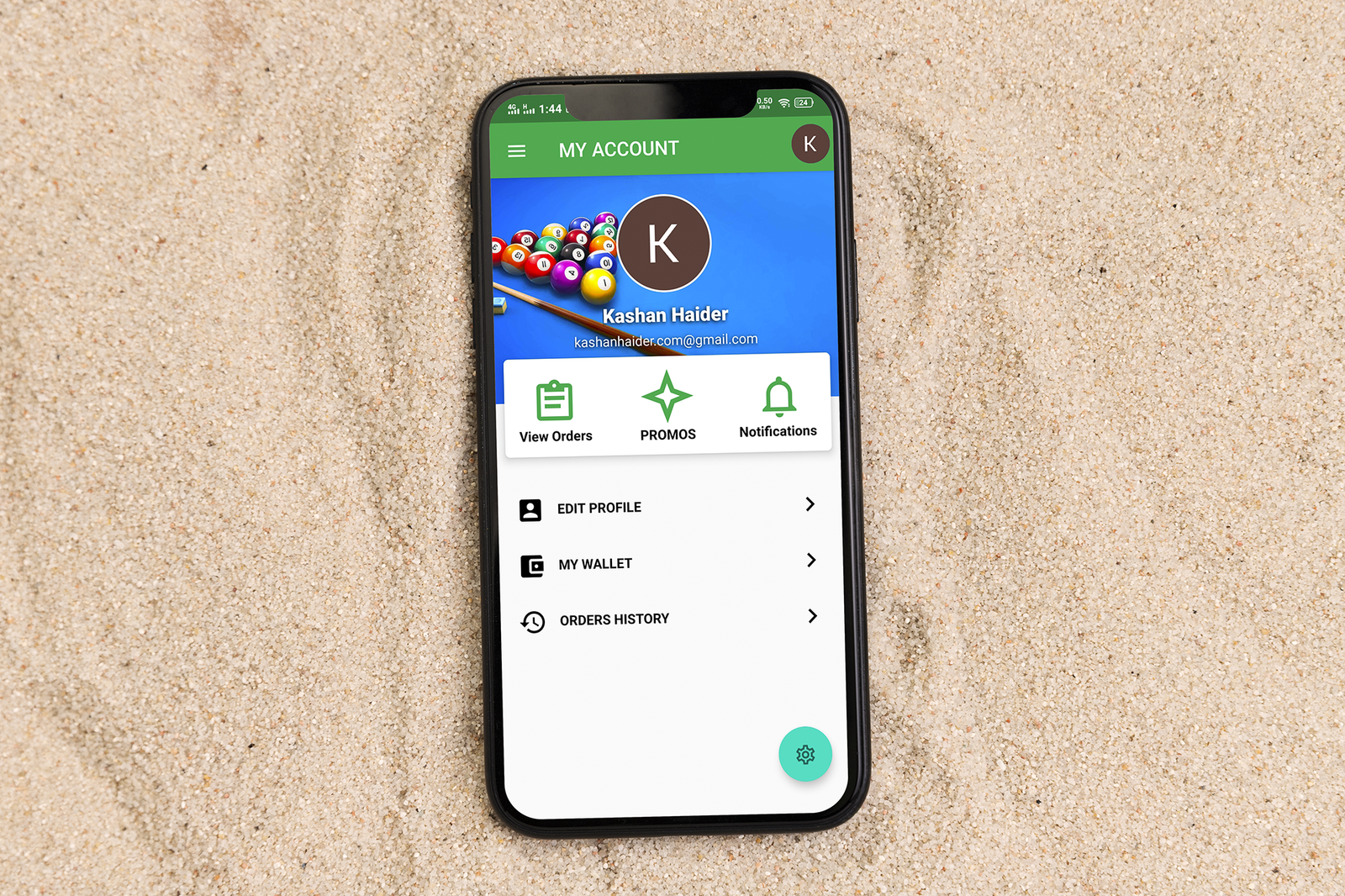
Create An Android & iOS App For Existing WooCommerce/Wordpress Store.
Requirement was to create an Android + iOS App for Existing Wordpress Woocommerce Store There were total of 10 Screens. This was a long term project ended in 4 to 5 Months. Features: - Integrated WooCommerce Rest API. - Created Digital Wallet For In-App or Website Purchase. - Order History/Order Creation/Update everything managed through Woo Rest Api. - Anti-Hack Protection System for Fraudulent Orders. - Google Play In-App Purchases - Paypal Integration. - Admin Panel where admin can ban/unban users or update any order or send notification or create a promo.

GYM / EXCERCISE APP
A GYM PROFILE APP FOR A LEADING GYM BRAN IN USA. Details: This App was requested by one of the leading gym brands in the USA with thousands of customers but due to COVID-19 their business went down and they came up with an idea which I turned into reality and helped them win the situation of COVID-19. A Complete App GYM/EXERCISE AND PERSONAL TRAINERS WITH MONTHLY SUBSCRIPTION PACKAGES I was responsible for the full project from development to design, from testing to deployment everything. PROJECT DURATION: 3 MONTHS (Development+Testing+UI DESIGN) PROJECT TYPE: FREELANCE
Education & Experience
My Resume
Passionate software engineer with 6+ years of experience building scalable web and mobile applications. Expert in modern development tools, AI integration, and delivering high-quality solutions that drive business growth.
Software Engineer (Full-Stack)
InsuranceMarket.ae | Dubai, United Arab Emirates (Remote)
2022
-Present
Developed user-facing features and scalable solutions and worked on products & services with 100K+ customers. Technologies, I've used include TypeScript, Next.js, Next-PWA, React.js, React Native, CodePush, Nodejs, Express, PaperTrail, Cursor AI, Generative AI, LLM, AI Agents, OpenAI, MongDB, MariaDB (SQL), ESLint, Postman, Sentry, Analytics, SonarQube, CI-CD tools like Github actions, Automated testing, Mocha, Jest, Detox and more.
FRONT-END DEVELOPMENT
TYPESCRIPT
REACT
REACT NATIVE
CODEPUSH
NEXT.JS
NEXT-PWA
NODE.JS
ESLINT
POSTMAN
REDUX
EXPRESS JS
Full Stack Developer MERN (Software Engineer)
ContextAI - ContextApp.ai | United States (Remote)
2020
-2022
Develop new user-facing features. Build reusable code, and components for future use. Ensure the technical feasibility of UI/UX designs. Collaborate with other team members and stakeholders. Guide and help junior developers on the team.
FRONT-END DEVELOPMENT
REDUX
REACT
JAVASCRIPT
NODE.JS
GOOGLE CLOUD PLATFORM (GCP)
PUPPTER
SQL
GOOGLE BIGQUERY
UNIT TESTING
GOOGLE VIDEO INTELLIGENCE
VISON AI
CLOUD RUN
GOOGLE DOCUMENT AI
MERN STACK DEVELOPER
Optimum Softs LTD | United Kingdom (Remote)
2019
-2020
Joined as a junior front-end developer leading to a Full-Stack Software Developer using React, ReactNative, MongoDB, NodeJS.
FRONT-END DEVELOPMENT
FULL STACK DEVELOPMENT
JAVASCRIPT
FULL STACK
MERN STACK
REACT
REACT NATIVE
REDUX
EXPRESS JS
NODE.JS
Web Developer
Saylani Welfare International Trust | Karachi, Pakistan
2018
-2018
Joined as a junior front-end developer leading to a Full-Stack Software Developer using React, ReactNative, MongoDB, NodeJS.
FRONT-END DEVELOPMENT
REDUX
JAVASCRIPT
REACT
REACT NATIVE
Bachelor's Degree
University Of London | Remote
2021
-2025
In-Progress... Amazing experience so far, All topics are fascinating, probably the best course outline. Amazing teachers..
Blogs
Contact Me
HAVE A PROJECT IN MIND?
Bring your ideas to life with a talented Software Engineer. Diverse skills, passion for tech, and a commitment to excellence. Let's create something amazing together. Reach out to me now.